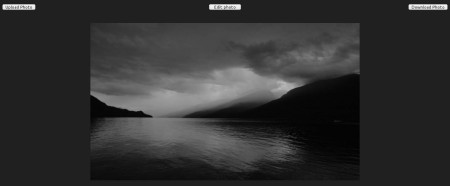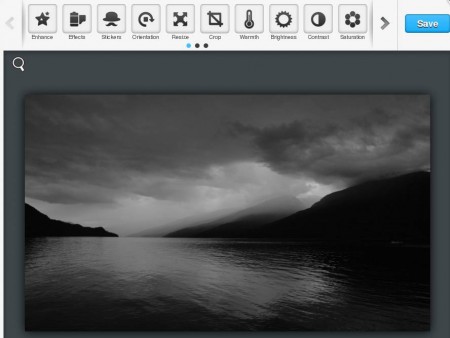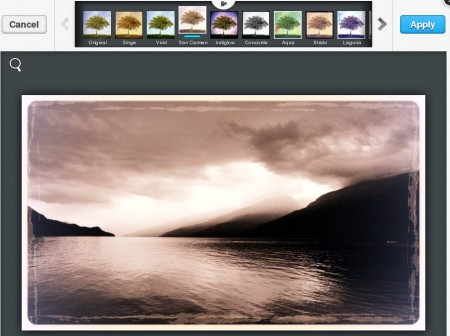Photo Zoe is a free online image editor where you can edit JPEG photos online. Various different effects are available, and not just effects, you can also adjust brightness, saturation, contrast, manipulate photos by cropping them and the best thing of all would be that one-click photo enhance is available. There’s no need for registration, you can upload and edit images online right away.
In the image above you can see the first step, the default interface of Photo Zoe. It is very simple with just three buttons available at the top. The left button is for uploading the image that you want to edit online, the one in the middle will open the toolbox, and the last button is for downloading the image, once that it’s completed. Photos that you upload and edit will show up in the center of the screen.
Key Features of Photo Zoe Free Online Image Editor:
- Free and simple to use online image editor that supports JPEG photos.
- Quick image corrections, enhance colors, fix brightness, balance.
- 13 effects available which are stinge, vivid, indiglow, concord, static, etc.
- Change image rotation, resize, and crop images of all sizes.
- Adjust warmth, brightness, contrast, saturation, red-eye, sharpness.
- Add objects, text, and draw with paint brush in different colors.
Some of the features that Photo Zoe has to offer we didn’t even mention, since there are lot of them. Editing images online does have its advantages, you don’t have to install any kind of software. Here are few tips to help you get started with this free online image editor.
How to Edit Images Online with Photo Zoe?
First thing that you need to do when you open up the website is upload the photo that you want to edit. Click on the Upload Photo button to do that. Note that only JPEG images are supported. When your image is uploaded, you’re gonna see the homepage again, with your image in the center. Now it’s time to fire up the editor by clicking on the Edit Photo button, which is the one in the middle.
All the image editing tools and effects that we mentioned earlier are listed in the above image. Pick one and additional menus are gonna show up.
To adjust the image brightness, click on that tool and use the slider to get it just right. When you’re done, click Apply and you’ll be brought back to the main menu.
In the image above, you can see an old photo effect. Numerous others are available. Select one and again click on Apply. In the main window, click Save and you will be brought back to the start window, the homepage where in the right top corner you can click on Download Photo to download the edited image and you’re done.
Conclusion:
Photo Zoe is very simple and easy to use. The fact that it’s online gives it a lot of advantages. If you need to touch up photos for your Facebook profile this is the tool that you need. Try this free online photo editor absolutely free. You may also try some similar services reviewed by us like: Ribbet, Phixr, and Fotor.