This article covers a simple approach to import chrome bookmarks to edge Chromium. Having exciting features with the new stable version of the Edge Chromium, multiple Chrome users might switch their browsers. In this case, they don’t need to fear losing their bookmarks, saved passwords, payment info, and other settings. Microsoft has added another feature in the new Edge version to import browser data easily from the current working browser.
However, this feature is already available in Edge legacy and if you’re a regular user of the Edge browser, you might be well familiar with this attribute. On the other hand, if you’re new to the Chromium Edge, you would certainly need to bring the data back from the previous browser. In this article, all you need to do is follow some easy steps in the below section and it will be completed. So, let’s have a look and proceed with the process.
How to Import Chrome Bookmarks to Edge Chromium?
Microsoft is regularly working on mitigating problems for its users. The company has brought another edge legacy feature to import Chrome bookmarks to Edge Chromium. So, to use this feature in Microsoft Edge Chromium import Chrome bookmarks to edge Chromium, follow the given steps:
Step 1: Open the Microsoft Edge Chromium browser. Navigate to the top-right corner of the page to the three-dotted line icon. Commonly the “three dots” line is known as Settings and more.
Step 2: In the menu list, click on the Settings button. On the Settings page, select the Profiles section from the left pane and then go to the right panel of the screen.
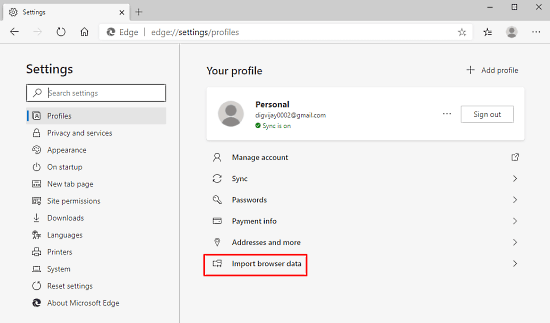
Step 3: Move the mouse pointer to the bottom of the page and select “Import browser data”.
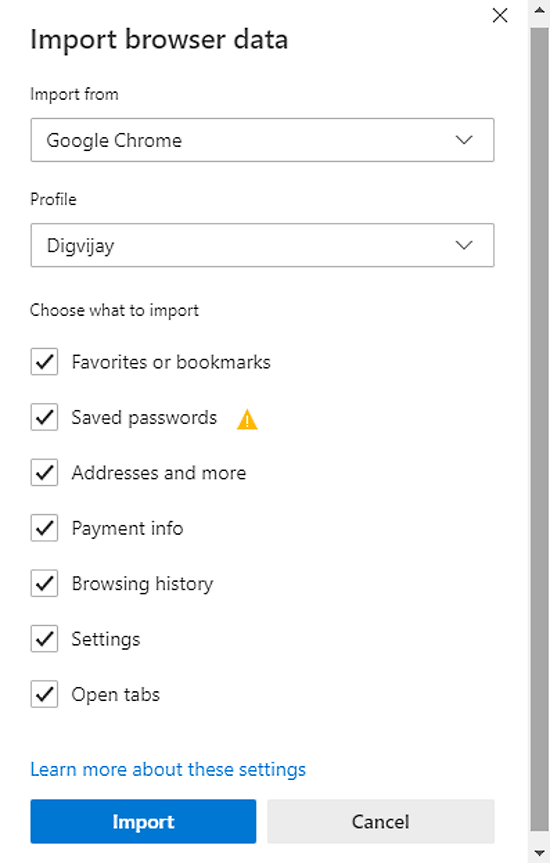
Step 4: In the popup menu, click on the drop-down menu of the “Import from” section and select the Google Chrome browser. After that, choose what you want to import from the option list and finally click on the Import button.