Here comes a free desktop client for Gmail and Google Inbox, known as “Wmail“. This is actually a pretty interesting software, and not like traditional email clients. It lets you open the web interface of Gmail with all the web features, like, Hangouts, labels, etc. But what makes it even better is that it lets you add multiple Gmail accounts, and access all of the in same interface, without a need to keeping multiple browser tabs open.
There are some other similar software (like GMailS and GeeMail), but they don’t let you add multiple Google Accounts. This software lets you add multiple accounts of Google Inbox and Gmail and use them directly from its interface. It’s really easy to switch between accounts and use them. Whatever you can do using the web clients of Gmail and Google Inbox can also be done from the interface of this software. You can compose an email, use hangouts, create reminders when using Google Inbox, etc.
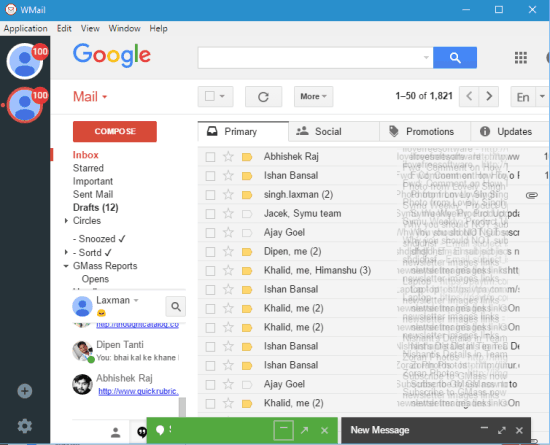
Above screenshot shows Gmail account on its interface.
In the screenshot below, you can see a Google Inbox account. So, its interface adapts itself based on the type of account.
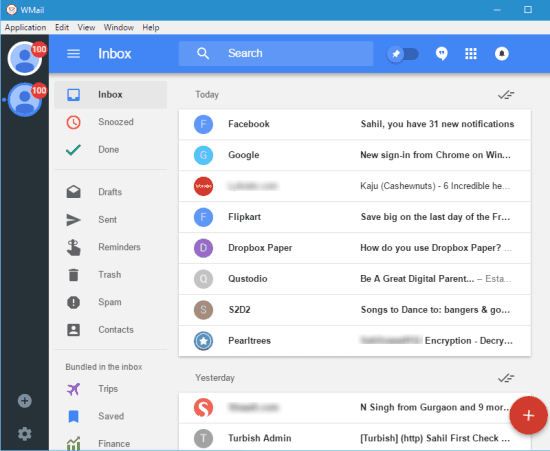
Apart from these basic options, the software has a couple of interesting features too. It shows the total number of unread messages on its system tray icon. This will help you check how many messages are waiting for your attention. Apart from that, desktop notifications also come for new messages. Moreover, the software supports file drag n drop option (when you need to add a file in the compose box) and keyboard shortcuts to easily operate it. So, if you are looking for a change and need some good desktop client for Gmail and Google Inbox, this software can be handy.
This software is also available for Linux and Mac.
Using This Free Desktop Client for Gmail and Google Inbox:
This desktop client for Gmail and Google Inbox is very easy to use. Here is the homepage link of this software. Install it and launch the UI. It will prompt you to add your Gmail or Google Inbox account.
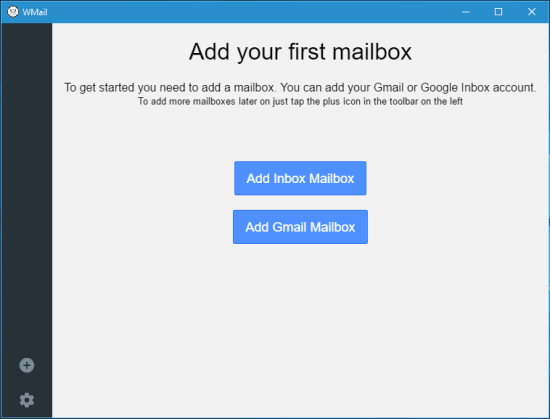
After adding an account, it will start collecting all the emails and will show the total number of unread messages in the system tray icon. When a new message will arrive, it will show pop-up notification also.
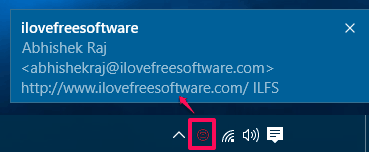
Now you can view emails on its interface and take actions. To add more accounts, you can use “+” icon available in the left sidebar. All the added accounts are also visible in this sidebar. This will help you to switch between accounts. Just click on a particular account and then you can use that account.
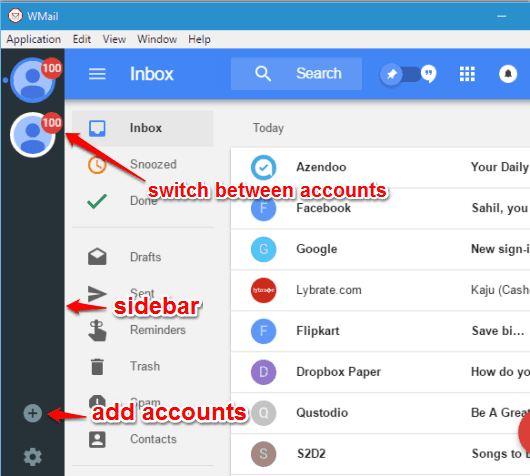
You can also adjust a couple of options by accessing Settings. Use Gear icon visible in the sidebar and then you can:
- Enable/disable built-in spell checker.
- Show/hide system tray icon.
- Show/hide unread badge icon, etc.
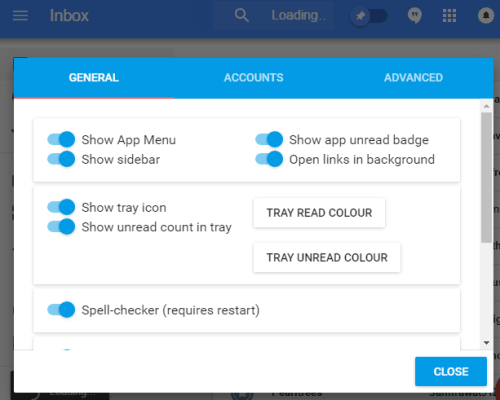
Adjust the settings to let this software perform as per your liking.
The Verdict:
Wmail is a good software if you use multiple Gmail or Google Inbox accounts. It takes away the hassle of using multiple browser tabs. Also, the fact that it provides the completely web interface of Gmail means that you don’t need to loose out on some of the essential Gmail features (like labels, filters) that traditional email clients loose.