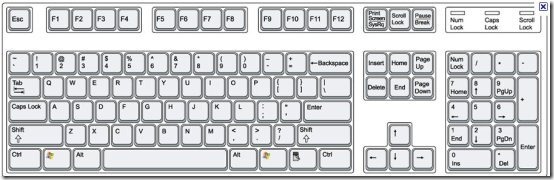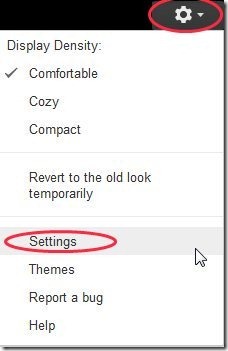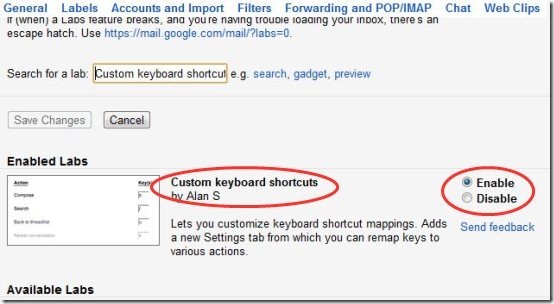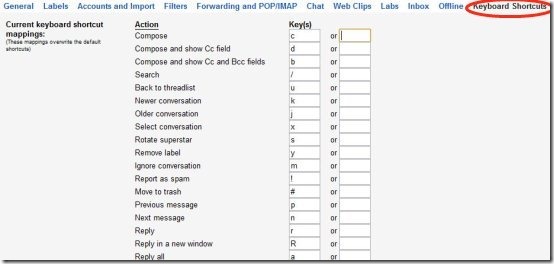Here, are steps to change Keyboard Shortcuts in Gmail. There are users who have the habit of using keyboard more than the mouse and than there are those who prefer using a mouse while working on a computer. For people who mostly use keyboards should have a good knowledge of keyboard shortcuts to work fast on computer.
Likewise for managing our mails, we can use keyboard shortcuts in Gmail. There are some preset keyboard shortcuts provided by the Gmail team. You can get use to of these keyboard shortcuts once you start using them, but most people might find them uncomfortable. In that case one can change these preset keyboard shortcuts and customize the shortcuts by their own choice. For this, below are some steps to change Keyboard Shortcuts in Gmail.
Steps To Change Keyboard Shortcuts In Gmail:
Step 1: Login to your Gmail account on a computer.
Step 2: Click on the settings option in your Gmail account at the top right hand side corner.
Step 3: Click on the “Labs” option in the settings menu.
Step 4: Search for “Custom Keyboard Shortcuts” or Scroll down to “Custom Keyboard Shortcuts” app.
Step 5: Enable the custom keyboard shortcuts option in your Gmail account.
Step 6: Scroll down and click on “Save Changes” option.
Step 7: Then again click on the settings option in your Gmail account.
Step 8: Click on “Keyboard Shortcuts” option from the settings menu.
Step 9: Customize the shortcuts of your choice from the list of shortcuts and then click on “Save Changes” option.
Step 10: For activating the keyboard shortcuts, enable the keyboard shortcuts from the general tab in settings menu.
Also, check out How to find friends logged in to Gmail with Android reviewed by us.
Now you have your keyboard shortcuts customized as per your choice. So go ahead and enjoy browsing Gmail with these new keyboard shortcuts.