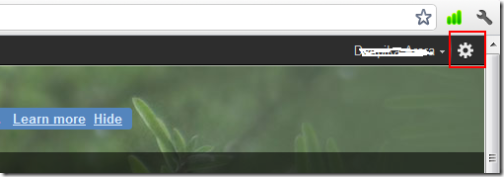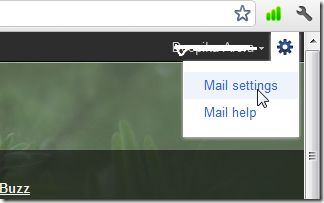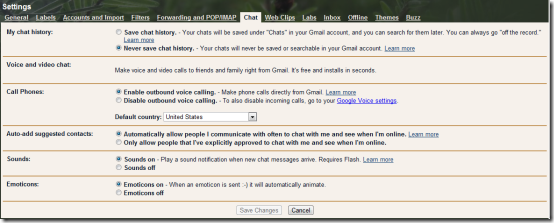So far I have never given much attention to save my conversations while chatting directly through my Gmail Account. Of course I never needed them. However, last week one of my colleagues sent me some extremely important instructions over Google chat service. Unfortunately, the very next day when I needed the instructions to complete my work I couldn’t remember them properly and I was not aware that I could save my chat history to get access to chat conversations. Somehow I managed to complete my work that day and wondered how can I save Google Chat History?
Only after this incident, I realized to save my Google Chat History for future references. Once I realized that I could save my Google chat History, I decided to share it with my readers. You just need to enable Gmail chat in order to save your chats.
How To Save Google Chat History:
- Login to your Gmail Account
- Click on the Settings icon given at the top right-side of your Gmail webpage.
- Select “Mail Settings” from the context menu.
- This will take you to a settings page where you can manage all your Google Account Settings. On this page only, you will find a tab which says “Chat”
- Click on “Chat”. This will quickly open all chat related settings.
- The very first option says “My Chat History”. Under this, you can either enable or disable your chat History. However, to save chat history, click on “Save Chat History”. To disable save chat history, click on “Never Save Chat History”.
- Once done, click on “Save Settings” give at the bottom of the page.
Yup..that’s all. Now Google will save all your conversations. You will be able to view all you chat history in Gmail.
In case you are bored of your regular looking Gmail account, check out how to give your Gmail a beautiful background reviewed by us. You should not forget to check Desktop Client for Gmail examined by us.