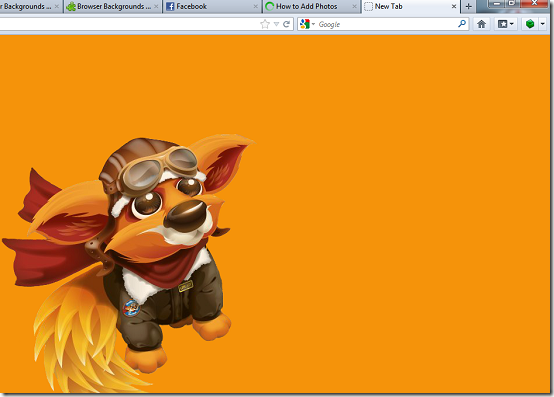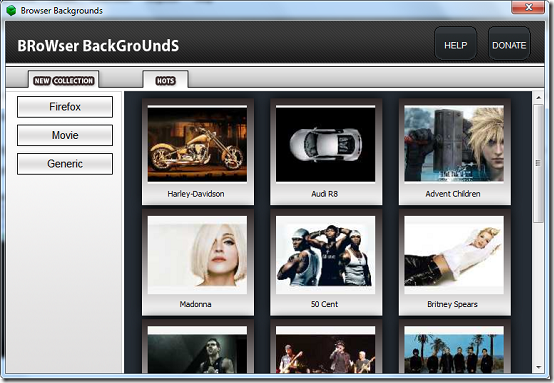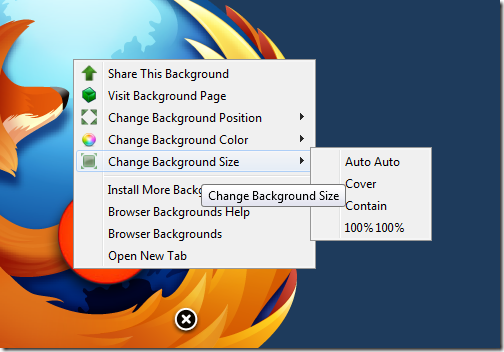Browser Backgrounds is a Firefox extension that you can use to change the background of your browser. Unlike other browsers like Opera, Firefox does not allow users to edit their backgrounds. With Browser Backgrounds, you can easily put up your favourite images as your browser background.
Features of Browser Backgrounds
- Simple and easy to use.
- Access thousands of possible wallpapers daily.
- Wallpapers optimised to fit any screen resolution.
- Add custom background images and colours.
Also check out how to customize Google Chrome start page.
How to add backgrounds in your browser?
Installation is very simple. Just click the Add to Firefox button and authorise the application to be installed. After restarting your browser, you notice a green icon on the top right of your browser window.
Open new tabs to sample some of the inbuilt wallpapers. To add your other background, click on the programs icon to access a list of wallpapers available. This opens a new window which contains new wallpapers that users can add. To add your own custom background, click on Add to browse for files on your computer. To delete an image, right-click on an individual image and click Delete. You can also cut, paste and even copy images. Unfortunately, the sharing option requires you to login on the Programs homepage. You can install even more background be selecting Install more Backgrounds from the program’s dropdown.
If you are not satisfied with how the wallpaper is displayed, you can always change the position and the fill ratio. To change the position of the background, open a new tab and right-click on the image. Select Change Background Position and select the appropriate position from the options provided. If you wish to manually select where the image should appear, hold down your mouse on the image and drag it to the desired position. Once it is at the desired location, click on the “x” icon to fix it in the current position. If your image does not fill the whole background, you can set a background colour to fill the remaining parts of the interface by clicking Change Background Color.
You can also check out free Twitter backgrounds reviewed by us.
Also you can manipulate the image to a size of your choice. Select Change Background size from the image context menu and choose a desired size. The Auto Auto option maintains the size of the current image while the Contain option fills the background from top to bottom. The 100%100% option fills the entire background. Help can be accessed by selecting Browser Background Help from the context menu or from the program’s cube icon.
Pros
- Simple and easy to use.
- Add custom images and colours.
- Improve looks of your Firefox browser.
Cons
None that I could find.
Conclusion
Browser Backgrounds is a great tool for anyone looking for a fresh new look for their Firefox browser. Download Browser Backgrounds here.