Dust XP1 is a free Google Chrome Extension that you can use to get assistance for your daily routine tasks such as answering emails, summarizing documents, extracting structured data from free text and more. It works like a productivity assistant for you and is based on Open AI’s GPT 3.5.
Dust XP1 has access to all your browser tabs and gets your work done easily and quickly as described in the section below. A range of shortcuts have also been provided to improve its speed and efficiency.
How it Works:
1. Install Dust XP1 Chrome Extension by clicking on the link that we have provided at the end of this article.
2. Click here, to access the website of Dust XP1 and click on the button ‘Get Activation Key’. Provide your name and Email address where the key will be sent. This key will be required to activate the Dust XP1 Extension.
3. Click on the ‘Extensions’ icon ahead of the Chrome address bar and then choose Dust XP1. Paste the activation key that you received in your inbox, and you can now start using Dust XP1. The examples below will briefly explain the how you can use it.
4. Launch the extension from the extensions menu or by using the shortcut key Ctrl + Up arrow and observe that it waits for your commands and instructions to perform any routine tasks.
5. If you wish to summarize the text in a web page that you have opened in a Chrome Tab with bullet points type ‘summarize with bullet points’ followed by [[. This will display all the open browser tabs (pages) in the extension window. Just enable the checkbox beside the page that you desire to summarize, press Enter and then press Ctrl + Enter to execute the command.
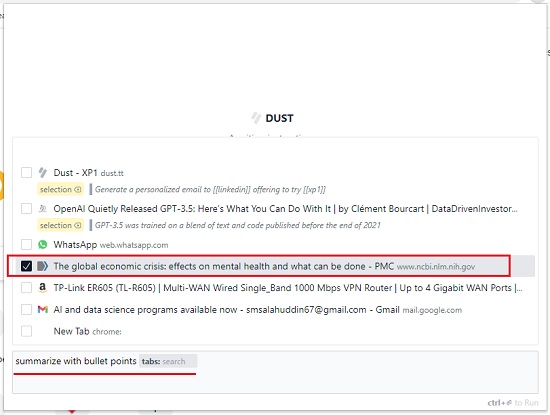
6. Dust XP1 may take some time to process the input and in a while, the summary of the webpage that you specified will be displayed in the extension window. You can click on ‘Copy’ to copy the content to the clipboard and paste it wherever required.
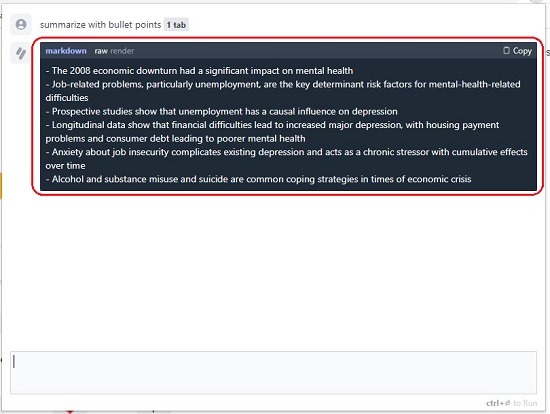
7. To generate a Twitter thread to sell a particular product whose webpage you have opened in a browser tab, type ‘generate a twitter thread to sell’ followed by [[ and like earlier enable the checkbox beside the product page that you have opened and follow the same method as discussed in Step 5 above.
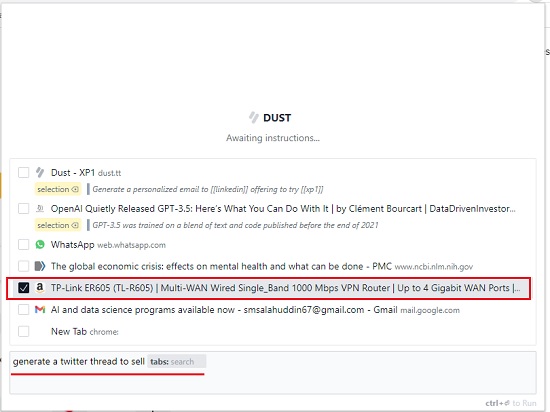
8. Dust XP1 will soon generate the content for the Twitter thread that you can copy and tweet immediately.
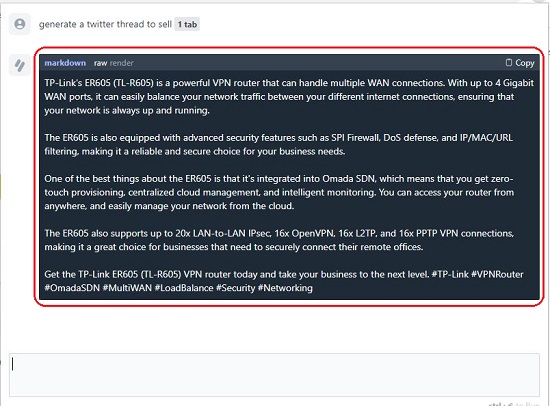
9. Another amazing example is to use Dust XP1 for generating a reply to an email that you have opened in a Chrome tab. Type ‘reply to email’ followed by [[ and use the same method that we have defined in the above steps. You will see the content of the email in the extension window. Copy and paste it in your emailing application.
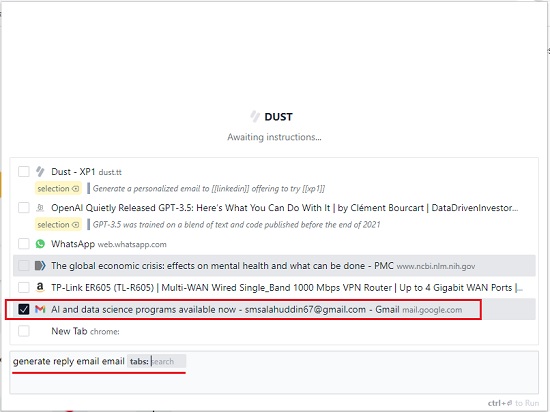
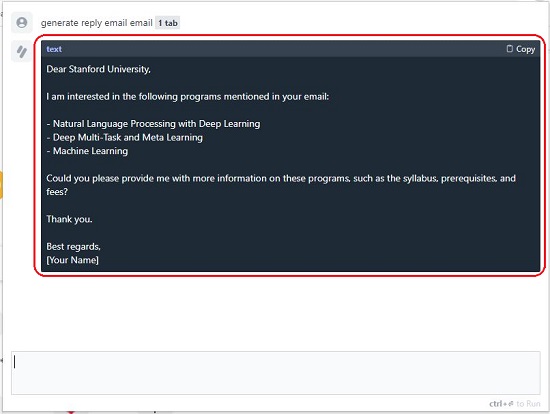
10. If you wish to write a personalized email to a person offering him to try a product, use the command ‘generate a personalized email to [[ offering to try [[‘. The LinkedIn profile page and the product page should be open in their respective Chrome tabs. Like the earlier examples, you must select the corresponding web page after you use the key combination [[ each time in the above command.
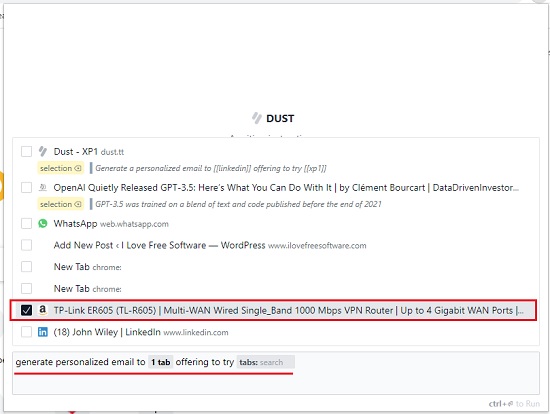
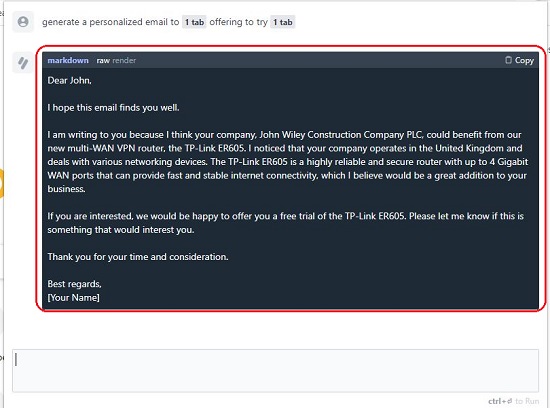
11. To clear all the conversations from the Dust XP1 windows type the command `/reset` and press Ctrl + Enter.
12. These are just a few examples of how you can use Dust XP1. There are a lot more ways that you can benefit from it such as generating a bio from a LinkedIn page, generating specific JSON data from an email or LinkedIn page and more. Click here to view more usage examples on Dust XP1 as a productivity assistant.
Closing Comments:
Dust XP1 is a GPT 3.5 based Chrome Extension that you can use a productivity assistant to perform your usual daily tasks like answering emails, summarization of text, and more. I tried to use Dust XP1 for a few tasks and it worked perfectly fine and produced good quality content.
Click here to install Dust XP1 Chrome Extension.