WaveNet for Chrome is a free Chrome plugin which helps to convert text to speech using Google Cloud Text to Speech API. This extension lets you convert selected text on a webpage to audio. It lets you either listen to the text directly or download it as an MP3 file. It uses Google Cloud Text to Speed API which is why you will need an API key in order to use it. It works with different languages and lets you customize speed and pitch as well. There is SSML support in it and for that, you just have to select the SSML and then activate this extension.
Based on your needs, you can use this simple text to speech converter extension. All you have to do is create GCP account and enable the text to speech API. After getting the API key, you are free to use it. The extension is very simple and you just have to select text on page and then start TTS. It lets you start the dictation by keyboard shortcut and you can stop that whenever you want. A lot of languages with various WaveNets are supported and you can configure that from the interface of the extension itself.
Google Cloud Platform offers a lot of services and APIs for developers. One of those services is Cloud Text to Speech. There are other services to do it but here Google has made this TTS to sound more natural. Which is why there are some options to customize it. Also, to use it, you have to repeatedly make API calls in order to retrieve audio corresponding to the input text. To make things simpler, this Chrome extension is created as a wrapper around the cloud text to speech API. The limit to make API calls is 300 requests per minute in which you can process upto 150000 characters. The detailed process is mentioned in the post below.
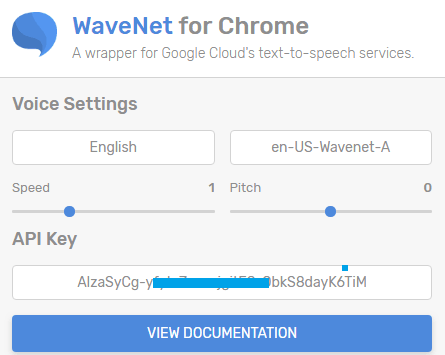
Using this Google Text to Speech Chrome Extension to TTS Selected Text:
Install this Chrome extension from here and the next thing you need to do is create projects on Google Cloud Console. After you create a project, go to the “APIs & Services” section and then simply enable Cloud Text to Speech API.
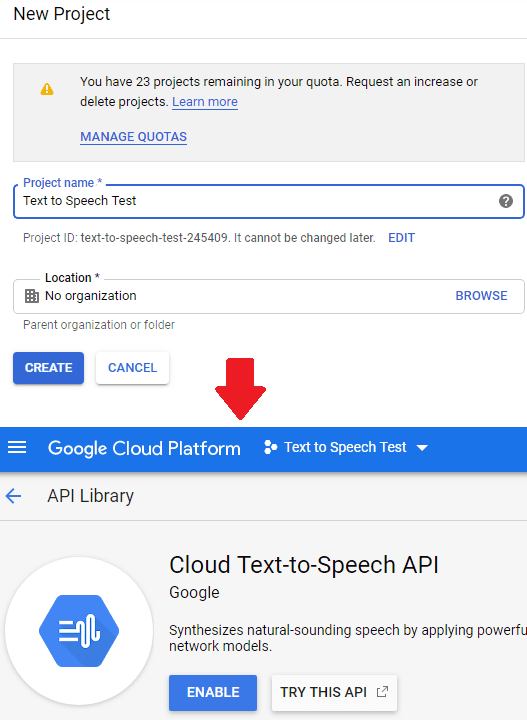
Now, you have to get the API key from the Credentials section and paste that key on the interface of the extension. You can see the screenshot below. Also, do note that if you are using GCP first time then you will have to create a service account. Only after that, you will be able to create an API key.
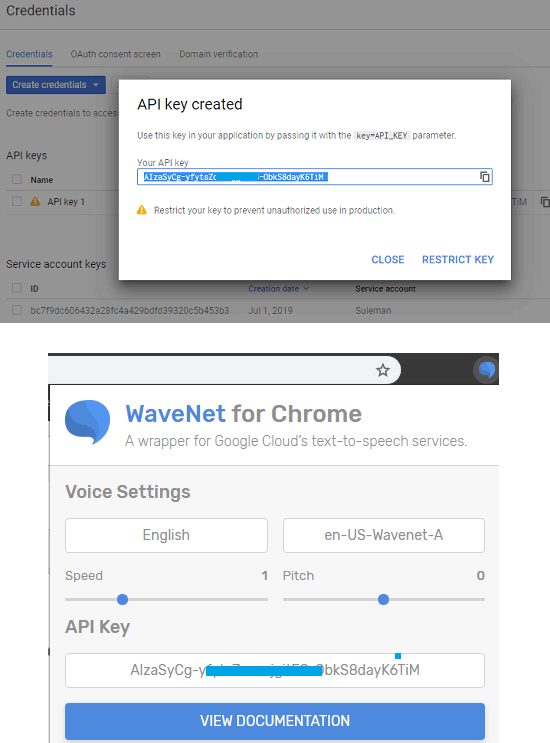
Now, when you have pasted the API key on the interface of the tool, you are ready to use it. Just select any text on the webpage and then hit “Ctrl+Shift+S” keyboard shortcut. Or you can right-click there and choose the option from the context menu. You can see screenshot below to understand that.
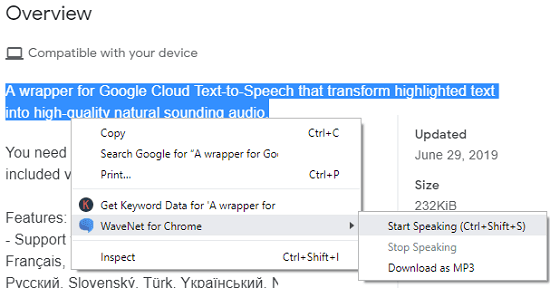
You can even use this tool on SSML as well. If you know how to create SSML then you can use this extension the SSML code to generate customized speech. You just select SSML on a page but ensure that you select the code enclosed in <speak></speak> tags.
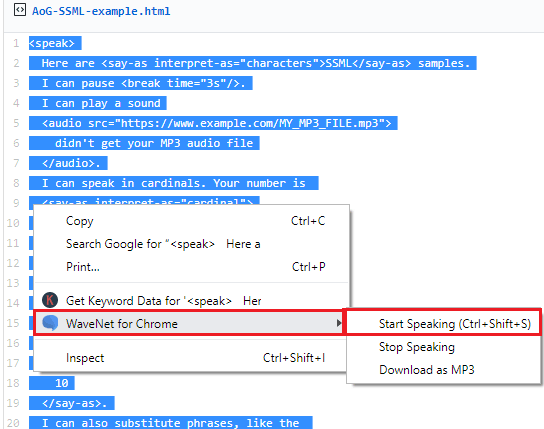
This is how you can use this simple Chrome extension for speech to text. All you have to do is generate an API key from GCP console and add that in the tool. After that, you can convert any piece of text on webpage to speech. You can either listen to the audio directly or you can download that in an MP3 file. This is an open source Chrome extension and you can hope for more features in coming updates.
Closing thoughts
If you often use text to speech then you can use this handy Chrome extension I have mentioned above. Previously, I was using Amazon Polly for Speech to Text but I have to admit that Google Text to Speech can’t simply replace Polly. You can use the Google TTS in small applications and some other personal work but I didn’t really find it quite convincing for my YouTube videos. But you are still free to give this a try. Use different configuration options it gives and let me know what you think about it.