This article explains how to send connection invites on LinkedIn in bulk based on keywords. Sending a connection invite to a LinkedIn profile is very easy. However, it becomes a tiring process when you have to invite a lot of connections. Therefore, I am covering a free Chrome extension which helps to send a connection invite to multiple LinkedIn profiles automatically. The best part is you will be able to send a personalized message (with the first name of the LinkedIn user) for the invitation.
The extension that I have covered for this purpose is known as “Machine Sourcer“. You can add keywords like technical, writer, location, etc., to begin the search and then send the invite message to those profiles that come in the result. In the screenshot below, you can see that I was able to send connections invitations to LinkedIn profiles in bulk.
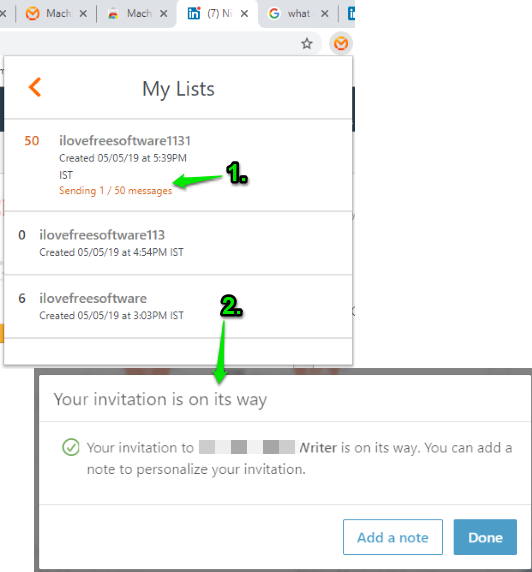
How to Send Connection Invites on LinkedIn in Bulk Based on Keywords using This Free Chrome Extension?
Step 1: Open a tab and login to your LinkedIn account.
Step 2: Install the extension and click its icon available on the top right corner. It will open a pop-up with two sections:
- SEARCH & CONNECT: It helps to begin the search for LinkedIn profiles to send them an invitation and create a list of those profiles.
- MANAGE MY LISTS: Under this section, you can access the saved lists, delete a list, delete a profile from the list, download the list as Excel or CSV file, send messages to connections or invite people, and edit a list.
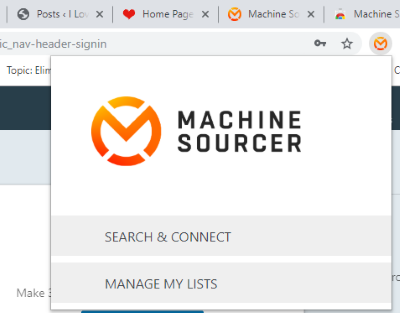
Since you haven’t created any list. So, you need to access the first section.
Step 3: Now you need to turn on buttons for 2nd and/or 3rd connections in the extension pop-up. 1st connection button is available for sending the personalized message to your LinkedIn connections. Apart from that, you can:
- Add keywords based on which it will search LinkedIn profiles.
- Add those keywords based on which it will exclude the LinkedIn profiles.
- The number of profiles to search.
- Give a name to this search so that it can be saved as a list.
- Location, etc.
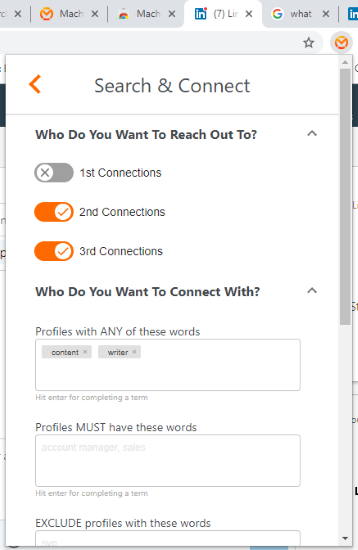
Use the options and start the search.
Step 4: When the search is finished, a list is created for all those LinkedIn profiles that you can access under “MANAGE MY LISTS” section. Access your list and then use the Message icon.
![]()
Step 5: Now you can use the message box and enter “[firstName]“. It is needed so that the invitation will go by the first name of each user. After entering this, type your message, and press “START CONNECTING” button.
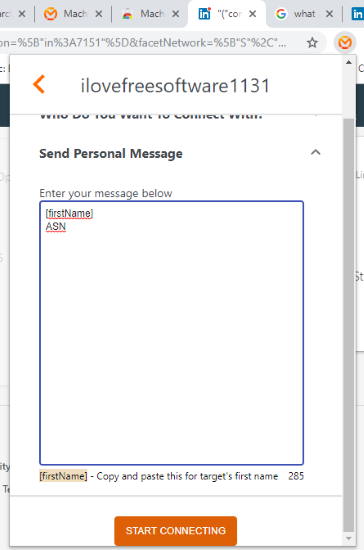
The rest of the task is performed by this extension. It will automatically send a connection invitation with a personalized message to all those LinkedIn profiles one after another.
The Conclusion:
I am highly impressed with this extension. It makes it very easy to send connection invites on LinkedIn in bulk based on keywords. The good thing is it also saves the list which can be used later. You should try this extension.