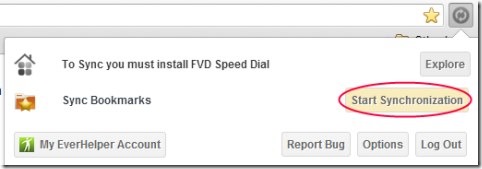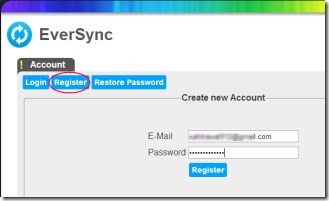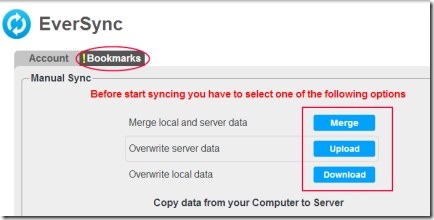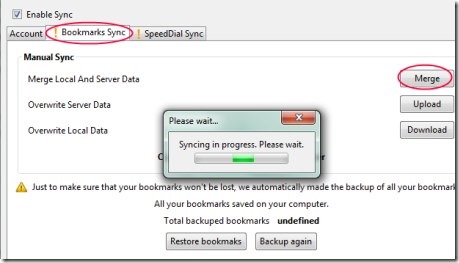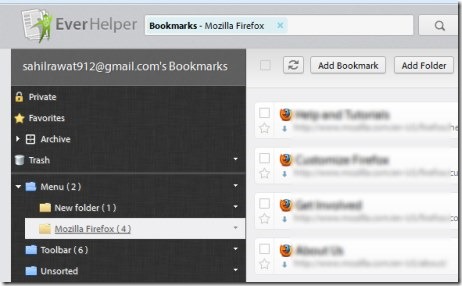If you have been using both Firefox and Chrome actively, and always struggled to sync bookmarks between Firefox and Chrome, there is now an easy way to do that.
EverSync is a free extension available for Google Chrome and Firefox (provided by EverHelper) that lets you easily synchronize your bookmarks saved in Firefox and Google Chrome. The only thing you need to do is add this extension on both browsers. If you use both browsers and want to sync bookmarks in both, then it is one of the best option to try.
The best part I like in EverSync is that you can access your bookmarks from any computer and any part of the world. For this, you only need to create an EverSync account (on EverHelper). By doing this, you can access saved bookmarks without any need to install extension in any web browser, directly from your EverSync account. But yes, to sync bookmarks between Chrome and Firefox, you will need this extension installed on both browsers.
Note: EverSync also lets you access and synchronize FVD speed dials. FVD speed dial is also an extension that is available for both Firefox and Google Chrome. If you want, you can install it too.
Below you will find out how to sync bookmarks via EverSync extension.
Sync Bookmarks Between Firefox and Chrome
- The very first thing you need to do is add this extension to both the desired browsers i.e. Google Chrome or Firefox. I first added this on Google Chrome (my preferred browser). When you will click on its extension icon, it will show a pop up asking you to login or register to your EverSync account. Click on Register option to register with your email and password. See the screenshot below.
- Instantly after registering, it will provide you a Usage Report of your created account. Just next to it, you will find Bookmarks tab (see the screenshot below). There, you will find three options. These are:
- Merge Local and Server Data: This option is useful when you already have an EverSync account in which you have saved your bookmarks, sites and other data. It will merge your data as well as data available on server (by default) altogether.
- Overwrite Server Data: This option lets you upload your data (bookmarks) to server on your EverSync account. As while using it for the first time, this option will be suitable.
- Overwrite Local Data: This option allows you to copy data from the server to your computer.
- Install EverSync on second browser and then access it from toolbar. Now login to your account. After login, it will provide you Usage Report in Account tab as it provided in first browser. This time it will show you bookmarks uploaded by you from the first browser in this report. Now click on Bookmarks Sync tab available next to Account tab. There you will find same three options i.e. Merge local and server data, overwrite server data, and overwrite local data.
- Use first option if you have different bookmarks saved in Firefox and Chrome, and want to merge them together.
- Don’t use second option as it will overwrite your bookmarks of both browsers and you will lose the first browser’s bookmarks.
- Use third option if you want to replace second browser’s bookmarks (Firefox in my case) with first browser.
- Select the appropriate option to start synchronizing. As I decided to merge my Chrome and Firefox bookmarks, I selected Merge option and my bookmarks got synchronized automatically.
- This is the fast and easy way using which you can access and sync your bookmarks from Chrome to Firefox and vice-versa.
Apart from this, you can access all your data and bookmarks online from any computer using your EverSync account. For accessing your account, you need to click on EverSync extension icon. Have a quick look about what you can do on your EverSync account.
About EverSync Account:
Here, you can find all your uploaded bookmarks. You can add bookmarks as favorites or can even make them private for you. You can even go for a direct search if you have a bunch of bookmarks. Other things you can do is adjust settings of your account and more.
For the first time, you might find it a bit difficult about how to synchronize bookmarks. I hope, this article will help you with that.
EverSync is a very useful extension for both Firefox and Chrome to sync bookmarks in between these browsers. Try it and find whether it is useful enough for you or not. You can add it for Firefox and Google Chrome with this given link.
Don’t forget to try these free software to sync bookmarks between multiple browsers.