This is a quick tutorial to explain how to temporarily disable sync in Google Chrome. Here I will mention one simple command line switch that you can add to Chrome executable to halt data sync for a while. After using this switch, you will not be able to see data in other browsers in which you are signed in. Also, this is temporary so in case you want to go back to normal browser behavior where it syncs your data such as browser history then you will be easily able to do that.
In Chrome, you can log in with your Google account in order to save data such a history, search engine queries, extensions, etc., and then you can find all this data synced into all the other devices in which you use Chrome. To get synced data, you only have to sign in using your Google account in Chrome to get it.
But sometimes when you don’t want to sync data from current device then there are two ways to do that. Either you can completely turn off the sync or just pause it temporarily. Since turning off is not a good solution for that which is why I will tell you how to disable it temporarily.
How to Temporarily Disable Sync in Google Chrome?
Disabling sync temporarily in Google Chrome is actually very simple. All you need to do is, just launch Chrome from command line with a special command line switch. And you can do that easily on any platform you are using Chrome on.
So, let’s just get started with it. If Chrome is running then you will have to shut it down completely. Kill all the processes of Chrome from Task Manager or Resource Monitor and then simply create a shortcut of Chrome on the desktop.
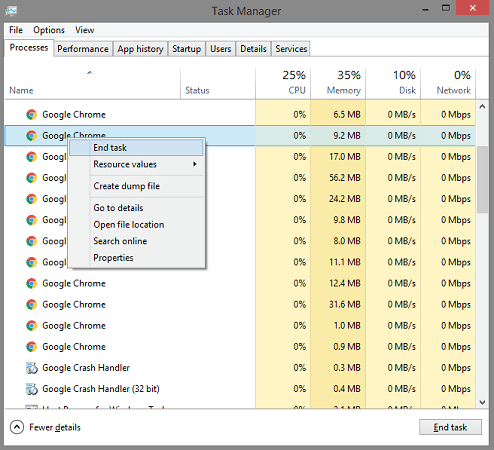
Right click on Chrome shortcut that you’ve just created and then simply move to the “Shortcut” tab. Here in the “Target” field, you will have to add the switch mentioned below that will open Chrome with sync disabled. Whenever you don’t want to sync data for a specific session, then you will have to use this shortcut to open Chrome. And when you want to sync then you can launch Chrome from Taskbar shortcut or the shortcut you were using previously.
–disable-sync
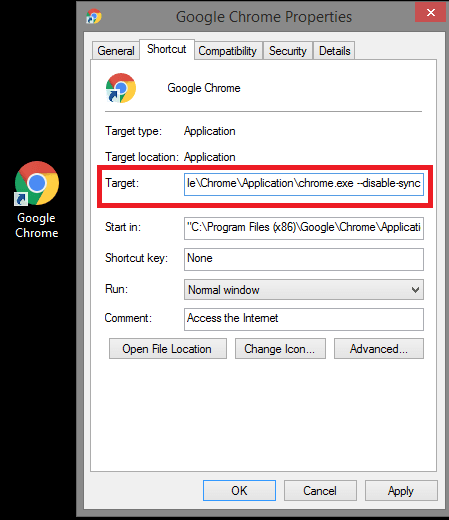
In this way, you can use this simple and handy method to disable sync in Chrome temporarily. Just add the shortcut in the launch command in desktop shortcut of Chrome and then you are done. Simple as that. Also, you can do the same thing from command prompt as well. You can find Chrome binary at “C:\Program Files (x86)\Google\Chrome\Application“. There are other switches supported by Chrome that you can find on this page.
Final thoughts
So, if you want to disable sync temporarily in Chrome then you just add this switch in Chrome launch command. And this tweak should work with Chrome running on Linux and MAC too. If you’ll ask me then you should keep 2 desktop shortcuts of Chrome on desktop; one with normal sync operation and other one with sync disabled. After that, just open Chrome based on your choice whether you want sync or not.