ViewedIt is a free Chrome extension to record, share, and track views of screen recordings. You can use it to create screen recordings, and get notified whenever someone views those recordings. So, if you want to share your screen recordings, and also want to track when someone views those recordings, this is perfect option for that.
You can use this extension to record the screen of your desktop, or tabs of Chrome browser with a single click and share it instantly via Gmail, Facebook, Twitter, LinkedIn, or via a unique URL. Apart from that, it also lets you record your webcam and microphone along with the screen recording. That means you will be able to include yourself in the screen recordings with a webcam and also do voice over by recording the microphone. This extension offers unlimited storage to let you record as many screen recordings as you want and also the recording has no expiry date.
One of the unique features of “ViewedIt” (which the other screen recorder extensions lack) is that it sends you notifications when someone views your screen recordings. This can help you keep track of your videos engagements and how many times your videos are getting viewed. The notifications are sent to you in the form of ViewedIt feeds and email notifications. However, the email notifications are sent to you only when you share the video with others via Gmail.

How to Record, Share, and Track Views of Screen Recordings:
Step 1: The first thing you need to do is install the extension on your Google Chrome browser. After that, it will ask you to sign in using your Google credentials and then allow access for using microphone and camera.
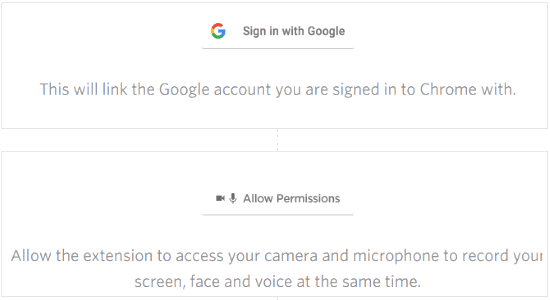
Step 2: As soon as you do that, you can start using ViewedIt to record your browser tabs or desktop screen and share it with others. Now, simply click on the extension icon and a popup window will appear where you’ll be able to select “Tab” or “Screen” to start recording. Selecting “Tab” will only let you record the browser tab which is currently opened, whereas, selecting the “Screen” option will let you record entire desktop screen.
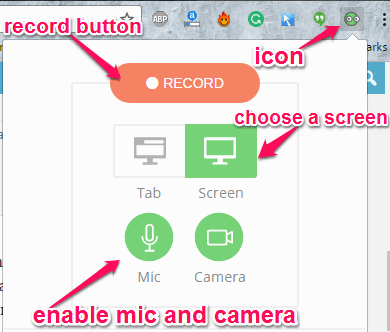
Step 3: Apart from recording screen, it also allows you to record yourself using the webcam and do a voice over to the recording. For this, simply click on the “Mic” and “Camera” buttons in the popup window to enable the webcam and microphone. When you’re done choosing a screen and enabling the microphone and camera (if required), simply hit the “Record” button to start screen recording, as shown in the above image.
Step 4: To stop screen recording, you need to simply click on the extension icon. After that, it will automatically process the video and open up a new tab where you’ll be able to preview the recording and share it with others. You can either copy the unique URL and paste it anywhere for sharing or directly share via Gmail, Facebook, LinkedIn, and Twitter.
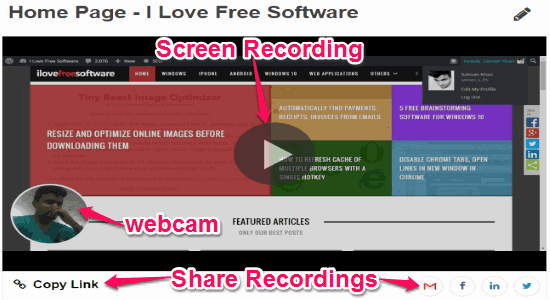
Step 5: Now, whenever someone watches your shared recording it will send you a notification either as the ViewedIt feed or as email notification. However, it sends email notifications when you’ve shared the screen recording via Gmail only. The ViewedIt feeds displays the total number of views along with the time. To view feeds, simply click on the extension icon and at the bottom you’ll be able to see all the notifications.
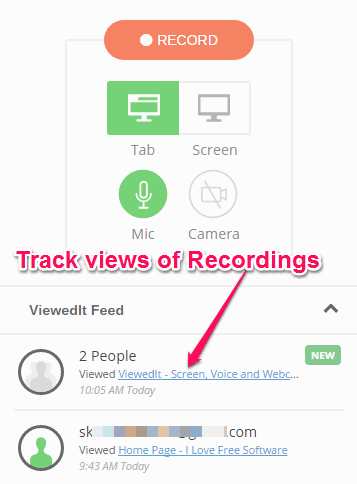
Step 6: The email notifications will show how long the viewers watched your recordings, skipped, and re-watched recordings.
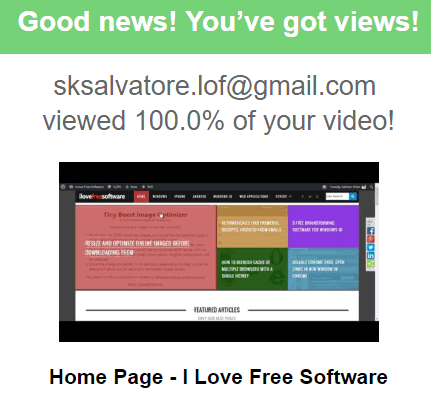
My Final Verdict:
ViewedIt is a very useful and interesting screen recorder extension which can help you record your screen and share it with others instantly. Another interesting feature is that you can record yourself and do a voice over the screen recordings. The best part about this extension is that it helps you track how many times your recording are getting viewed by sending you notifications.