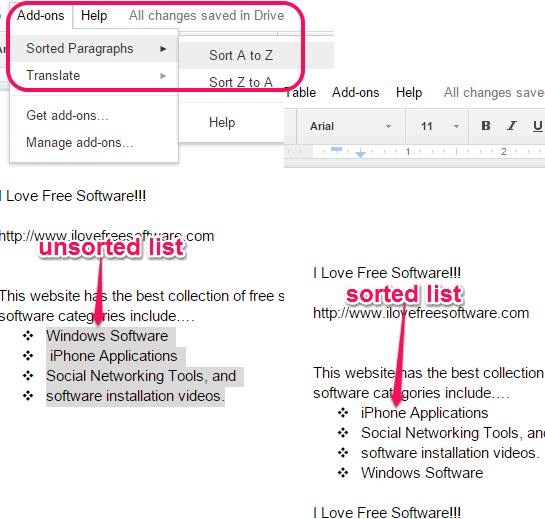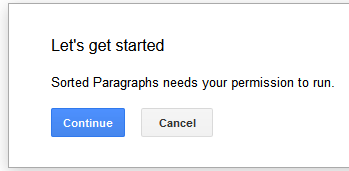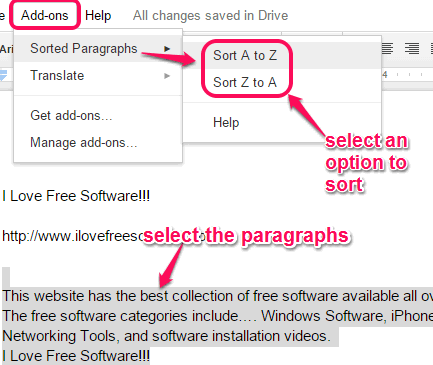Sorted Paragraphs is a free Google Docs add-on that lets you sort paragraphs or list of your Google document. You can select the paragraphs or list and sort in alphabetical or in reverse alphabetical order. As you know that, unlike Google Spreadsheets, Google Docs doesn’t come with a built-in feature to sort a paragraph or list of a document. So, instead of using Google Spreadsheet or other third-party application to add content from your Google document and sort the content, you can use this handy add-on.
You only need to use the mouse to sort selected paragraphs or list right from your Google document.
You can see the unsorted and sorted list comparison in the screenshot above.
Note: This add-on won’t work to sort lines present in a single paragraph and it will show an error. For a list or multiple lists, it works perfectly.
Other useful Google Docs add-ons that can be checked out: Translate and Track Changes.
How To Use This add-on To Sort Lists in Google Docs?
Here are the steps to quickly sort lists in Google Docs using this handy add-on:
Step 1: Open the home page of this add-on. Click on Free button to install this add-on. It will prompt you to login to your Google account and then it will be installed.
Step 2: After this, it will open a new Google document, and ask permission to run and access your Google account.
Step 3: Now you can use this application to sort paragraphs and lists. Open a saved document or enter text in a blank document. After this, select the paragraphs or lists that you want to sort.
Step 4: Click on Add-ons option. You will see Sorted Paragraphs option. Accessing this option will explore two options: A-Z and Z-A.
To sort selected list or paragraph in alphabetical order, just tap on A-Z option. Otherwise, use Z-A option to sort selected content in reverse order. It will scan every single word and character present in a particular line and sort those paragraphs/lists. That makes it powerful and useful add-on.
Conclusion:
When you want to sort names or any other list/paragraph present in your Google document, this add-on will really come in handy.