Often many websites employ embedded video players with limited functionality, leading to persistent buffering problems, streaming delays, inferior user interfaces, and other issues. This article explores a solution as FastStream—a Google Chrome Extension that substitutes the standard video player on websites with a contemporary, streamlined, and speedy alternative, crafted for the convenience of users.
FastStream provides an excellent video player and download accelerator bundled into a free package without any ads or tracking. Upon installation, it facilitates accelerated downloads with minimal buffering. FastStream employs parallel downloading of video fragments, resulting in download speeds that are up to 6 times faster, ensuring seamless playback without interruptions. The extension can even pre-download the entire video in the background as you watch, and it allows you to save videos as MP4 files to your computer with a single click.
The extension currently offers support for DASH streams, MP4 videos, HLS streams, and YouTube (no download allowed). It does not support DRM paid services such as Netflix, Hulu, and Amazon Prime.
Furthermore, FastStream provides the following Features to enhance your convenience and deliver a more enriching experience.
- OpenSubtitles support that lets you run a subtitle search from the player itself.
- Accurate video previews when you hover over the timeline.
- Handy key bindings to make your life helpful such as Alt to hide player, Z to undo seek, <> to skip 2 seconds and more
- Provision to easily adjust hue, contrast, video brightness, saturation, and more.
- FastStream offers built-in customizable audio dynamics including equalizer, compressor tools and audio mixer.
How it Works:
1. Click on this link to install FastStream from the Chrome Web Store.
2. There are four ways to use FastStream
a. You can navigate to a website with the required video stream and launch FastStream from the Chrome Extensions menu. Play the stream and you will observe that the default video player will automatically be replaced with FastStream.
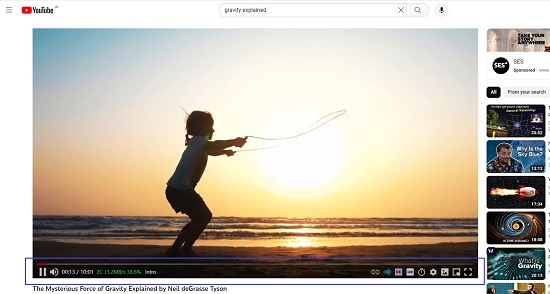
b. You can launch a new Chrome tab and run FastStream to start the video player. Next, you can then drag and drop any compatible videos and they will start playing automatically.
c. You can keep the FastStream player open in a new tab and click on the ‘Toggle Sources’ button at the bottom right. If you have any active video sources in other tabs, FastStream will automatically detect and load them in the ‘Sources Browser’ window. You can then click on the ‘Play’ button to watch the video. Alternatively, you can manually paste the URL of the video source and play it in the FastStream player.
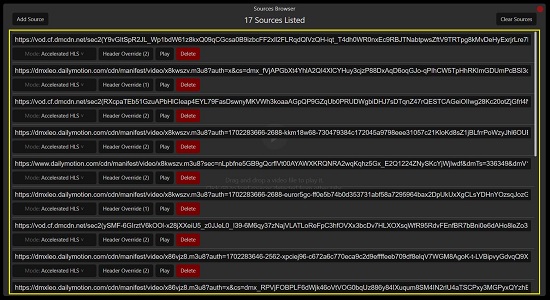
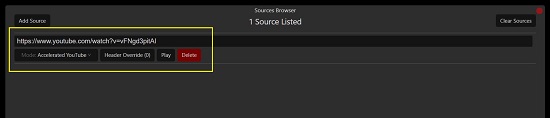
d. If the option has been enabled in FastStream Settings, you can access the URL of an MP4/MPD/M3U8 video and the player will automatically play it.
2. Once FastStream starts playing the video, you can click on the audio config button at the bottom right of the player to adjust the dynamics of the audio including the Equalizer, Mixer, Compressor tools and more.
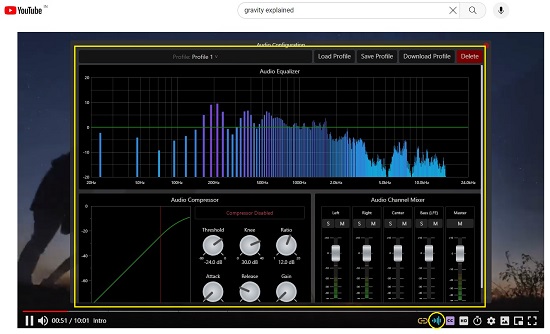
3. You can click on the subtitles button to upload a subtitles file manually or through a URL, search for subtitles on OpenSubtitles or to configure the subtitle settings including font size, color, background and more.
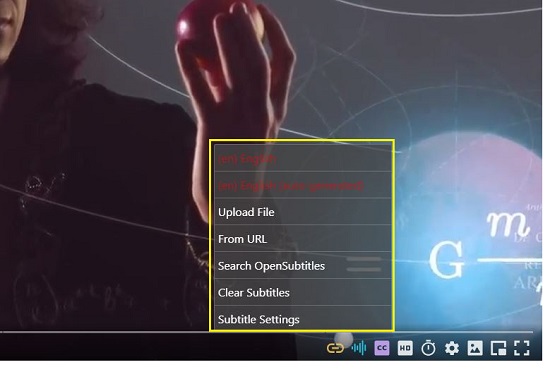
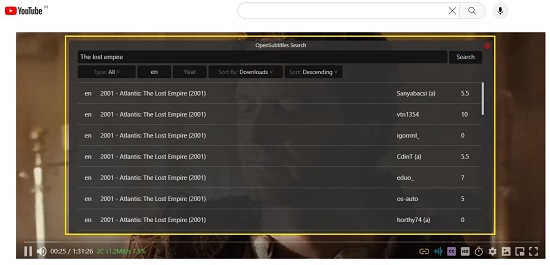
4. If you want to change the video quality, click on the HD button. Similarly, click on the clock button to change the playback speed.
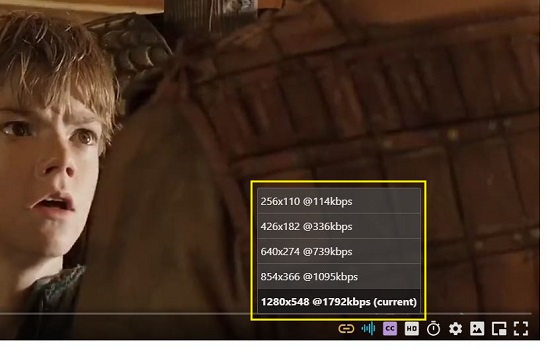
5. If you wish to take a screenshot of the current video being played, you can click on the screenshot button at the bottom right of the player.
6. To adjust the video options like Brightness, Contrast Saturation, Hue, Invert and more, click on the settings button. The FastStream settings window also allows you to configure the general options such as Automatically analyse sequential videos for intros / outros, Automatically enable best subtitle track, Use player to play MP4 videos from URL and more.
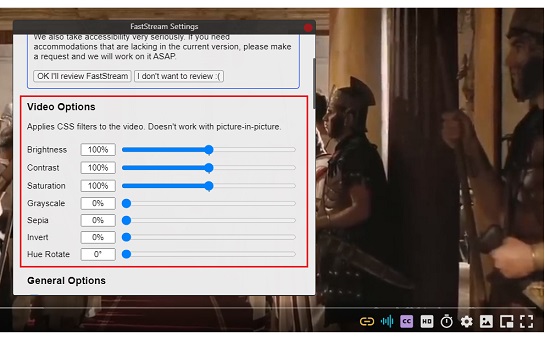
7. You can scroll to the bottom of the Settings window to view and modify the key bindings.
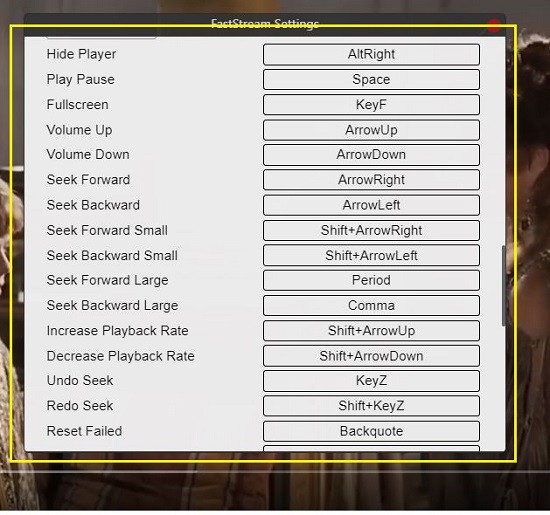
8. As you keep watching the video you can also save the video as an MP4 file along with the subtitles. For this, right click anywhere on the video and choose ‘Save video as’.
Closing Comments:
In general, FastStream presents an excellent video player and download accelerator that seamlessly substitutes the default video player on websites. This enables accelerated downloads with minimal buffering, leading to download speeds six times faster than other players, ensuring users experience smooth playback without interruptions.
It also showcases a variety of additional useful features guaranteed to enhance your overall experience as you relax and enjoy your videos. Feel free to give FastStream a try, and don’t hesitate to share your thoughts with us.
Click here to install the FastStream Chrome extension for the Web Store. To install FastStream for Firefox, click here. To access the FastStream source code on GutHub, click here.
Are you seeking a convenient way to extract essential information from lengthy YouTube videos effortlessly? You can try YouTube Chapters, a product designed to serve as your quick path to Video Insights. This free online application utilizes sophisticated video summarization algorithms to produce concise and meaningful summaries, streamlining content for users. Click here to learn more.