All Seeing Eye is a free Chrome extension to store browsing history as screenshots with full text search. You already know that all the browsers stores your browsing history in form of URL and title of the page. This not only looks dull but it also makes it quite difficult to search for any particular webpage, as you are dependent only on the URL or title of page for finding it. But this Chrome extension can prove to be a real hero for you. First of all, all of your browsing history is stored as screenshots, so it looks very pleasant to go through all of them. Since history is in form of screenshots, so you can easily recognize the webpage which you are looking for.
If you are still unable to look for what you want, then you can make use of extension’s full text search. It means that you can search for any word which is present in the webpage for searching history. The extenstion displays all web pages containing that word. Apart from this, it also lets you add websites which you don’t want to store in browsing history as screenshot.

Note: This extension lets you store up to 10,000 screenshots, after which it starts deleting the older ones to make space for newer screenshots.
Using This Chrome Extension to Store Browsing History as Screenshots with Full Text Search:
You can install this Chrome Extension by using the link given at the end of this review. After installing the extension, you don’t have to do anything, as it keeps running and works in background. So, you only need to browse the web like you do normally. You can start using the features of the extension after you have surfed a few web pages after installing it. For accessing the browsing history, you don’t have to open any third party tool. You can access your browsing history just like you do in Chrome normally (Ctrl + H). The real difference you will see once you open it. You can see the interface in below posted screenshot.
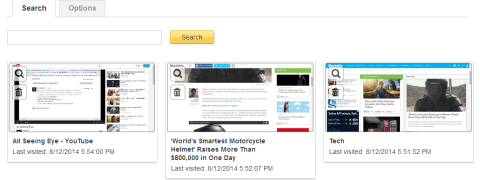
You can see that all of my browsing history has been stored as screenshots. For each web page, you can check its title and last visited time/date. If you want to view it in enlarged form or delete it, then you can do so from the options visible on screenshot.
As I mentioned earlier, this extension also supports full text search. You can use this feature from the search box at the top. You can enter any word in this search box which you want to search across all the webpages that are stored in history. The webpages which have exact word typed by you are marked with Exact Match badge.
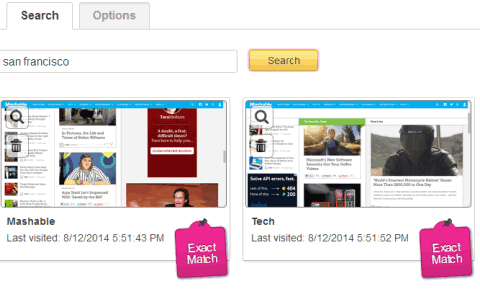
You can also see that there is a tab labeled as Option on this History page. This tab lets you add any website which you don’t want to store as browsing history. You can prevent websites from getting stored by using their complete web address or using any text as keyword. For example, if you don’t want to store any website related to cricket news in browsing history then instead of entering all those website’s URLs, you can simply enter cricket in the text box.

You may also like: 5 Browser History Management Extensions For Google Chrome.
You can also view this YouTube video to see this extension in action:
https://www.youtube.com/watch?v=zEEWF4HxCtE.
Final Verdict:
All Seeing Eye is a really awesome Chrome Extension to store browsing history as screenshot with full text search. I am really impressed with this extension as it made looking for any webpage in browsing history very easy. The best feature I liked about this extension is full text search, which means I can use any word to look for the web page I want to search. This extension is definitely a must have extension for all Chrome users.