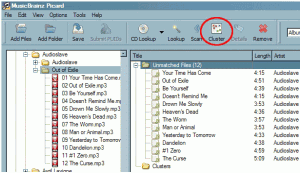MusicBrainz Picard is a free alternative to Tuneup. MusicBrainz Picard is a free software that can automatically add ID3 tags to music files by referring it against its own music database. So, if you have music that does not have correct name, album, or artist information, MusicBrainz Picard can quickly fill that information for you very easily.
Tuneup is a popular software that integrates with iTunes, and automatically finds ID3 tags for your songs. The application is quite good, but it not free. So, I started looking for a free alternative for Tuneup, and came across MusicBrainz Picard. I really like it.
MusicBrainz Picard has a database of virtually all the songs in the world. When you pass your song to MusicBrainz Picard, it compares it with its database, and is able to find the relevant information. This helps you to organize your music library.
It is very easy to use MusicBrainz Picard. You just install MusicBrainz Picard on your computer. Then, select the folder that contains untagged songs, and MusicBrainz Picard will search for information about all those songs in one go. And, it is able to get all the info very quickly. Here are the details of how to do that.
How to use MusicBrainz Picard To Automatically Tag Songs:
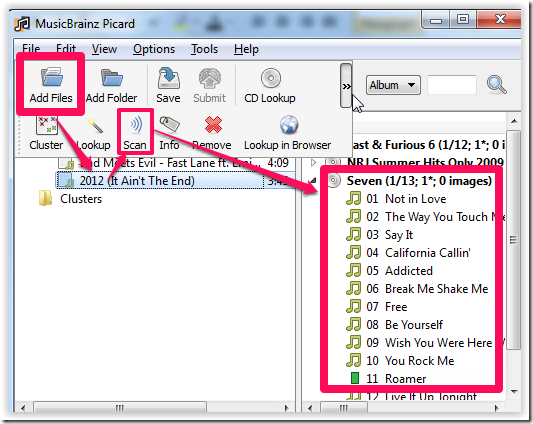
To search for information related to any song, you first need to import that song to MuzicBrainz Picard. Click on Add Files option at top left to get a dialog box. Use this dialog box to search and import the particular song which you want to use. You can also select multiple songs as well. After importing all the songs of your choice, you will be able to see them under the folder Unmatched Files. Now to get the correct information, select the songs of your choice and click on Scan option. After looking at the screenshot, you might be thinking that this freeware is showing wrong results as song on left side is 2012 while result on right side are from Enrique’s album Seven. Actually, in reality this is happening because this freeware removes the song from left side after finding the results.
Within a few seconds, the freeware will display the songs on right side. Click on the song to view all the information related to it, like Title, Artist, Album, Track Number, Length, etc.. If you are okay with the information, then click on Save option at top tool bar. If you want to change any of the information, then you can also do so by double clicking on the particular field.
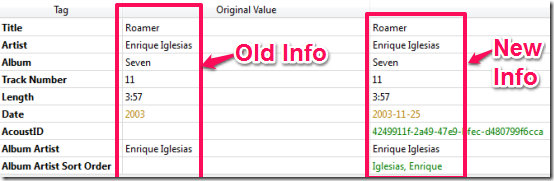
By default, the freeware displays the complete album for each song searched by you. If you don’t want to go through whole album, then you can change this preference from a drop-down menu present at top right, adjacent to search bar. You can choose from Artist or Track in place of default Album option. Apart from this, you can also choose to view the results in browser by selecting the song and clicking on the option Lookup In Browser.
MusicBrainz Picard gives you an opportunity to see the information that MusicBrainz Picard has found for your songs. You can edit that further if you like, or go with MusicBrainz Picard’s selections (that’s what I would do).
After that, MusicBrainz Picard will directly store that information with your original music files itself. So, in just a few clicks, you are able to permanently fix file name, and add album, artist, and other information to your songs. All for Free.
Another similar software that you can try is SoundMaven.
I really like MusicBrainz Picard for its ease of use, its comprehensive database, and the accuracy of its results. This is one application that all music lovers should possess.