In this article, I will cover 4 open source Exif editor software for Windows.
EXIF stands for “Exchangeable Image File Format”. It is a standard that adds metadata to files, in this case, photos (JPEG). The Exif data of a photo generally includes date, time, camera info, camera settings, photo details, GPS coordinates, etc.
Using these open source Exif editor software, you can access the Exif data of photos. You can delete any Exif tag or edit it to change its value.
Related: 5 Open Source Exif Viewer Software
Here Are 4 Open Source EXIF Editor Software:
AnalogExif
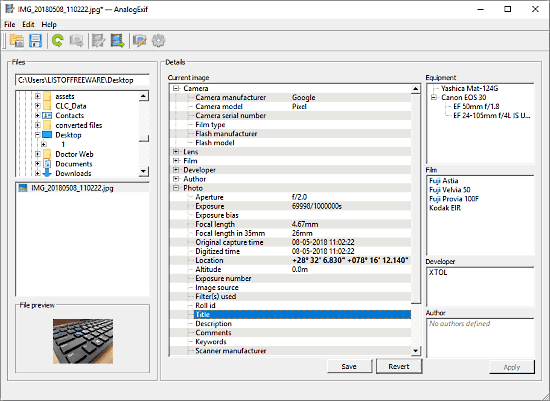
AnalogExif is an open source metadata editor software. With AnalogEXif, you can edit various metadata tags for JPEG file including EXIF, IPTC, and XMP. To do that, first, open the directory where your photo is saved. AnalogExif will list all the photos from that directory. After that, select the photo whose Exif data you want to edit. When you select a photo, AnalogExif will load its metadata of that photo. Now, from here, just replace whichever value you wish to edit. When you edit a value, it becomes bold and you can save it with the ‘Save‘ button present at the bottom. In case of a mistake, you can revert back your changes with ‘Revert‘ button. This way, you can easily edit Exif data using AnalogExif.
You can download this open source Exif editor software here.
ExifTool GUI
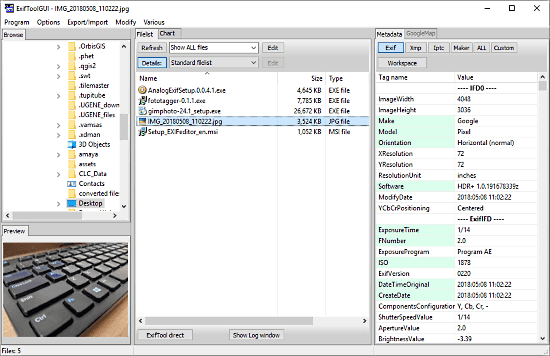
ExifTool GUI is another open source Exif editor software for Windows. It is a graphical interface extension for ExifTool which is a command line tool for reading, writing and editing metadata information.
With ExifTool GUI, you can edit Exif data of a photo in a few simple steps. When you open your photo in this software, it lists all the metadata tags from the photo. To edit a metadata value, you have to add it to the Workplace first. To do that, go to Exif data tab and right-click on the Exif tag you want to edit. From the right-click menu, add that tag to Workplace. Now, go to Workplace and click that tag. An edit option will appear at the bottom of the screen with the current value of that tag. Enter the desired value for that tag there and click the ‘Save‘ button beside it to replace it in the Exif data. This way you can edit the Exif data with ExifTool GUI.
You can download this open source Exif editor software here.
FastPhoto Tagger
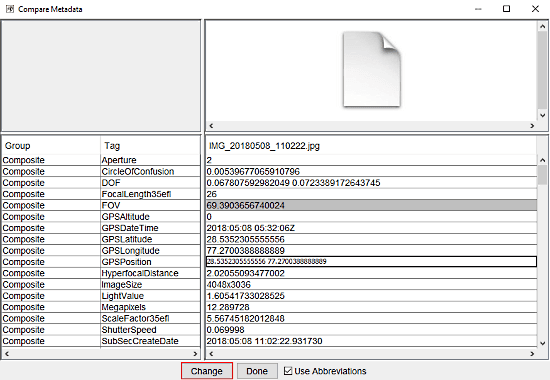
FastPhoto Tagger is another open source Exif editor software that uses ExifTool. When you launch this software for the first time, it asks you to locate the ExifTool.exe file. You can download the ExifTool.exe file from here. Once that’s done, you can open your photo(s) in FastPhoto Tagger to edit their Exif data.
To do that, select a single photo and click ‘Compare Metadata‘ button. This will open all metadata tags of the selected photo. From there, you can click any tag and edit its value. After entering the new value, click ‘Change‘ button to save it. Follow the same procedure to edit any Exif tag value. In the end, after changing all desired Exif tags, click ‘Done‘ to save all changes. And, that’s how you can easily edit Exif info with this software.
Give this open source Exif editor software a try here.
Picture Metadata-WP
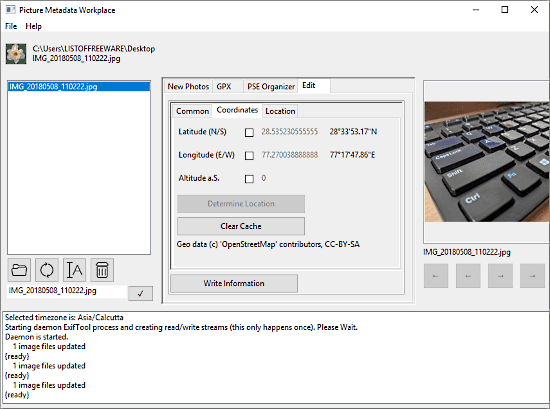
Picture Metadata-WP also uses ExifTool to read, write and edit the Exif data of photos. This software has three main sections along with an activity log area at the bottom. The left section lists all your photos from the selected directory whereas the right section is to show the photo preview. The middle section has a tabular interface to view and edit the Exif data of the selected photo. This tabular interface has following four tabs, New Photos, GPX, PSE Organizer, and Edit. Edit tab contains all the Exif tags. To edit a tag, first, check its box and then change its value. You can follow the same procedure to edit other tags as well. When you finish editing tags, click the ‘Write Information‘ button to save them all. This way you can edit the Exif tags of photos using Picture Metadata-WP.
Download this open source Exif editor software here.
Wrap Up
All these open source Exif editor software are very efficient. Most of them do take some time to get familiar with. I personally prefer AnalogExif because it lets you edit the Exif tags right away. Unlike others, you don’t have to cover extra steps with it. Try them yourself and let us know which one you prefer.