Memory History Tool is a free real-time RAM usage monitor software. It automatically plots graph to show the total load on memory in real-time and also shows the top process of a running program which is consuming most of the part of system memory. You can also pause and resume memory monitoring whenever you want.
Apart from that, it also shows load history in percentage which displays the last known min\max\average memory usage. You won’t be able to save the graph or load history, but this software is able to automatically store running processes list as CSV for later analysis. It first captures a snapshot of running processes, which include process name, its path, and then it stores that snapshot as CSV.
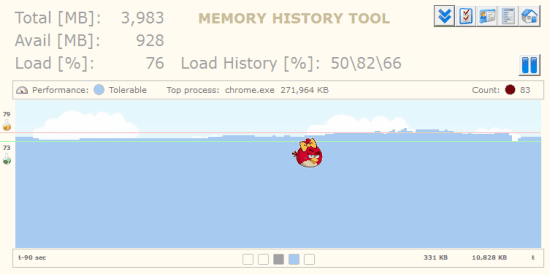
In the screenshot above, you can see its interface which is divided into two different sections. The above part shows total, available memory and last known load history. And in the bottom part, you can see the graph which is plotted in real-time automatically. You will also see some random animation (like Angry Bird, UFO, etc.), which is not related to some information, but looks nice.
The screenshot below shows the snapshot of the running processes and other information related to processes.
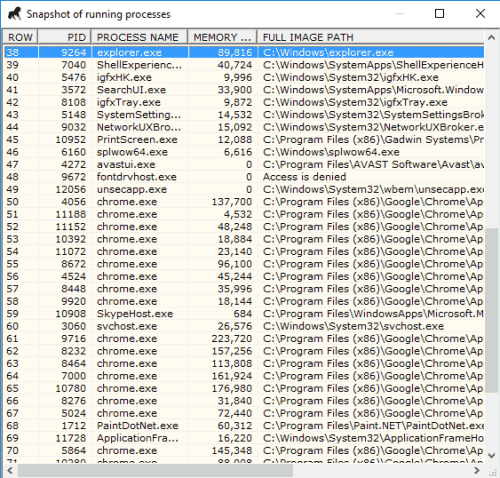
We have also covered some best free memory optimizers for Windows.
How to Use This Free RAM Usage Monitor Software:
It is a portable software. You can use this link to grab its zip archive and then execute it to open the UI. As soon as you will launch the software, it will start monitoring memory usage in real-time.
It will automatically plot graph and also show the change in available memory. The color of the graph will remain blue, which indicates that memory load is tolerable. However, it can turn to dark gray if the load is too high. Also, the name of highest memory consuming process and memory usage of that particular process will visible on the interface.
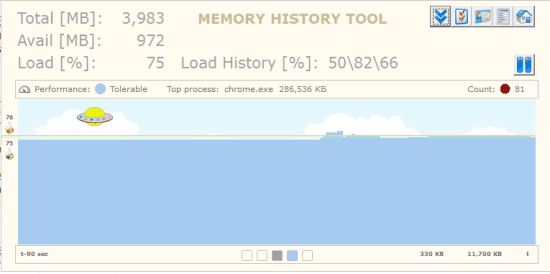
This is all you can see on its interface. When you want to see the snapshot of running processes, you can click on View process list icon. It will open in a separate window. To save or automatically export process list, you can access Settings.
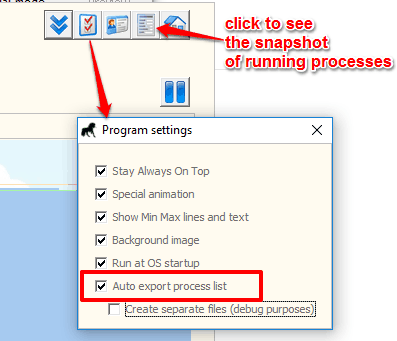
The Verdict:
This is a good RAM usage monitor software. Also, it clearly shows how much memory a particular program or process consumes, which can help you to decide if that particular program can run on your PC smoothly or not.