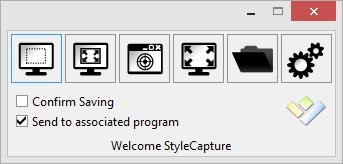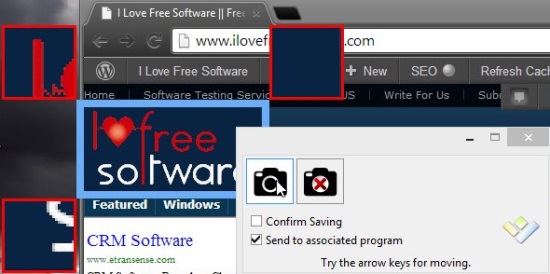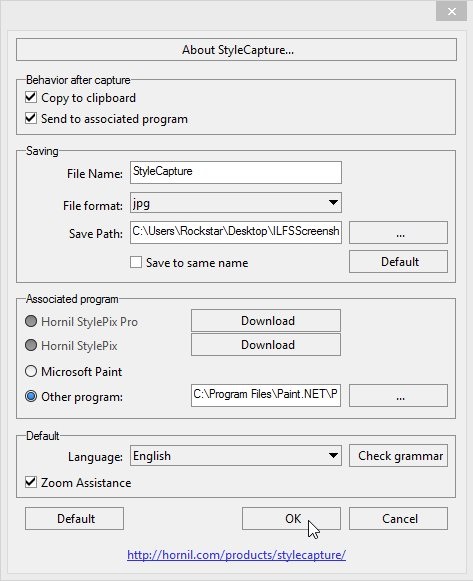Hornil StyleCapture is a free screen capture tool that lets you easily, and conveniently take screenshots on your Windows system. It’s among one of those handy screen capture utilities, which not only provides flexibility in taking screenshots in different forms, but also allows to associate a third party editor for further editing. It has a simple and clean interface, different screen capturing modes (like current window, rectangular area, full screen), a number of supported output image formats, zoom assistance, and many other interesting features. In short, Hornil Style Capture has everything you expect from a good screen capture tool.
Due to the need of frequently taking screenshots, I always look for a quick and handy screen capture tool. Among other screen capture tools, Gadwin PrintScreen was my favorite till now. But after using Hornil, I realized that this little utility is no less than the others. And the best thing is, it is not loaded with unnecessary settings and options. So with Hornil, what you are going to get is what you need.
Let’s see how to use this free screen capture tool.
Taking Screenshots with Hornil StylCapture:
Hornil StyleCapture has got a simple and minimal interface. After launching the app, a window will open up containing icons (buttons) for taking screenshots in supported modes. The first two icons corresponds to Rectangular Capture, next is Window Capture, and the fourth-one is for Full-Screen capture. Clicking on any of these icons will activate that particular mode, and allows you to capture screenshot easily.
Both of the Rectangular Captures work in same manner, the only difference is the former lets you select a rectangular area with free hand, and the latter gives you a rectangular frame, which can be resized according to your need.
The Window Capture is quite interesting. It not only lets you capture the current window, but also allows you to choose a specific (rectangular) part of the window, in case you don’t want to capture the whole window. Simply take the mouse pointer over that area of the window, and Hornil will display a selection for you to capture.
The last icon lets you open the Settings window. There you can specify your preferences , such as the output folder to save screenshots to, the desired output image format, path of the program to open screenshots in, and more.
Before this icon, there’s a folder icon present that lets you open the output folder where all the screenshots are kept, with one click. This is pretty much about Hornil StyleCapture, let’s have a quick look on its key features.
Key Features of this Free Screen Capture Tool:
- Free tool for taking screenshots on Windows.
- Fast and handy.
- Offers three different capturing modes.
- Zoom assistance to magnify corners to get pixel-perfect capture.
- Supports a wide variety of image formats to save screenshots to (JPEG, PNG, ICO, BMP, GIF, and more)
- Association with third party programs, like image editors.
- Lightweight.
The Final Verdict:
Hornil StyleCapture is a nice and straightforward screen capture tool for Windows. It’s fast, easy to use, and quite convenient. But what I found missing in this free screen capture tool is its system tray integration and the unavailability of hotkey association. Rest everything is perfect, making it a good alternative to Windows default PrintScreen option and Snipping tool. If you are looking for a handy and convenient screen capture tool, give Hornil StyleCapture a try.