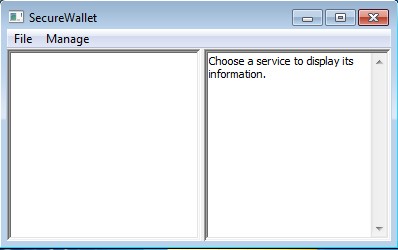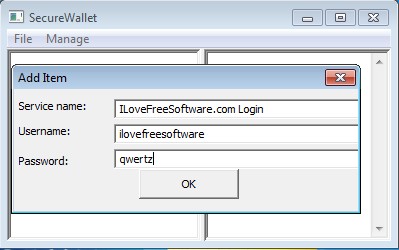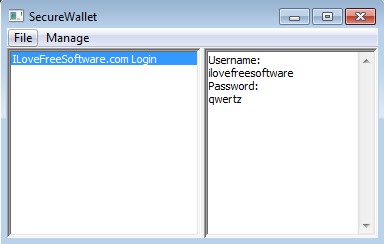SecureWallet is a simplistic free portable password management software for Linux and Windows. Very rudimentary interface without a lot of options and menus allows you to easily and quickly password protect your online login information or login information (username and password) of anything and everything else that you might need protected.
Like we already mentioned, this is a very simplistic free portable password management software. What you see on the screenshot below is everything that you get. The two options in the top left corner is the menu, and two columns down below is for browsing through accounts that you add.
Similar software: Datum Locker, MakiPass, Era Password Manager.
Left column will list the accounts while the right section will display the information of the account that get’s selected from the list on the left.
Key features of SecureWallet free portable password management software:
- Free and very simple to use – barebones and rudimentary interface
- Allows you to password protect and secure your online login info
- Cross platform – works with Linux, Windows and Mac (compiling needed)
- Portable – works without installation, just click and run
The best way how one might keep track of their online login info is to remember everything, without writing it down to paper or a text document on a computer, which is what a lot of people do. By doing that, you significantly increase the chances for someone to find your info, especially if you have roommates or are living with someone. Password manager is much better than writing your passwords on a piece of paper, but still if you can, try to avoid writing down your password.
How to store and protect login information with free portable password management software
When you run SecureWallet for the first time, you’re gonna have to type in an access password. You only type it once, so make sure that it’s correct before saving it. This password is what you’re gonna use next time that you’ll be running SecureWallet.
Next click on Manage and from there select Add account. Even smaller window then the main window will come up where you have to type in Service name, username and password. Service name can be anything you want, if you’re saving login info for Facebook, type in “Facebook”, for example.
When you’ve filled out everything, the only thing that you need to do is click on OK and the account is gonna be saved to the SecureWallet database. You can edit added accounts by selecting Manage >> Edit. Accounts are gonna be saved to an encrypted document in the same folder where SecureWallet is located. Be careful not to delete this file, because otherwise you lose all the login info that you have saved.
Conclusion
SecureWallet might be a bit too simplistic for those who need their password managers to have a lot of features, but if you’re someone who needs an effective and easy to use portable password management software, with just the basic functionality, then this is the tool for you. Everything can be easily setup and it just works.