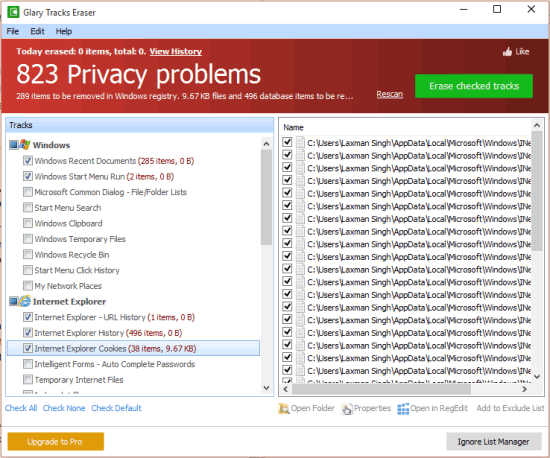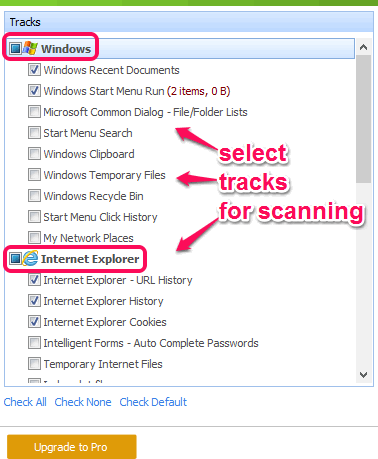Glary Tracks Eraser is a great utility to delete temporary Internet files and other online and offline activities. This free privacy cleaner software lets you clean browsing history, Windows start menu click history, remove Windows temporary files, Internet cache, cookies, Index.dat files, and more. In just two mouse clicks, it will automatically scan and remove all the privacy related items.
Apart from this, it is also handy to delete entries related to plug-ins or applications (like Windows Media Player, Adobe Flash Player, ) installed on your PC. Any of these crucial information can cause threats if your PC is attacked by malware or viruses. But, you can remove confidential entries of your PC using this utility.
In the screenshot above, you can see the beautiful interface of this software.
You might also be interested in checking some other free products of Glarysoft reviewed by us: Glary Undelete Free and Glary Utilities.
Types of Tracks Which Can Be Scanned and Removed by This Free Privacy Cleaner Software are:
Below is the detailed list of all those entries or tracks which can be scanned and erased by this software:
- Start menu search.
- Windows temporary files.
- My Network Places.
- Windows recent documents.
- Start menu click history.
- Windows clipboard.
- Items of Windows start menu run.
- Windows recycle bin.
- Internet Explore URL history.
- Internet Explorer Intelligent Forms
- Web browsers history, cookies, Internet Cache, Save Form Information, and Download History.
- Privacy items related to Windows Media Player, Macromedia Flash Player, Adobe Flash Player, Sun Java, RegEdit, and other Plug-ins (like some image editor, 7-zip, MS Wordpad, etc.).
How To Delete Temporary Internet Files and Other Online and Offline Activities of PC using Glary Tracks Eraser?
To use this free privacy eraser software, download its setup file, which is less than 6 MB. I have added the download link at the end of this review. Install it and open the interface.
As soon as you will launch the interface, it will start scanning the default selected tracks and show you the privacy problems. You can check the results (entries that need to be erased) and erase all or just selected tracks.
When you want to select tracks for scanning, then you need to manually enable or check those tracks. For this, you need to make use of the left part of its interface where it shows the list of tracks that can be scanned. All the items are categorized under separate sections, such as: Windows, Internet Explorer, Plug-ins, and web browsers. So, it becomes easy to take the decision about which tracks you have to scan.
After selecting the tracks, tap on Rescan button. When the scanning is completed, the list of the entries of all those tracks will be in front of you. You can uncheck items that you don’t want to clean and then use Erase checked tracks button to remove all the selected items.
Conclusion:
Glary Tracks Eraser is a must have utility for those who remain too conscious about their PC activities. Just two clicks will erase all the tracks that you don’t want to keep.