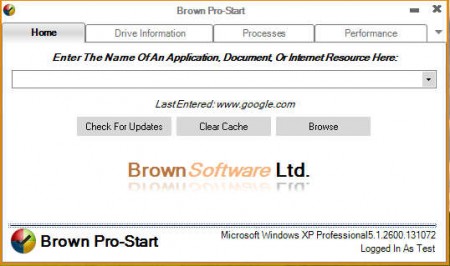Brown Pro-Start is a launcher utility, an improved version of the Windows Run command which can help users to access programs, files, documents and even web addresses more easily. Program is very simple to use, very lightweight but most importantly it is not only a launcher, it comes with a few other system tools which should help you out keep better track of what is going on with your computer.
Program interface is not complex, there’s no need for it to be complex seeing how there are no super advanced features which Brown Pro-Start has to offer. Default Tab of this system launcher application, which can be seen above is the Home tab, where the main feature of Brown Pro-Start resides.
Similar software: MadApp Launcher, Famutus, QuickCliq.
Launch applications, open documents and websites with Pro-Start
You might not realize this, but you’re actually spending a lot of time moving your mouse around, clicking through menus, searching for the right icon to run, and the same thing goes for opening documents and websites. Running applications by typing their names can be very useful, because that way you don’t have to remember where the icon is stored, and you can just type in the name of it, which you probably already know.
On the image above we entered the address of Google, if you are planing on opening the browser, do not type in the browser name when using Brown Pro-Start, type in the website URL right away, and it will open up inside your default web browser. Websites and browsers are not the only things that you can open this way, every other application can be opened with the help of Startup-Pro, provided of course you know the name of the application, for Winamp for example, simply type in Winamp, hit enter and it should start.
System info lookup and monitoring with Brown Startup-Pro
After you’re done playing around with the application launcher, you can then start exploring one of the three other useful tools that Brown Startup-Pro has to offer:
- Application launcher – this is the main app
- Drive Information – find out information about partitions and drives
- Process information – view currently running processes
- Performance – track CPU and random access memory usage
Process information is probably the most interesting out of the bunch, because it allows you to check which applications are currently running on your computer, and this way it’s even possible to detect virus infections, if perhaps it catches your eye that a process starts using up too much CPU, or that there is a process with an unfamiliar name:
Make sure that you click on the settings and select the auto update every minute option, otherwise you’ll be looking at old list, unless you click on the Refresh button manually in the lower right corner.
Conclusion
Performance tab can also be very useful to see how much of you computers resources are being used. Data is displayed in real time, with nice info bars. All in all a great program, which is a great Windows Run alternative, with a lot more options. Use Brown Startup-Pro for free.