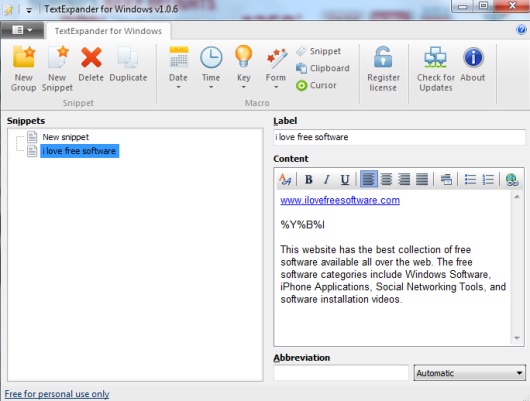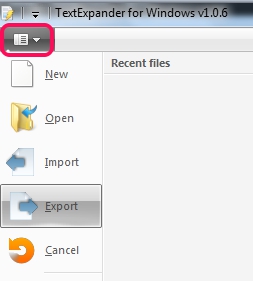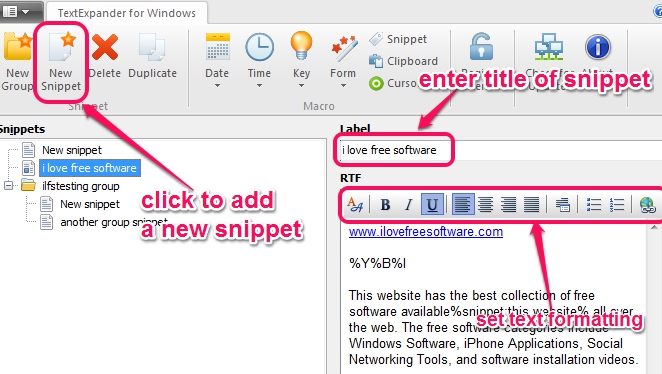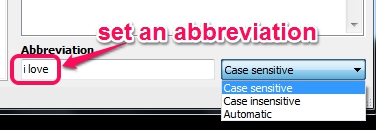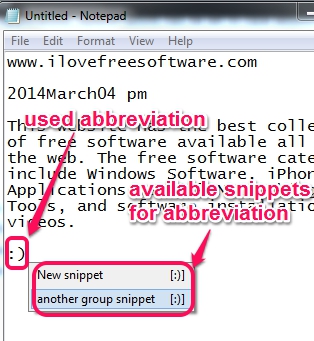TextExpander (also known as TextExpander for Windows) is used to automatically insert commonly used phrases, text, or lines in an application. It comes in handy when you have to add text that you need frequently. Instead of typing same text multiple times, you can create a snippet using this software, and can add text in that snippet. For each snippet, you can set any abbreviation (like group of words or a single word) that helps to automatically insert text of that snippet.
TextExpander lets you insert text to almost any application, like MS Word, Notepad, WordPad etc. All you have to do is prepare snippets and use them.
Above screenshot shows interface of this software where you can create snippets and can insert text to those snippets. Snippet groups can also be created and used according to your requirement. If you want, all snippets can be exported to PC as *.textexpander file, and can import back to its interface whenever required.
Note: TextExpander is completely free for personal use and you can store upto 30 text snippets. If more than 30 snippets are used, than this product will be considered as commercial use, and you have to buy the product.
Similar Software: TypeText, PhraseExpress, and WordExpander.
How To Use This TextExpander Software To Insert Text Automatically?
To work with this software, install it on your PC, and it will run in system tray silently. Download link for this software is present at the end of this review.
Its interface provides all the options on top of its interface. To create your own snippet, click on New Snippet button, and give it a name. After this, you can add any text of your requirement at available text box, inside that snippet. You can also insert date symbols, time symbols, and keys (tab, enter, and Esc) in between text at any place. Inserting date and time symbols will help you to automatically insert present date and time to that position.
Along with this, you can even set text formatting which is a useful thing present in this software. You can set text alignment (left, center, right, etc.), can make text bold, italic, underline, add bullets and numbers, etc. Hyperlinks can also be inserted to text. Add things according to your wish and complete your snippet.
Once the snippet is completed, set an abbreviation, which could be anything, to insert text while working with an application. Abbreviation can be set to case-sensitive, case-insensitive, or in automatic mode.
Similarly, you can create more and more snippets, and add text for those snippets. After this, you can minimize this software to system tray and can work on any application. Now, whenever you have to insert a required text, just type the abbreviation. You will find that snippet text associated with that particular abbreviation is inserted automatically.
Create Snippets Group:
Snippets group can also be prepared using available option in which you can add multiple snippets in a single group. And for each group snippet, you can set same or different abbreviation. If same abbreviation is used for all snippets, then at the time of inserting the text, it will ask you to select which text you need to insert. See the screenshot below:
Conclusion:
TextExpander can be used in many cases to save time and increase productivity. Depending on your need, you could prepare snippets, and use them. If it is worthy for you, then download it using the link present below: