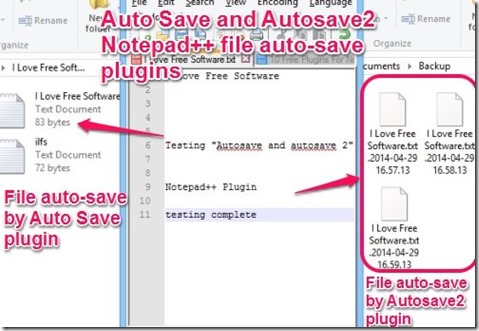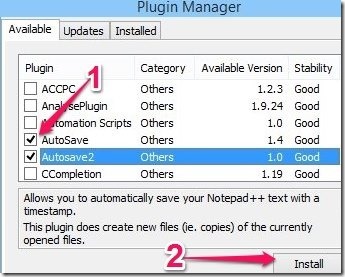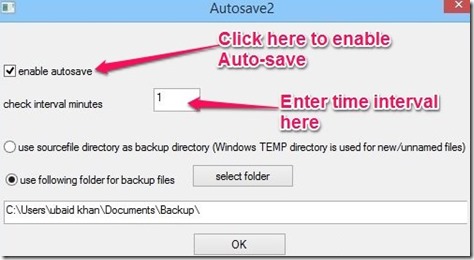“Auto Save” and Autosave2 are two Free Auto Save plugins for Notepad++. These plugins add Auto Save feature to Notepad++.
“Auto Save”, the first one, lets you auto-save current file, all opened files, and new file(s). The files are saved when Notepad++ loses focus and also auto saves at specific time intervals.
The second is Autosave2. This plugin automatically creates new backup files for the changes made in the Notepad++ document. Files are created for all opened documents in Notepad++.
Both of these plugins are very useful in their own way. I have reviewed both of them here; see which one suits you best, and just install that to Notepad++.
To use this plugin, you need to have Notepad++ already installed in your computer. If you don’t have it, download it from here and install it.
How To Install These Auto Save Plugins
You can install both plugins using same process. You can install them from Plugins option within the Notepad++ Menu Bar. Steps are, go to Notepad++ Menu Bar –> Plugins –> Plugin Manager- > Show Plugin Manager. They can be easily found in the Available section. They are located one after another. Select them, and Click on the Install button.
How To Use These Auto Save Plugins
Lets see how to use both the plugins one by one.
“Auto Save”:
The “Auto Save” plugin lets you auto-save files in Notepad++. It auto-saves documents when Notepad++ after specific time intervals specified by you. It can also auto save whenever Notepad++ loses focus. This plugin can save the current file, all opened files, and new files that you create in Notepad++.
For saving auto-save file, this plugin can either overwrite the same file, or create a autorecover file in the same directory. You can change settings in the “Option” section.
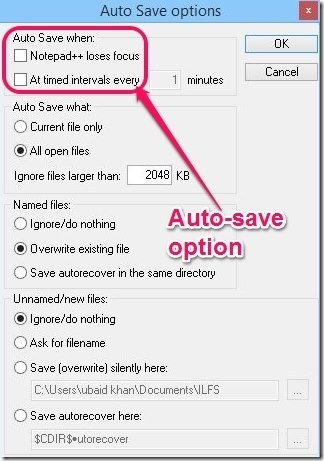
Autosave2:
Autosave2 plugin also lets you to auto-save the documents at specific time intervals. However, the main difference from previous plugin is that it creates a new file every time it has to save a file. To differentiate between auto-saved file names, it adds date and time to filename.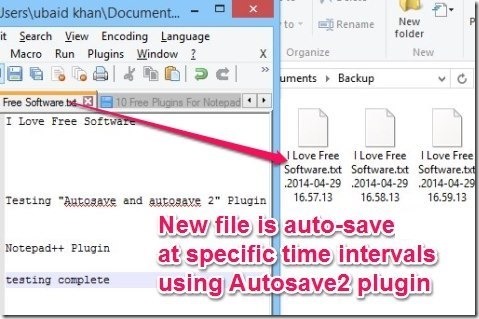
It saves all the documents of the Notepad++, including new files. Do note that it doesn’t overwrites the existing files; instead it creates new auto-save files only, as I mentioned above. You can configure it to save auto-save files in same directory as existing file, or you can save them in a different backup directory (this is my preferred option, so as to not clutter the source directory).
Apart from being an auto save plugin, this plugin can actually be used as a rudimentary versioning plugin as well to track changes made to the file, as it will keep a snapshot of the file after specific time intervals. So, if something goes wrong, you can just restore a previous version of the file.
Some Other Key Features Of These Auto Save Plugins
- Both plugin are very fast, and lightweight.
- They are user-friendly.
- “Auto Save” plugin, particularly provide feature to ignore those files from auto-save which are greater than a specific size defined by you.
Some other useful Notepad++ Plugins are Falling Bricks, Speech, Compare, and Light Explorer.
Conclusion
These are the two plugins which you can use to auto-save the Notepad++ documents. Both of them provide some very useful features to auto-save your important documents. They together provide a complete auto-save solution for your documents. I particularly find the feature of Auto Save plugin very exciting to auto-save the documents when Notepad++ lost focus. Of course, AutoSave2 has the added advantage of storing different versions of the document.
I have given you a brief overview of both of these plugins. Now you can rationally decide which one works for you better and add that to your Notepad++.
You can install both plugins from within Notepad++ or download them externally from here (Auto Save, Autosave2) and install it.