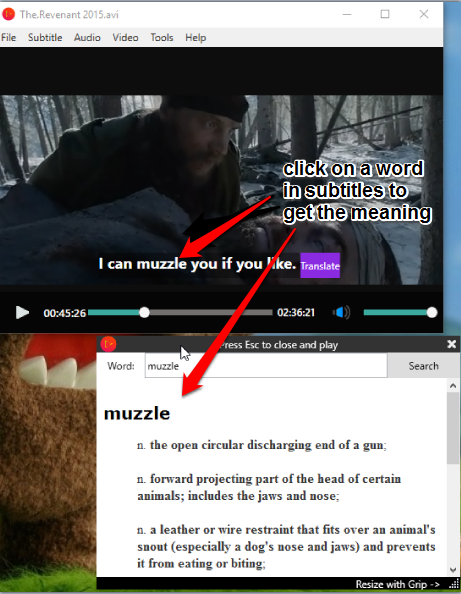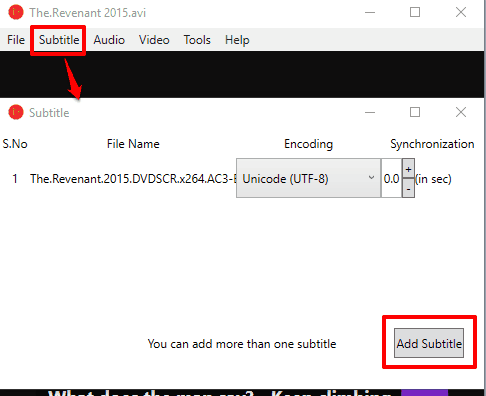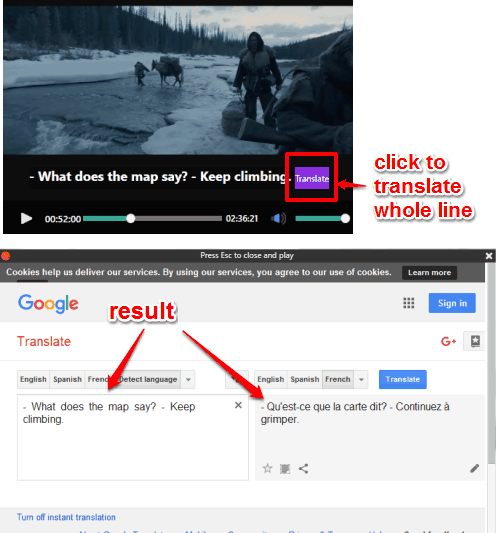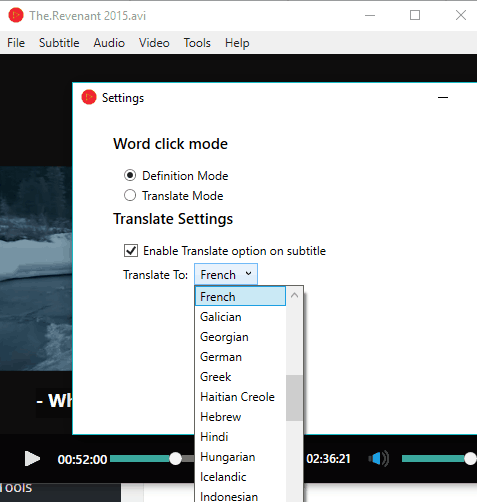Here is a very interesting free video player, named “Mideo“, that shows meaning for any word available in subtitles.
To know the meaning of a word visible in subtitles, you just need to click on that word. It will immediately open a pop-up which shows meaning and multiple definitions related to that particular word. When the pop-up is opened, the video is paused automatically. So, you can take your time to understand the word and close the pop-up to resume playing the video.
Apart from this fantastic feature, Mideo also comes with the option to translate a whole line of subtitles visible on the interface of this video player. It opens a pop-up and takes the help of Google Translate to show the translation. You can also set any language for translation.
Above you can see the meaning of a particular word available in subtitles with the help of this free video player.
Although, there are many advanced video players available that support subtitles. However, those media players can’t help you view the meaning of a particular word available in the subtitles. This Mideo player serves this purpose very well.
We have also covered 5 free subtitles players for you.
How To Get The Meaning of any Word In Subtitles Using Free Video Player?
Get the setup of this free video player and install it. Launch its interface. This free video player has basic features, but its main purpose is to show the meaning of a word available in subtitles, and this is done by this video player successfully.
Use File menu to open a video file. It supports MP4, WEBM, FLV, VOB, MOV, WMV, AVI, M4V, and other formats. After opening a video, you need to insert the subtitles (SRT file only) of that video. You can also insert multiple SRT files. If you don’t have any subtitles, you can take the help of some subtitle downloader software or websites.
After inserting the subtitles, just click on any word, and a pop-up will open immediately. The pop will show multiple definitions of that word.
How to Translate Subtitles while Playing Video:
Apart from understanding the meaning of a particular word, you can also translate a whole line of the subtitles with a click. For this, click on Translate option visible at the end of the sentence and it will open a pop-up. The pop-up will open Google Translate and show the conversion.
By default, the text is converted in French language. However, you can access Settings of this video player to change the language.
You can also enable Translate Mode option for word click. After this, when you will click on a word in subtitles, it will open pop-up to show the translation.
Conclusion:
Whether you are a native speaker of English or not, you might have faced problem to understand the meaning of a word when using subtitles for a movie. So, instead of using your smartphone or Google to find the meanings of words, you can take the help of this free video player. Yes, it interrupts you for a while, but automatically resumes video after closing the pop-up.