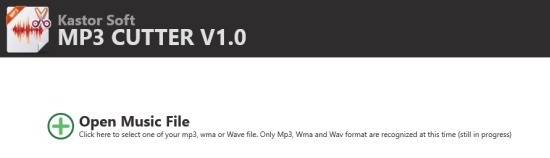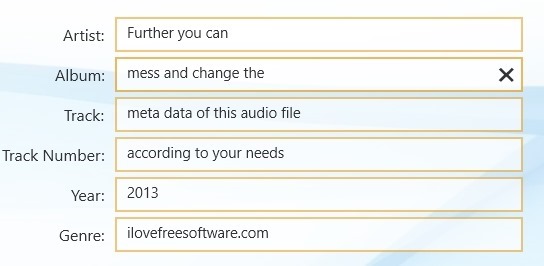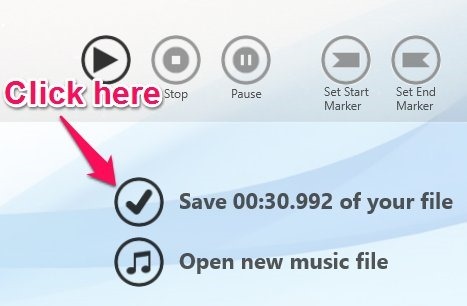Here is amazing little app that enables you to edit audio files in Windows 8 with a simple and easy to use interface. MP3 Cutter has been made following the Windows 8 modern interface and is really easy to use with your touch screen enabled device. This audio file editor for Windows 8 is completely free and offers a nice set of features.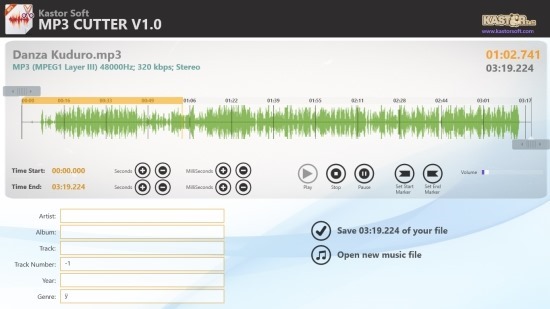
This is a simple tool that you can use to edit audio files that include MP3, WMA, and WAV formats. In this way you can mix and mash audio file, create music clips, and create ringtone from songs. The good and the bad about the device is its simplicity; if you want a simple app to do just some basic editing then download this free audio file editor app for Windows 8.
To get started with this audio editor first click on this link which will open up the webpage from where you can download and install MP3 cutter for Windows 8 from the app store. After you have downloaded and installed the app from the Windows 8 app store just start it from the start screen as any other Windows 8 app and you will have the interface as shown in the screenshot below.
Now just click on the open music file option and choose an audio file you want to edit. This will give you the interface as shown in the first screenshot of this post with all the details about the file and the various operations that you can perform over it.
To edit a file just slide and adjust the start and end point sliders on the app as pointed out in the screenshot below. The app provides you with finer controls in the bottom from where you can adjust the start time and end time to the exact millisecond that you want. This feature makes this a really decent audio files editor for Windows 8.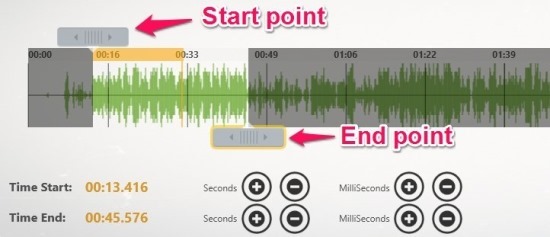
The app also provides you with the ability to edit the meta data of the audio file as you wish as shown in the screenshot below.
To save the audio clip that you just selected click on the option as pointed out in the screenshot below. A window will come up that will enable you to select the location where you would like to save the file to.
Verdict:
If you were looking for a simple and straightforward audio editor for Windows 8 than MP3 cutter might just be the right choice. If you would rather use a traditional desktop application then click here to check out the list of audio editors for Windows.