Edo (Beta) is a free Android file organizer app to classify files and share with others. This app lets you organize almost all types of files present on your smartphone. For better organization, app provides you with different categories like Files, Work, Notes, Social, Ideas, Bills, Receipts, To Do, Prescriptions, Links, Flights, Places, Pics, Videos, and much more. You can use these categories to organize your files better.
You can even add specific notes with each of the file. If any of your friend also has this app, then you can add him as a contact to chat with him. The app also supports sharing of files via third party apps, which are installed on your Android device.
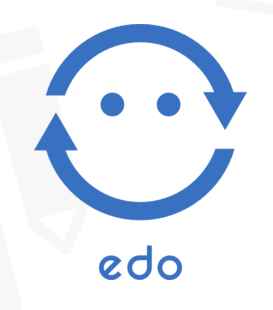
Note: The app is in Beta phase but its still an awesome app and does its work perfectly. You can also use the app to share files with those who don’t have this app.
Using This Android File Organizer App to Classify Files, Share With Others:
To start using Edo app, you are required to link your Google account with the app. On successful linking, the app automatically syncs your contacts, but you can also add them manually. The app takes some time in syncing the contacts so you need to be a little patient here. Once syncing is complete, the app works smoothly. The home screen of app has two options: Private Files and Contacts. I will explain them one by one, lets start with Private Files.
Private Files:
This is the app’s section from where you will organize all your files. To add files, you are first required to make categories. You can choose the appropriate category by tapping on plus icon at top right corner. The app doesn’t let you create custom categories, but it lets you rename existing categories. It has large collection of default categories like Files, Work, Notes, Social, Ideas, Bills, Receipts, To Do, Prescriptions, Links, Flights, Places, Pics, Videos.
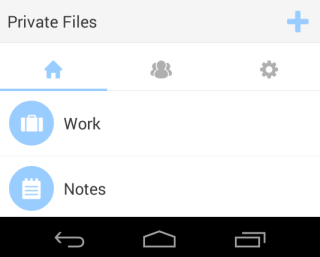
Tap on the category in which you want to add files. The area from where you will upload files is known as Desk. You can see that there is a upload icon at top. Tap on it to get different upload file types name: Photo, Gallery, Video, Audio, Google Drive, etc.. Choose the correct medium, then file and that’s it. The app will add the file to the category selected by you.
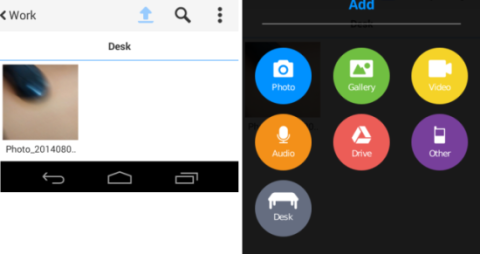
After adding files, you can perform various actions on it. Tap on the file to get options: Open With, Rename File, Delete File, Share via third party apps, and add notes. To add notes, tap on pin icon at bottom left. In this way, you can add different files and organize them.
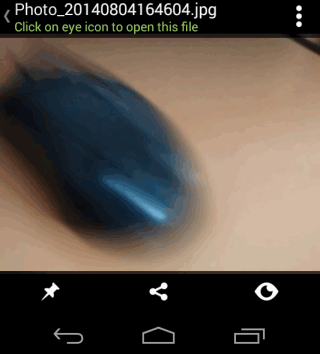
Contacts:
This is the section from where you can add contacts with whom you would like to chat and share with. You can add any contact by tapping on plus icon and then provide his name and email address. To add files with any contact, tap on his name to get interface similar to Private Files section. Now, follow same steps to add files and share them.
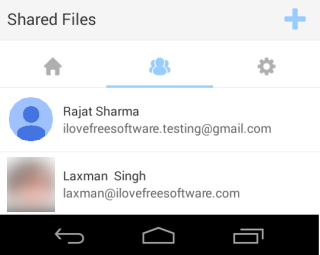
The chat icon is at bottom of the interface. This option is for chatting with any contact, but the contact should also be using Edo. If you don’t have any contact using Edo then you can invite them from within app to use it.
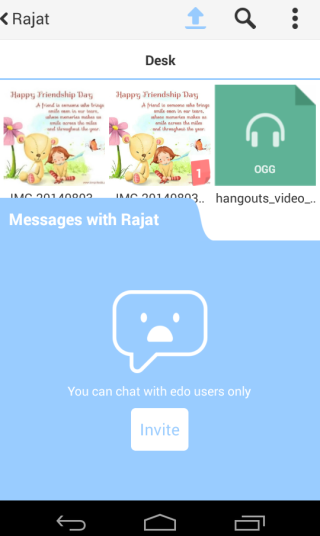
You may also like: 5 Free Media File Organizers.
Final Verdict:
Edo is a really an awesome free Android app to organize files with sharing, chatting options. The option for adding notes is also good. Despite being the fact that its in beta phase, the app works fine and I really liked it. There were no lags, bugs, and any other problem. Its definitely worth a try.