DeDuplicate Cloud Cleaner is a Free Android App from Campione Software that Examines your Cloud Spaces, searches for Duplicate Files and allows you to Delete the Extra Copies. This helps you to save precious space as well as organize and tidy up your cloud.
Popular cloud applications like Google Drive, Dropbox, OneDrive etc. do not provide any built in tools to detect and delete duplicate items, hence Apps such as DeDuplicate are very important.
If you use your cloud space and collaborate with your team members, the productivity of the team may be seriously affected due to the presence of duplicates. Another adverse impact is related to automatic cloud backup facility which people commonly activate on their devices. Duplicate files too will get backed up unnecessarily, wasting precious space as well as slowing up the speed of your backup process.
DeDeuplicate Cloud Cleaner is a decent solution to the above issues as it will detect and delete the duplicate items in Google Drive, OneDrive, Dropbox and more in real time.
Process:
If duplicate files are found, the App will display the details of the same and allow you to take any of the following actions:
- Keep (Preserve) the Oldest copy, Newest copy or all of them. By default the others will be deleted.
- Select a specific file that you want to keep and allow the other copies to be deleted. You can also open the duplicate files directly from the application to go through them before you take a decision of which files you wish to Keep / Delete.
How it Works:
1. Install the Android App using the link that has been provided at the end of this article.
2. Choose the Cloud Provider that you use such as Google Drive, OneDrive and more.
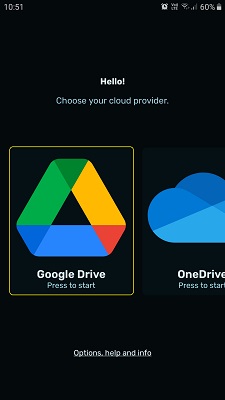
3. Sign in to the chosen Cloud Service and grant the necessary permissions.
4. Select one or more folders that you wish to scan or choose to scan the whole Drive. You must remember that this process may take a while depending upon the number of files that you have stored in the cloud.
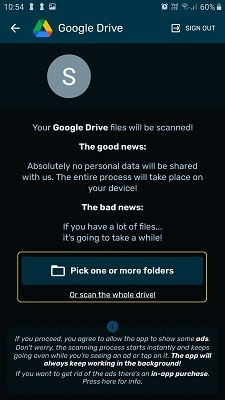
5. DeDuplicate will inspect the chosen folder(s) or the whole drive depending upon your selection. If duplicates haven’t been found then no further action is necessary.
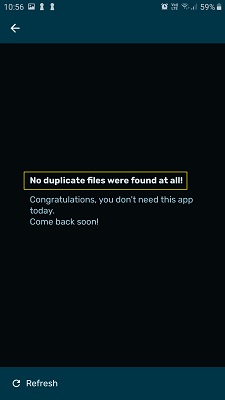
6. If duplicate files have been found at the chosen location, tap on the buttons at the top bar to choose if you wish to keep All the files, the Oldest copy or the Newest copy and tap on ‘Next’. Read and review the warning carefully and tap on ‘Delete Duplicates’ to remove them from the cloud space.
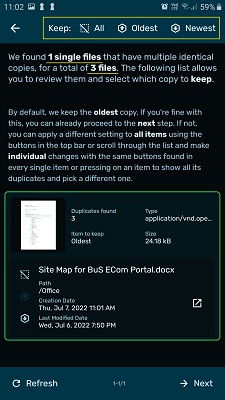
7. Alternatively, tap on the duplicate item that has been found and view the list of all the existing copies of the file. Select any specific file that you would like to Keep. You can tap on the shortcut icon beside any file copy to open it directly from the application so that you can verify it before taking any decision. This is important to prevent and inadvertent loss of data. When you have decided which file to Keep, tap on ‘Back’. This will take you to the previous screen and then tap on ‘Next’. Like earlier, review the warning and tap on ‘Delete Duplicates’ to purge them from your cloud space.
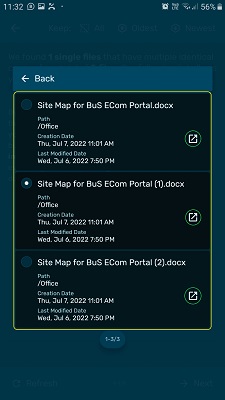
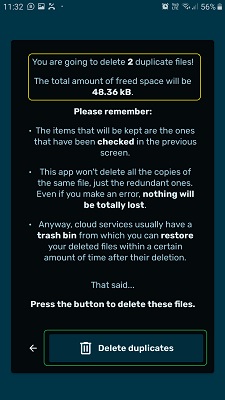
8. Repeat the above procedure for every duplicate that has been found on your cloud.
You must remember that only the file that you choose to ‘Keep’ will be retained and all the other duplicate copies will be deleted.
Final Comments:
After testing DeDuplicate for a couple of times, I found that this is a pretty good Android application that you can use to locate and arrest the duplicate files in your cloud space. It gives you granular control on which file to Keep, once it detects the presence of duplicates. Use it to keep your precious cloud space under control, more organized, and uncluttered.
Click here to download and install DeDuplicate Cloud Cleaner from the Google Play Store.