In this article we are covering free OCR Camera Android apps to extract text from image. What that means is that you can click a picture of any document or text, then this app will read the text from the image and extract the text. These Android apps can also read the text from a image in real-time without the need of clicking a photo.
The apps work both ways, you can either click a photo, or you can upload a existing photo from your photo gallery. The apps will instantly detect the text in the image and extract the text on your screen. This converted text can now be edited, copied, and shared with your friends.
Let’s look at these OCR camera Android apps below.
ScreenOCR
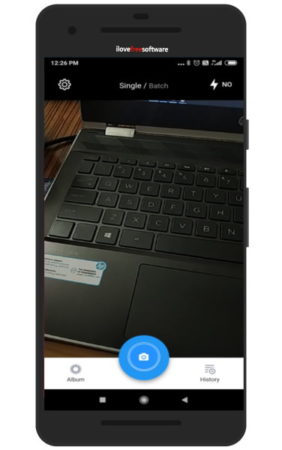
ScreenOCR is a nice app to extract text from an image. When you start the app you will see the camera interface as shown in the above screenshot. You can point the camera towards some text and click a picture or you can use the album option at the bottom left corner to upload a photo from your phone’s photo gallery. Once you have the photo, you can crop the photo to a area with text in it.
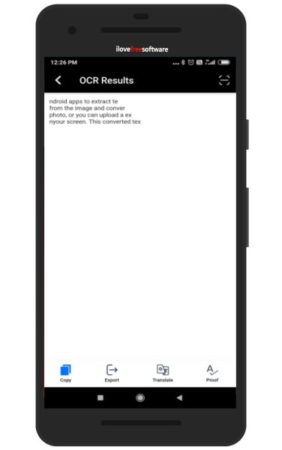
Then click the OCR icon you see at the bottom right corner of the screen. The extracted text will be shown to you on a new screen with options to copy the extracted text, translating the extracted text, exporting the text as a text file, and proof reading the text using the picture that you clicked.
The settings option of the app let’s you change your OCR language and translation language easily. The best part about the app is that you can extract text from a photo one photo at a time or you can choose the batch mode to extract text from many images at once.
Text Scanner [OCR]
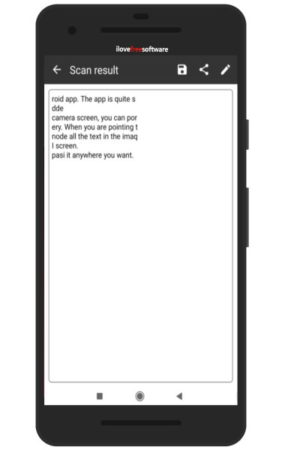
Text Scanner [OCR] is a nice app to scan text using camera and then extract text out of the image taken. The app is pretty simple to use, the only annoying thing is the ads which come up after each document conversion. The app interface after conversion looks like the screenshot above. All you need to do is install this app on your device. Open up the app and it open with camera mode on. Point towards the text you want to capture in your image and click a picture. As soon as you click a picture you will see a processing screen for a couple of seconds and then the converted text will be shown on your screen, as can be seen in the screenshot above.
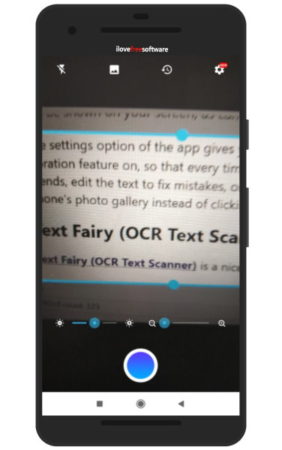
The settings option of the app gives you a option to save scanned images and change the theme of the app to dark mode. You can also turn on the vibration feature on, so that every time you click a picture a small vibration is felt. Once the text from the image is extracted, you can share it with friends, edit the text to fix mistakes, or save the text as a TXT or PDF file. On the camera screen you have a option to choose a image from your phone’s photo gallery instead of clicking one. You can also see history of all the scanned documents so far.
Text Fairy (OCR Text Scanner)
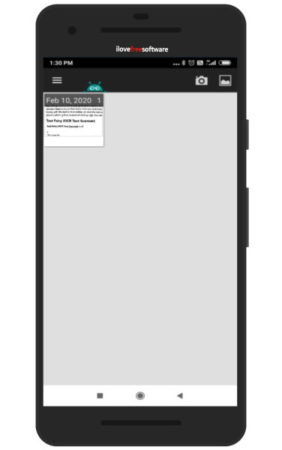
Text Fairy (OCR Text Scanner) is a nice app to scan and grab text from a image. The app interface can be seen in the screenshot above. When you start with this app you will get two options. You can either upload an image from your photo gallery or you can click a picture using your devices camera. Once the picture is clicked you will be asked to crop the image to the relevant area. After that the conversion will be carried out by the app.
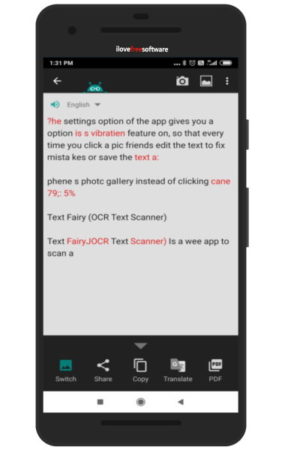
The extracted text will be shown on your screen, this can also be seen in the screenshot above. On this screen you can see some option at the bottom like share, copy the converted text, save the text in PDF format, translate the text in another language, and the switch option shows you the image which you clicked or uploaded. You can use the switch option to compare the text converted with the image clicked.
OCR Camera
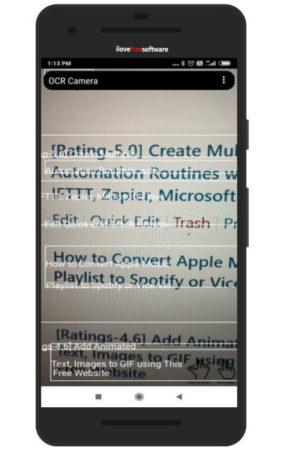
OCR Camera reads image text and extracts it to text on your screen in real-time. As soon as you point the camera of your phone on a image it will read the text and display the text on your screen in boxes. As can be seen in the above screenshot. You can click on a text box to copy the text, or share it.
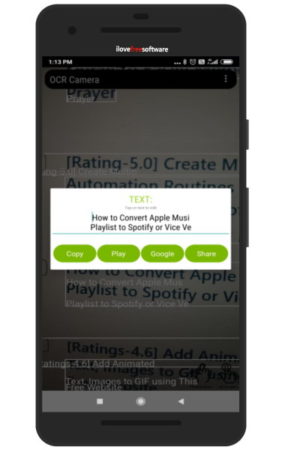
The app is handy when it comes to instantly wanting the text on an image. Say if you are going somewhere and see a nice advertisement and want to jot down the number, or address. Then you can simply point to the image and this camera app will read the text off the image and extract the text on your screen. Which you can easily copy and save.
Smart Lens
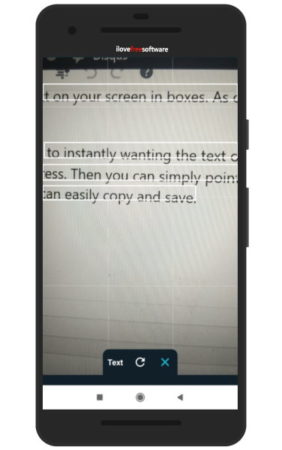
Smart Lens is a nice OCR camera Android app. The app is quite simple to use, just install and open this app. You will see a interface like the one seen in the screenshot above. On the camera screen, you can point the camera to some image from which you want to read text or you can also upload a image from your phone gallery. When you are pointing the camera at the text, and you press the center button for long it will turn on the auto text detect mode on. With auto mode all the text in the image will be highlighted in boxes, click a box and press the text button given below to bring up the extracted text on your screen.
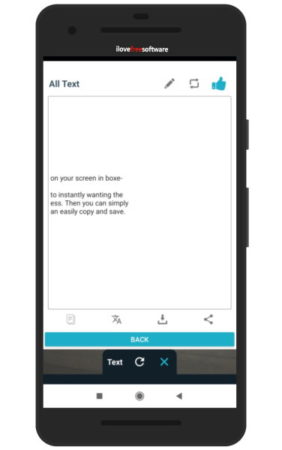
Now you can easily copy this text and paste it anywhere you want. You can also share it using the share option and can download the file as a text file.
OCR Camera Text Scanner
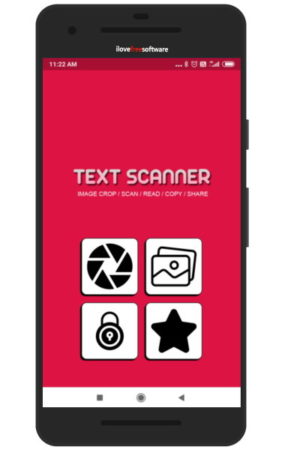
OCR Camera Text Scanner is a nice OCR camera app. On the home page of the app choose if you want to upload a photo from your photo gallery or you want to use your phone camera. Point the phone camera to the photo with text in it and click a picture. Press the check mark button and crop the photo to leave only text and no extra spaces. Then click the check mark icon at the top right corner, this will bring up the extracted text on your screen.
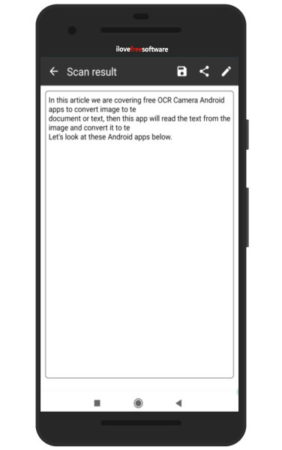
The above screenshot shows the extracted text displayed on your screen. You can copy the text and paste it anywhere using the button given below. Also share the text using the share button. You can also save the extracted text as a text file on your phone. Another great feature you get is the extracted text can be translated into any language of your choice.
Overview:
OCR Camera Android apps can be found in plenty on the Playstore. But all the apps do not work great and some are paid. The free ones also have lot of pop up ads in them. So we tried quite a few apps to choose these from the Playstore. Try these apps to grab text from image. All of them are pretty simple to use.