This article explains how to auto-disable battery saver mode when fully charged in Android Q. Android has a battery saver mode from a long time now. Initially, the mode was simple, whenever the phone’s battery reaches a certain percent (15% by default), the mode automatically kicks in to save battery. But Google is constantly making changes to it along with other things. These days, Android Pie and higher take advantage of ML to monitor phone usage and provide precise remaining battery time based on usage.
If you set the battery saver to auto-enable, it asks you to choose on what basis you want it to activate; percentage or usage. The percentage-based option is okay but the usage-based option is much better. It knows how you use your phone and activates the battery saver mode accordingly. Even if you don’t use this option, it still gives you notifications telling how long your battery is going to last.
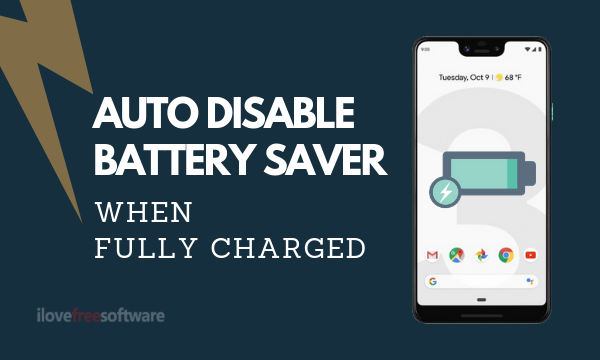
All this is nice and the recent Android Q Beta, Google made it even better. Now, it has a feature to automatically disable battery saver mode when charged. Let’s dive in the article to learn more about this feature and how to enable it.
Also read: How to Toggle Dark Mode in Android Q?
Auto Disable Battery Saver Mode When Full Charged in Android
Android can automatically activate the battery saver mode (if enabled) when the battery is running out. And, if you already noticed, the battery saver mode doesn’t disable automatically. It deactivates when you put the phone on charging but reactivates again when removed, no matter how much battery the phone has. So, having a feature to automatically disable the battery saver mode is efficient.
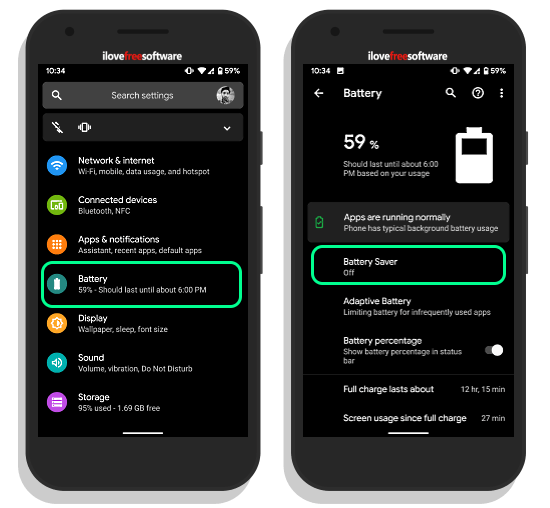
To enable the auto-disable battery saver mode, go to the Settings and tap the Battery menu. This opens the Battery options showing the remaining battery along with usage-based prediction of how long it’ll last. Now, the first option here is Battery Saver, tap this to open all the battery saver options.
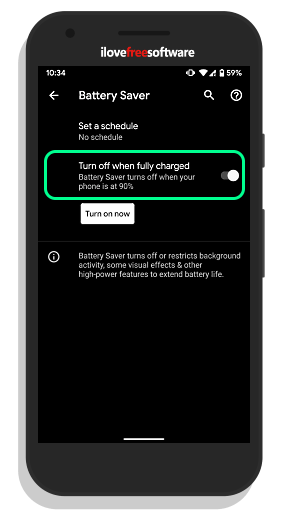
In the Battery Saver menu, the first option is to set a schedule for battery saver to kick-in automatically. And, the second option is what we are looking for. It reads “Turn off when fully charged“. Click the toggle next to this option to enable it. Once enabled, it will automatically disable the battery saver when the phone reached 90% and above charge.
Wrap Up:
This is how, you can activate the auto-disable battery saver mode when fully charged. This feature combined with battery saver schedule takes care of the battery saver for you. All you have to do is charge and use, the phone will take care of the rest.