Here, is quick tutorial to send links from PC to Android phone. Sending links from PC to Android phone is possible via email or messenger, but it is not a user-friendly process.
To save your time, “Drop2Moibile” tool will help you out. With Drop2Mobile, you can easily send links from PC to Android phone with a single click. The tool installs on the current browser you are working on. Google Chrome browser, Opera Mini, Firefox browser, Safari, and Internet explorer lets you install Drop2Mobile extension and share links to your Android phone.
Steps To Send Links From PC To Android Phone:
Step 1: Download and install Drop2Mobile extension/plugin on the browser you are working.
Step 2: Download and install Drop2Mobile app on your Android phone.
Step 3: After installing Drop2Mobile extension on your browser, you will get a unique code to connect to the app installed on your Android phone.
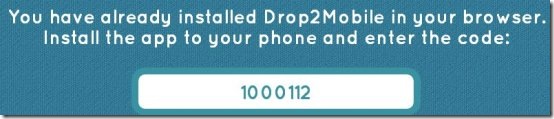
Step 4: Launch Drop2Mobile app on your Android and enter the code from your browser in the app.
Step 5: The Android app will be launched and is ready to use.
Step 6: Go the webpage for which you want to send the link and then launch the browser extension from the extension bar of the browser.
Step 7: Click on “send URL” button and the URL will be sent on the Android phone which you have configured with the extension installed.
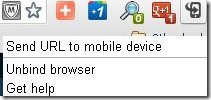
Step 8: Tap on the refresh button and you will see the URL received from the browser extension which you sent. From there you can access the link on your Android browser.
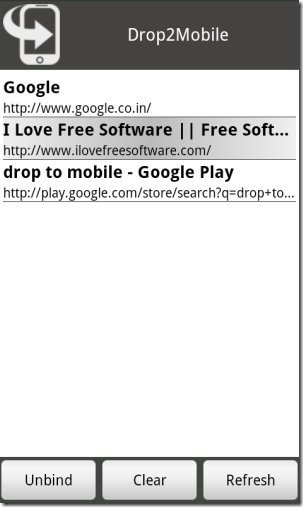
Drop2Mobile makes it easy for your send links by ignoring those long process to send links from PC to Android. You can unbind the app at any point of time by simply tapping on unbind button in the app.
If you find any other tool like this to share links from browser to Android or iPhone, then do let us know in comments.