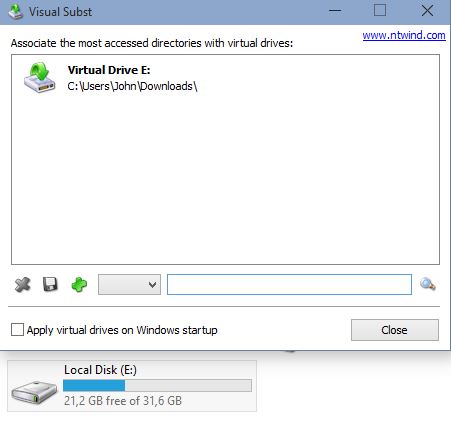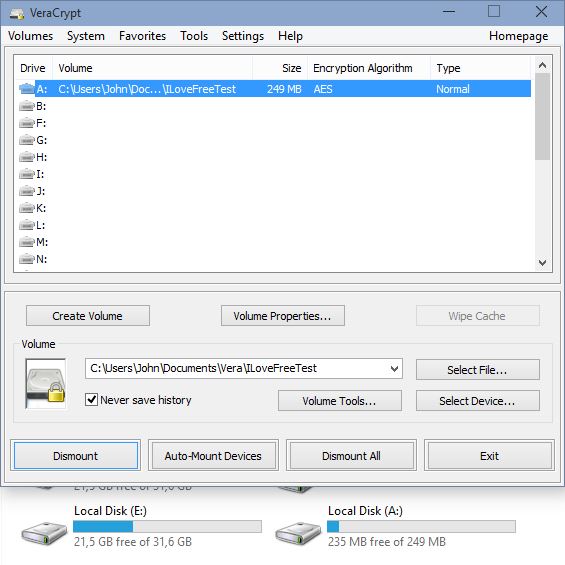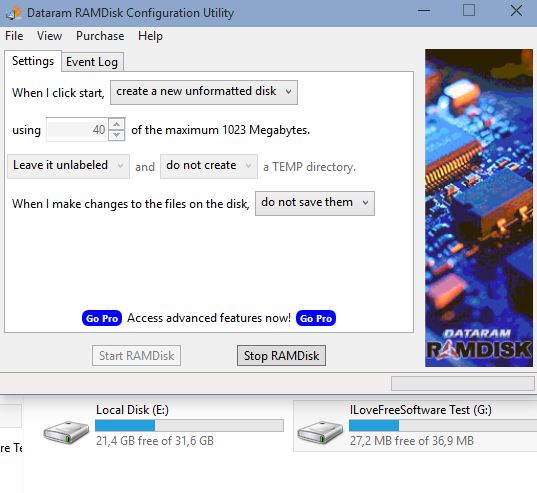Here’s a list of 4 virtual partition software for Windows 10 which you can use to create virtual partitions on your Windows 10 powered desktops, laptops and tablets. A virtual partition is a partition that’s available under My Computer, but is in fact just a shortcut to a folder or a file on one of the other existing partitions on your machine. This type of partitions can come in handy when you need to test something, or if you want to protect sensitive data, by setting up a password protected virtual partition.
Visual Subst
Visual Subst is a very simple virtual partition software for Windows 10 which lets you create partitions from folders on your existing physical hard drive partitions.
This is a portable application which means that there’s no need to install it. To create a new virtual partition that’s connected to a folder, first select a drive letter you want to assign to the virtual partition, and then select the folder to which you want the selected drive letter to point to. With those two things selected all that’s left is to click on the green + button to add the partition to the partition scheme of your system, see image above.
Get Visual Subst.
VeraCrypt
VeraCrypt lets you create encrypted virtual partitions, so it’s not quite the same as Visual Subst.
For starters here the virtual partition is going to be saved to an encrypted file on your hard drive, instead of just a folder that anyone can access. Setup is a bit more complicated, but a wizard exists that guides you through everything and will help explain every step of the setup. Created virtual partitions are mounted (made visible under My Computer) through the VeraCrypt control panel.
Get VeraCrypt.
Also, have a look at Create Virtual Drives Linked To Folders: Visual Subst.
RAMDisk
RAMDisk creates virtual partitions which are a completely different type of virtual partitions that can be created when compared to the 2 previously mentioned virtual partition software.
These are partitions that are placed in the random access memory of your computer for improved speeds, seeing how RAM is even faster than SSDs. Contents of the created RAM partition are also saved to the hard drive, as a file, because RAM loses data every time the computer is turned off/loses power. In the free version of this software, you are limited to creating virtual partitions up to 1GB in size.
Get RAMDisk.
SoftPerfect RAM Disk
SoftPerfect RAM Disk works just like RAMDisk, with the exception that you don’t have the limitations in partition size that RAMDisk offers, because it’s completely free.
It also lets you setup multiple partitions at a time. Saving a copy of the virtual partition to the hard drive is optional, but note that if you don’t back it up to a hard drive data saved to created virtual partitions will be lost in case RAM loses power.
Get SoftPerfect RAM Disk.
Also, have a look at 5 Best Partition Manager Software For Windows 10.
Conclusion
Each of 4 virtual partition software from the list above has its advantages and disadvantages. I like SoftPerfect RAM Disk and VeraCrypt, because they have very interesting selection of features next to being able to create virtual partitions, namely encryption and the ability to create RAM partitions. Let me know what you think by leaving a comment down below.