Here you will learn about simple methods to check if X Frame Options header is enabled on your website. X Frame Options is actually a security header which prevents your website from one of the lethal Internet threats named, Clickjacking. It is a website vulnerability where website visitors are made to click on something different instead of what they think they are clicking. This can help the attackers get the confidential information of the visitors or even take total control of their PC. So, if you want to know whether your website ensure safety for your visitors and find out if X Frame Options security header is available, then the methods explained in this post can help.
There are actually many free online services available which allow you to easily check the status of X Frame Options header. You can simply browse these services and enter your website URL to do the same. These services ultimately provides one of the simple way to find out if X Frame Options is present in the HTTP response header of your website. Some of them even displays the status of HPKP, HSTS, CSP, etc.
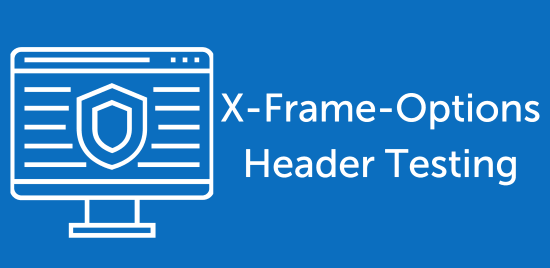
Geek Flare:
Geek Flare is probably one of the best online services to check if X Frame Options header is enabled on your website. It is very easy to use as you can simply enter the website link and get the status for X Frame Options header instantly. Apart from that, it can also show status of other headers like HSTS, HPKP, CSP, X-XSS Protection, and more.
Now, let us take a look at the steps required to check X Frame Options.
Step 1: To get started, simply visit the homepage of Geek Flare and click on the “Header Security Test” option at the top. After that, you will see an input field where you need to enter the website link for which you want to check the X Frame Options header status.
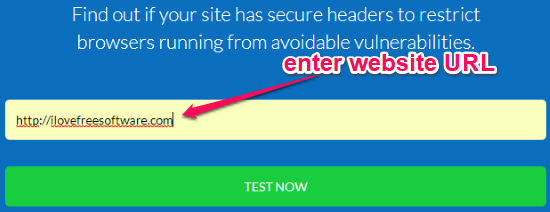
Step 2: Once you do that, click on the “Test Now” button to proceed. After that, it will process the website and check for the security headers. Now, in the results, you will see whether the X Frame Options header is enabled on your website or not. It will show a “Cross” if it is not and a “Tick” if it is enabled.
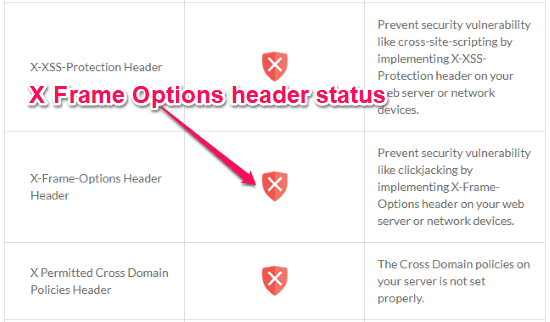
SecurityHeaders:
SecurityHeaders is also one of the best online services which allows you to check if X Frame Options header is enabled on your website or not for free. To do this, all you gotta do is enter the URL of the target website and then it will automatically process the website and show you the results. In addition to that, it will also show results for other headers including CSP, X-XSS Protection, Referrer Policy, etc.
To see the X Frame Options status using this service, follow the steps below.
Step 1: First, you would need to go to the homepage of SecurityHeaders and then paste the website URL in the input field at the top. When you do that, click on the “Scan” button on the right.
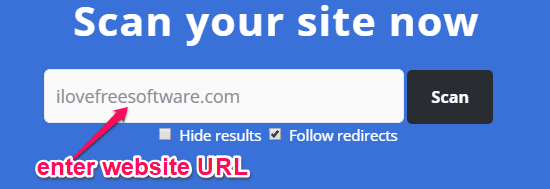
Step 2: As soon as you do that, the website will be processed automatically and the result for the security headers will be displayed. You will see a “Tick” associated with the X Frame Options header if it is not enabled on your website and a “Cross” if it is not.
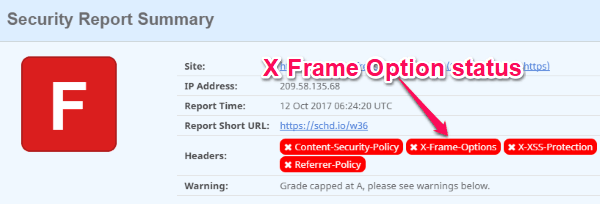
Web Server Security Test:
Web Server Security Test is another free online service which lets you easily check X Frame Options header status of your website. You can enter any website URL and then see whether the X Frame Options header is enabled. Additionally, it also shows the status of CSP, SSL/TLS, X-XSS Protection, and many other headers.
Step 1: After you navigate to the homepage of this online service, you will see an input field under the main tab. Now, you would need to enter the target website URL in the field and press the “Play” icon.
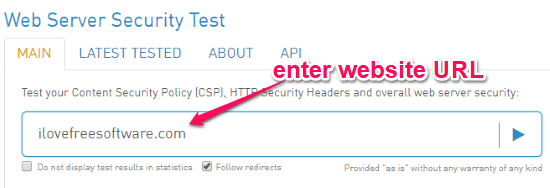
Step 2: When you press the icon, it will start analyzing your website and then show the status of the supported security headers. In the result, you will see if X Frame Options header is enabled on your website or not. Let’s say, you website doesn’t have this header enabled, then it is simply say that the header was not sent by the server.
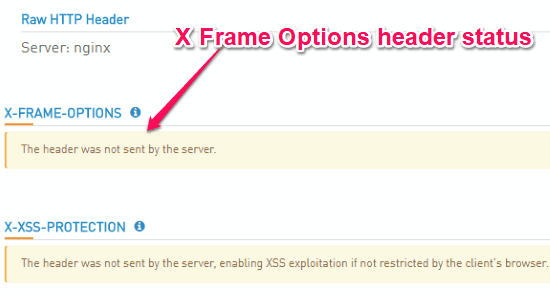
HTTP Security Report:
HTTP Security Report is also a free and simple online services which you can use to find out if X Frame Options is enabled on your website header. It is pretty simple to use and you can find the status of X Frame Options header of any website you want just by entering the URL. It also shows whether HPKP, CSP, HSTS, etc. are enabled on your website or not.
To check X Frame Options, follow the steps below.
Step 1: First, open HTTP Security Test and then enter website URL for which you want to check the X Frame Options status. Once you do that, click on the “Analyze” button on the right of the input field.
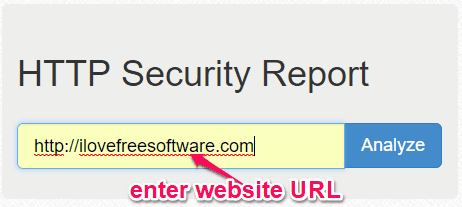
Step 2: After clicking the button, it will process the website and generate the result for security headers. You will see the “Frame Options” among the results. And when you click on the “Expand” link it will show whether the X Frame Options header is enabled or not.
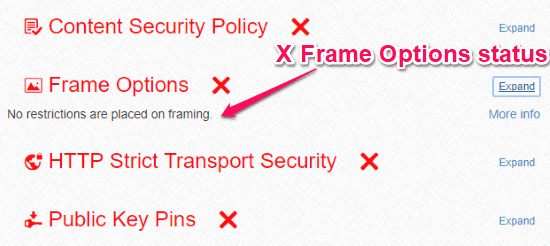
Free iFrame Checker:
Free iFrame Checker is another simple online service which provides an easy way to check your website for X Frame Options header availability. This one also allows you to enter any website URL to see the X Frame Options status instantly. Unlike other services in this post, it doesn’t allow you to see other headers like HSTS, HPKP, etc.
Step 1: When you visit the Free iFrame Checker homepage, simply enter the URL of your website you want to check in the input field. After that, press the “Check Headers” button to proceed.

Step 2: After you do that, it will analyze your website for X Frame Options header. It will simple show the result and say whether it found the X Frame Options or not, as shown below.
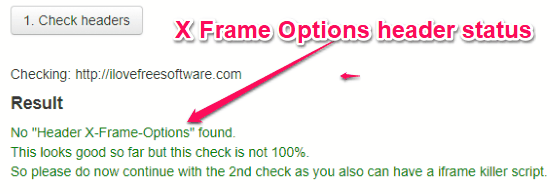
Closing Words:
This is how you can use these free online services to check if X Frame Options header is enabled on your website. All of them are super simple to use and can show you the header result instantly. Personally, I like all these services as all you gotta do is just enter your website URL and the rest is taken care by them.
Go ahead and try these free services and leave your comments below.