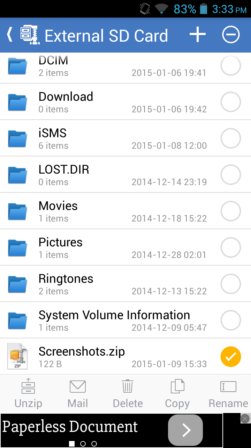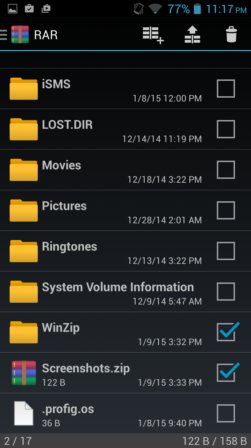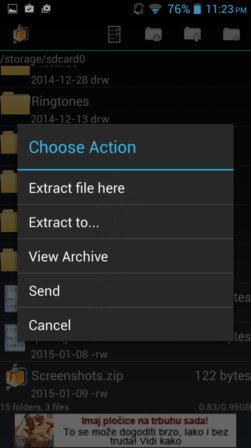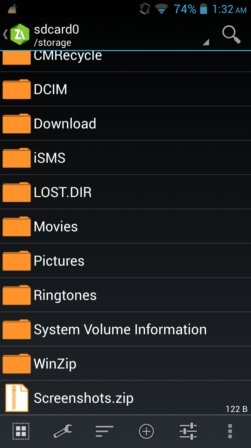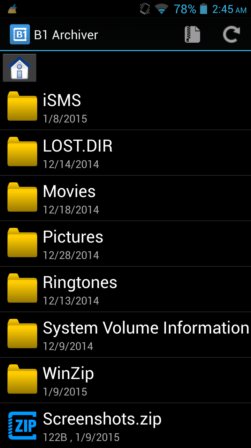Here’s a list of 5 compressed file extractor apps for Android which you can use to extract archives stored on your Android tablets or smartphones. It’s not that uncommon for me and I’m sure some of you reading this to come across compressed archives when downloading something from the web. To get to their contents, you’ll need to have a compressed file extractor installed on your device.
Let’s see what’s available in the Play Store.
WinZip – Zip UnZip Tool
WinZip is a very popular archive manager on desktop, but it has also been very popular on mobile platforms like Android.
Free version of the app is limited to the management of ZIP archives only. This app can comfortably be used as a file manager, seeing how it lets you not just create and extract ZIP archives, but also move, copy and delete files. Archives can be extracted or opened without extraction, even password encrypted archives can be opened, provided that you know the password of course.
RAR for Android
RAR for Android takes care of the other very popular archiving format used to create archives. I’m talking about RAR of course.
RAR for Android works very similarly to how WinZip works, as a file browser. One thing where the two apps differ is format support. Both RAR and ZIP files can be created using RAR for Android. Additionally it can extract ARJ, XZ, TAR, 7Z, ISO, GZ, and BZ2.
Get RAR for Android.
Also have a look at Android File Explorer That Can Unzip Files, Backup Apps: Neptune File Explorer.
AndroZip™ FREE File Manager
AndroZip is a file manager that comes with a built-in support for extraction of all the popular compressed archive formats like ZIP, RAR, TAR, GZIP, BZIP2.
It can also create ZIP archives, with special focus on encryption (either AES-128 or AES 256 bit for extra security). Interface is simple and easy to see, see image above. Only ZIP archives can be created.
Get AndroZip™ FREE File Manager.
ZArchiver
I’ve included ZArchiver to the list because this is the compressed file extractor app that I use. ZArchiver doesn’t just stop at extraction, it can also be used to create archives.
Dozens of formats are supported, especially for extraction, including the popular ones like ZIP, RAR, 7z, TAR, etc. File management interface is smooth, easy to understand and use. What’s more interesting about ZArchiver is that it can be used to decompress split archives.
Get ZArchiver.
Also have a look at Android File Explorer App with Option to Access Cloud Services.
B1 Archiver zip rar unzip
B1 Archiver can extract over 30 different archive formats, and it can create ZIP and its own native B1 archive compression format.
B1 Archiver also has support for split archive extraction. It’s very similar to ZArhiver, only its interface is much simpler.
Get B1 Archiver zip rar unzip.
Conclusion
I already outed myself by saying that ZArchiver is my favorite and I stand by what I said. It’s very easy to use and it supports a lot of formats, I would dare to say all of them. If you’re looking for something simpler, there’s B1 Archiver. Let me know what you think in comments down below.