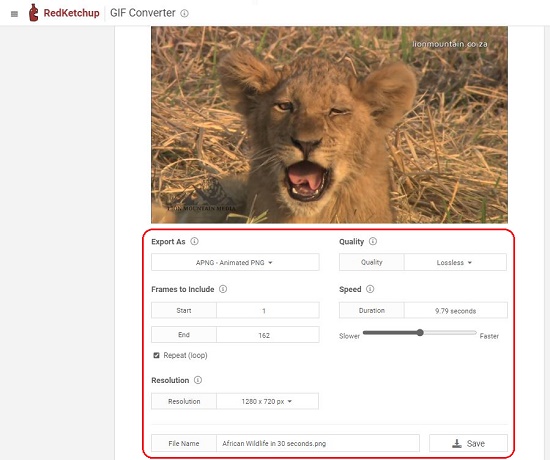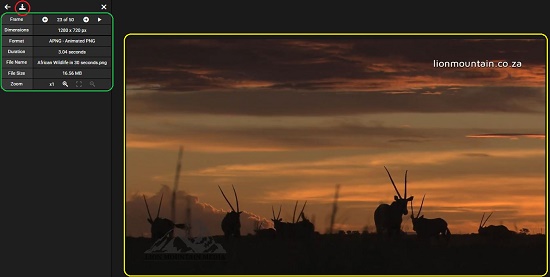We live in a world where information is shared faster than the blink of an eye thanks to the great advances in communication technology and the upsurge of social media. With the need for large amounts of video content for training, marketing, news, entertainment and more, it has become imperative to choose the proper video file format with a fine balance between size and quality. This also paves the way for Video Conversion Software to become increasingly important and ever popular.
Most of these converters are available as free online tools (websites) that can be used very easily and effectively. In this article we will be reviewing 3 Websites that you can use to convert video files such as MP4, AVI, MOV and more to APNG format.
APNG (Animated Portable Network Graphics) is an unofficial extension to the PNG format that offers support for animated images. It was devised as a replacement for ordinary animated images that use the popular GIF format. APNG files use multiple frames (consisting of PNG images) that represent an animation sequence, similar to that of GIF.
1. Ezgif APNG Converter
This website supports conversion of MP4, FLV, MOV, 3GP and other video file formats to APNG. It allows a maximum upload file size of 100 Mb. You can upload a file from your local disk or provide the URL path of the video and click ‘Upload Video’. Once the video is uploaded you can choose the Start and End times for the conversion and specify the Size and Frame Rate of the video. Finally click on ‘Convert to APNG’.
You can also choose to capture only the frames as a sequence of PNG images in case you do not wish to generate an APNG file. Once the conversion is done, you can Crop, Rotate, Resize, Optimize the APNG and more using Ezgif.
Overall, this is a very good online tool to convert various video files to the APNG format with some amount of control and customization.
Click here to navigate to Ezgif APNG converter.
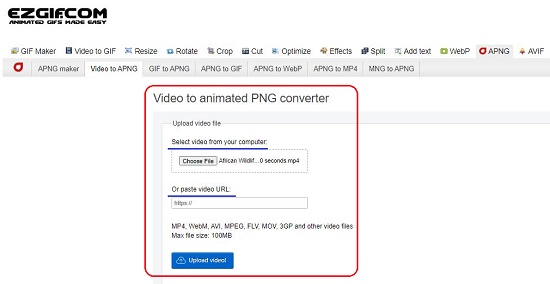

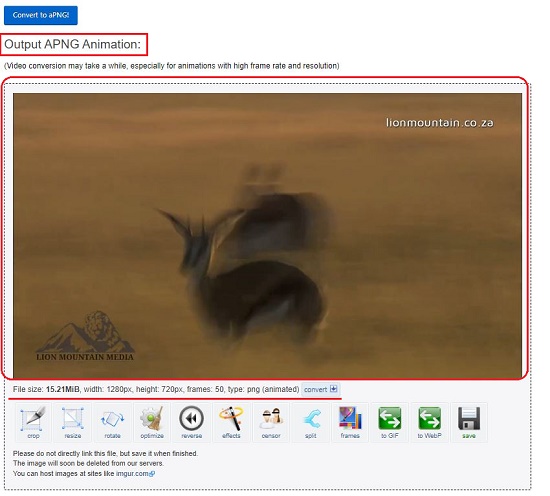
2. RedKetchup APNG Converter
This tool supports almost all the video files that are available and converts them to APNG. Unlike Ezgif, you must upload the file from the disk or use drag and drop as there is no provision to provide a URL to the video file.
RedKetchup follows a different process of conversion. After uploading the video file, you must capture all the frames by specifying the Start and End times and Frame Rate. This process may take several minutes depending upon the duration of the clip and frame rate. At the end of this process, you will see the total number of frames in the ‘Make Animation’ section. Choose APNG in the ‘Export as’ drop down menu, set the Start and End frame, and configure the Quality, Speed, Resolution and Dithering. Finally, click on ‘Save’ for the conversion to begin. This process too will take some time depending upon the settings that you have configured. After the conversion, a window will pop up giving details of the APNG file like Duration, File size etc. and the animated file starts playing. Click on the ‘down arrow’ icon to download the file to your disk.
Overall, RedKetchup APNG converter is a fine tool to convert video files to APNG format and gives greater control to the user during the process of conversion, although it takes more time and effort as compared to Ezgif.
To convert your video files to APNG using RedKetchup, click here.
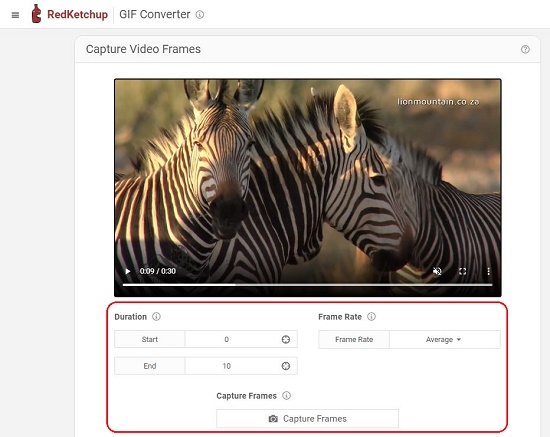
3. Aspose MP4 to APNG converter
As the name suggests, this online tool, supports the conversion of only MP4 files to APNG animated format.
You can choose any file from your local disk or specify a URL to the MP4 file by clicking on the arrow. Click on ‘Set’ after selecting the file set the Start and End times and configure a range of options such as Resolution, Frame rate, Aspect ratio, Speed and more. Click on ‘Ok’ to save the options and then click on ‘Convert’. It may take some time for the file to be uploaded and processed based upon the options that you have specified. Click on ‘Download’ to save the APNG file to your local disk once the conversion is completed.
Click here to navigate to Aspose MP4 to APNG converter.
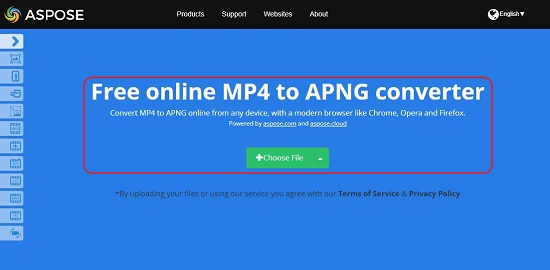
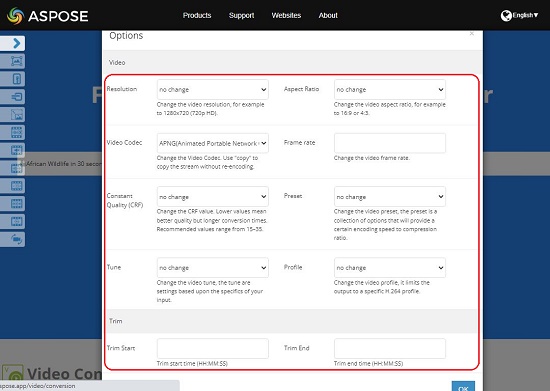
Test all the APNG converters that we have reviewed above using a variety of input video files and settings and see which one gives you the best result in terms of speed and quality of output. My personal choice would be RedKetchup APNG converter that gives you increased granularity during the conversion phase.