Here are 3 free websites to add comments to PDF files. You can upload single or multipage PDF document from PC and then select a specific area to add a comment in that particular area. Later, you can download the PDF with all your comments. Some of these websites also come with the feature to upload PDF from Dropbox or Google Drive account and save output PDF in any of these supported cloud storage services.
Some of these websites have other interesting features also. For example, you can highlight PDF, use text, arrow, freehand, rectangle, and other tools.
Let’s begin with the first free website to add comments to PDF files.
MetaPDF

MetaPDF is one of my favorite free websites to add comments to PDF. I like its minimalist interface where adding comments to PDF is very simple. You can upload PDF from PC or your Google Drive account. After adding the PDF, you need to select comment tool and then move comment icon on any place in PDF page. After that, you can use comment box that appears on the right side to insert a custom comment. This way, you can add multiple comments to different pages of your PDF file.
You can also change the color of comment box (Yellow, Green, Blue, and Red), which is helpful to identify a particular comment quickly. When you are done, you can download your PDF file along with comments. If you want, you can export only comments also, which is a unique and rare feature. The comments can be exported as HTML, OPML, JSON, or TXT file.
Another thing that I like about this website is it doesn’t come with any file size limit or storage. It simply lets you sign in with your Google Drive account and file size limit and storage space depends on your Google Drive account only.
A few other tools, like share document with others, highlight PDF, add strikethrough and underline PDF text is also available. Other features like add text, draw on PDF and sign PDF will come in future. Till then, you can use this website to add comments to PDF files and save PDF with your comments.
XODO PDF Reader & Annotator
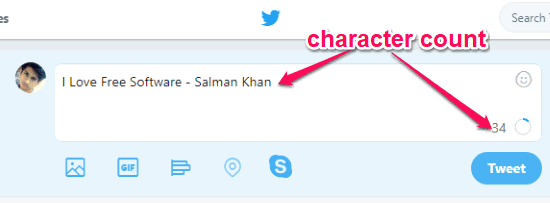
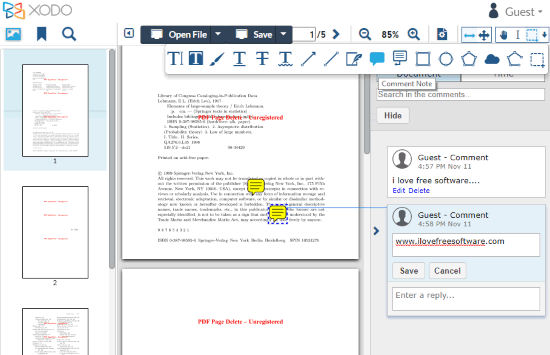
XODO PDF Reader & Annotator is a great competitor to MetaPDF website (mentioned above). It also lets you upload PDF file without any file size limit. You can use this website to add PDF from PC, Google Drive or Dropbox account and then add comments to your PDF file. Once done, you can save output PDF with all the comments added by you to your PC, Dropbox, or Google Drive account. Also, you have the choice to use this website either with a free sign up or as guest.
This website doesn’t help you set the color for comment box or export only comments as a separate file, which is possible in MetaPDF website. But, there are many other features which make it a very good website.
You can use text tool, highlight PDF text, show/hide comments section, zoom in and out PDF page, use freehand tool, text strikeout, digitally sign PDF document, callout, rectangle, and other tools. So, in terms of features, this feature is better than MetaPDF website. However, if I talk about adding comments to PDF section only, then MetaPDF is a bit more helpful. Therefore, I placed MetaPDF website above than this website.
Annotate
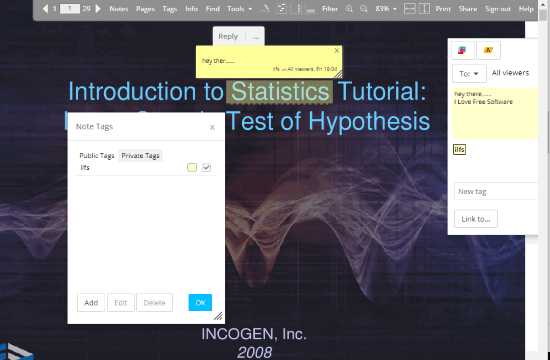
Annotate is also a nice option to add comments to PDF online. This website lets you sign up for a free account, create a workspace and then upload PDF to add comments to that PDF document. You just need to click on a particular area and then comment box will open. There you will add your comment, save it and then download the PDF with all the comments.
Apart from adding a simple comment, it also lets you add custom tags, edit and delete tags. So, for adding comments in PDF and then saving PDF with comments, it is a good website. However, there is one main point that you won’t like.
This website provides only 30 MB free storage space, which I guess is pretty low. But, the good thing is once you have added comments to PDF and saved it to your PC, then you can delete the uploaded PDF. After that, you can add another PDF within 30 MB size limit, add comments to it and save the PDF.
The Conclusion:
These are some good online options to add comments to PDF files. The website that I liked the most is definitely MetaPDF. I like its interface, feature to download PDF along with comments, and download comments as a separate file. Therefore, I placed it in #1 position. The second number is reserved for XODO PDF Reader & Annotator because of its fantastic features. Check these websites and if you know some other free website to add comments to PDF, then share with me using the Comments section.