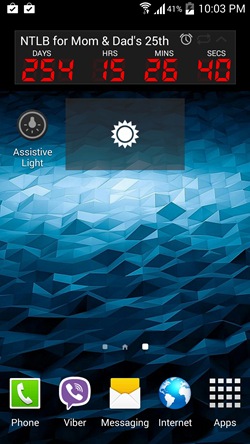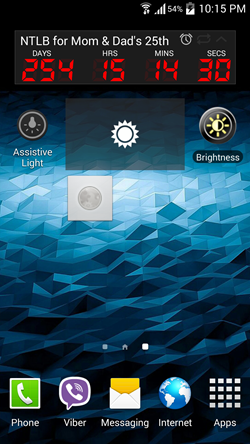In this list, we talk about 5 free Android widgets to control screen brightness of your device. All these widgets are absolutely free, and they provide an easy and convenient way for you to change the screen brightness of your device from the home screen itself. Being widgets, they can be positioned on the home screen of your device as per your convenience, and the best part is that they get activated only when you actually use them.
The widgets that we shall talk about in this list have been handpicked by us as the most effective and efficient ones that easily allow you to change brightness without causing much processor load or battery drain. I’m sure that if you are a fan of widgets, you are going to love these widgets!
1. Brightness Level
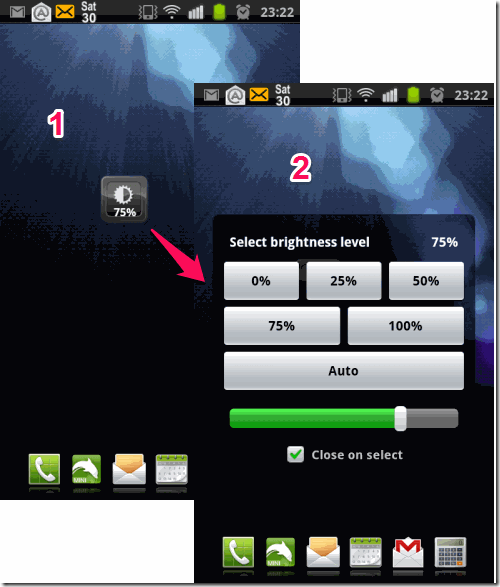
This widget has been around for quite some time now, and dates back to the age of Android 1.5. The Brightness Level widget supports all versions of Android, including the latest build, KitKat. To place it on your home screen, simply navigate to the widgets page of your Android device, and you will be able to position it on the main screen of your app by dragging it into a suitable position. When placed on the screen, it looks like a standard app shortcut, but the magic begins when you click on the icon. Once you do that, you get a popup menu that allows you to set the brightness level for your device. You can either choose from the available buttons to set the brightness to a pre defined level, or you can use the slider to change brightness. this is a neatly designed app in my opinion!
Get Brightness Level.
2. Flick Widgets
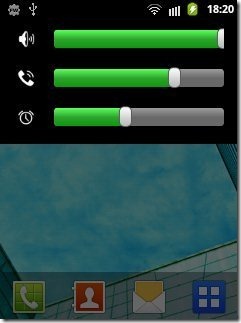
Flick Widgets is another great tool that allows you to change the brightness, volume etc. on your Android device easily by flicking your phone. Once the app is installed on your phone, simply launch it and then you can configure the various widgets and the flick action that you want to use to reveal the widget. You can set to flick left, right, front or back for performing various controls like launching different widgets. Once that’s done, simply go to the widgets page of your app, and add flick widget shortcut on your homescreen. Now when you flick your wrist in the specified direction, the desired widget will pull up on your screen. I talk about this in the brightness control widgets category because it allows you to add a brightness toggle in the widget configuration page, and that’s a really neat feature. You can also configure other options like volume, etc.
Get Flick Widgets.
3. Screen Brightness
Screen Brightness is another free widget that allows you to change the brightness on your Android device. When you have installed the app, simply go into the widgets page of your device and pick and position the Screen Brightness widget on the main screen of your device. You can resize the widget to a lot of sizes. When you tap on the widget, you will get a slider that you can use to change the brightness of your device. Overall, the app is neatly designed and the lack of a lot of options make sure that the app delivers on the one thing that it’s meant to do properly – change the screen brightness! The Screen Brightness Widget is the translucent widget in the screenshot displayed.
Get Screen Brightness.
4. Brightness Toggle Widget
Brightness Toggle Widget does exactly what its name suggests. The widget allows you to change the brightness on your Android device with ease, and without you having to navigate to the settings pane of your device. When you install the widget and add it to the main screen of your device, you will be presented with an icon of a sun on the main screen of your device. At a glance, it looks like an app shortcut, but in reality, it’s a brightness widget. Clicking on the widget changes the setting of your brightness. The brightness toggle has 8 settings. If you click on it once at full brightness, your device changes to minimum brightness, and then it gradually increases with each tap on the widget. Overall, this is the least battery consuming widget on this list. Brightness Toggle widget is the widget next at the rightmost corner of the screen with the icon of the Sun on it in the above screenshot.
5. Brightness Widget
Brightness Widget is another cool Android widget that lets you control your screen brightness on your device. The widget is very lightweight and can be loaded up on your device, and you can rest assured that it’s not going to drain your battery. When you add the widget to the main screen of your device, you will be asked to adjust the settings of the app. In the settings, you can configure the modes of the widget – day and night mode. In each mode, you can set the brightness of that particular mode. Now, when you click on the widget, it will switch between day and night modes and adjust the brightness level accordingly. This is definitely a good app to have on your device if you are looking for an app that can easily allow you to set the brightness of your Android device according to the time of the day! The Brightness Widget is the white squarish widget in the above screenshot. It may not have the best design, but it’s still fully functional!
Get Brightness Widget.
So guys, this concludes my list of 5 free brightness control widgets for Android. Which one meets your requirements to the fullest? I’d love to hear from you!