Here are 3 free software to reverse PDF pages. That simply means the last page will become the first page and so on. If you have some PDF that should have pages in the reverse order to make it more useful or there is some other need for page reverse, these software will be very helpful to you. You just need to add PDF document, use the reverse or reorder option, and save the output PDF that will have the pages in the reverse order.
These PDF page reverser software have some other great features also. For example, you can add header and footer to PDF, text watermark, convert PDF to images, rotate PDF, crop PDF, combine multiple PDF files in reverse order, split PDF by pages, add a stamp to PDF, and more.
Let’s check these free software to reverse PDF pages.
PDFill PDF Tools
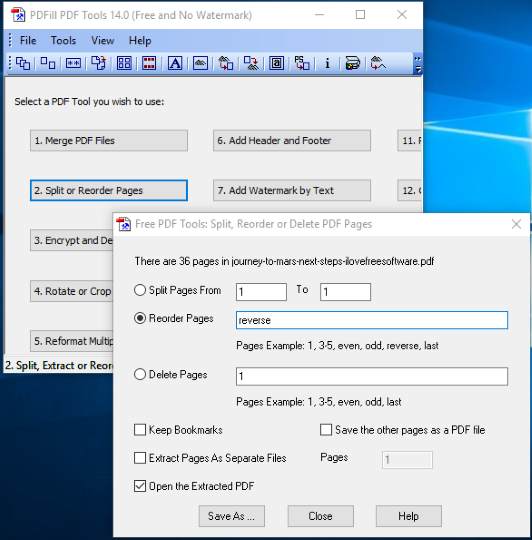
PDFill PDF Tools is one of the best software to reverse PDF pages. It brings different tools like you can merge PDF files, convert PostScript to PDF, convert images to PDF, encrypt and decrypt PDF, add PDF information, etc. So, it is actually a PDF suite which also brings “Split or Reorder Pages” tool. Click the button available for that tool on its interface and then you can select a PDF from your PC. Once you’ve selected the PDF, a separate window is opened.
In the separate window, there will be three main options:
- Split Pages From.
- Reorder Pages, and
- Delete Pages.
Select the second option and then type “reorder” in the given field. Apart from that, you also have the option to keep bookmarks for the output PDF. Set the options and then use “Save As..” button. This will help you save the output PDF that will have pages in the reverse order.
Note: During the installation, it provides three different tools. You need to select “Free PDFill PDF Tools” option and continue with the installation.
Its separate review is also covered by us.
PDFTK Builder
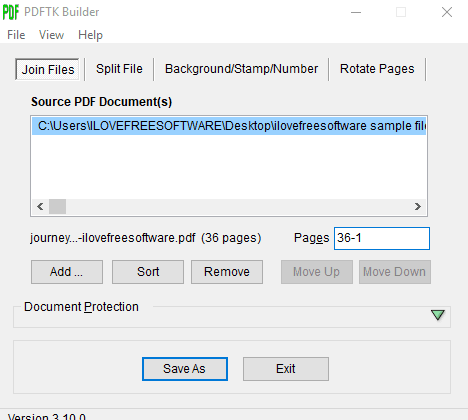
PDFTK Builder is an open source software and actually helps to split PDF, merge PDF, add numbers to PDF, rotate PDF pages, etc. But, there is a simple trick using which you can reverse PDF pages with the help of this software. The good thing is you can add multiple PDF files, set their reverse order separately, and then get a combined PDF for all those input PDF files in reverse order. If you don’t want to do that, then simply add one PDF at a time and reverse pages of that PDF file.
To reverse PDF pages, open its interface and access “Join Files” tab. After that, you can Add a PDF file. As soon as the PDF is added, it will show the number of pages for that PDF. Just next to that number, there is “Pages” box. Enter PDF page range in reverse order. For example, if there are 36 pages in PDF, then add “36-1”. Finally, press Save As button and it will create the output PDF in the reverse order.
This software also comes with some other useful options for output PDF. You can set opening (owner) and user passwords, allow/disable printing permission, annotation modifications, content modification, etc. This is a very good software that you should try.
Sejda PDF Desktop
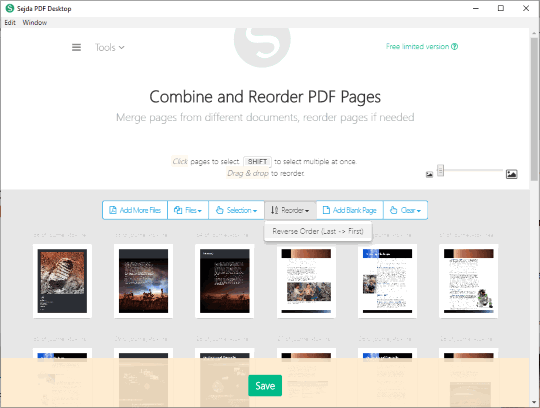
Sejda PDF Desktop is also a PDF suite which includes a lot of interesting tools. There are split by pages, compress, edit, delete pages, protect, rotate, watermark, merge, extract pages, split PDF by size, sign PDF, merge, crop, Bates numbering, and other tools available to use. To reverse PDF pages, you need to click on “Combine & Reorder” tool.
This tool lets you add a PDF and view the thumbnail of each page of that PDF file. You can also increase/decrease thumbnail size using a slider. This thumbnail preview feature is really good as you are able to see the output PDF pages arranged in reverse order. Once the PDF is added, use Reorder option, and then select “Reverse Order” option. This will immediately reverse all the pages and you can see their thumbnails. Finally, you need to use the Save button. It will open a window that will help you store output PDF to the folder of your choice.
Sejda PDF Desktop is very good, no doubt. However, its free plan is limited. The free plan is limited to 50 pages or 50 MB PDF at a time and maximum 3 tasks can be processed in a day. If this is not bothering you, this software is fantastic.
The Conclusion:
Here I close this list covering some best free PDF page reverse software. Though all the software give expected output, “PDFill PDF Tools” is my favorite software. The only reason is it has multiple tools and I’m using it for many years and it works great every time. You may try all these software to reverse PDF pages and then start using the best software for you.