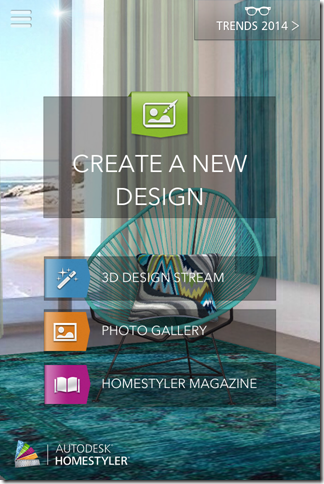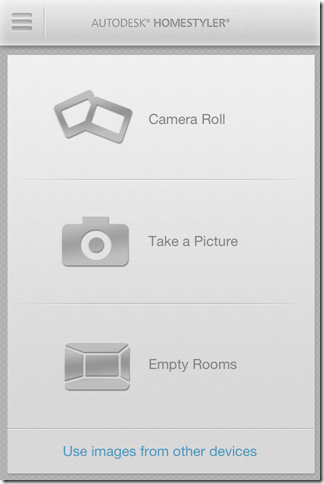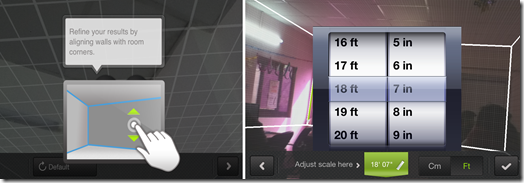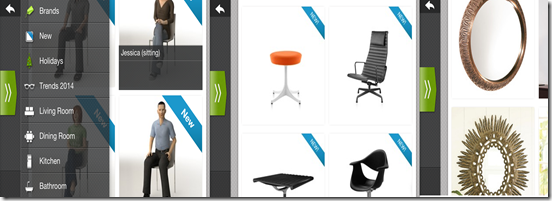Homestyler is a free interior design iPhone app which lets you do interior designing for any room, office, or even wall right from your iPhone. You just need to take picture of the room, office or wall, for which you want to do designing. After clicking the picture, you can add paint, wallpapers, and 3D objects to it. The 3D objects include mirrors, sofa, chair, table, wardrobes etc. All these objects are well categorized under different categories like Brands, Bedroom, Living Room, Dining Room, Kitchen etc. You can also share your design via Facebook and Email. The app also provides you the list of professional interior designers with their contact details.
Key Features of Interior Design App for iPhone:
- Free to download and install.
- Capture the room with the camera and use 3D Techniques to explore it.
- Check paint colors on your walls.
- Use Design Stream to see pictures, design, how-to guides and much more.
- Use 3D Models of real objects like Vass, table, sofa etc.
- Check various branded mirrors, paintings etc.
- Share your design with your family and friends via Facebook and e-mail.
- Comment on design from the design gallery.
- Browse and contact with professional designer near your area.
- Get the answers for your specific problem regarding designing.
Creating New Design Using This iPhone Interior Design App:
You can download the Homestyler app by searching on the App Store or by clicking on the link given at the end of this review. Tap on the icon to launch the app. You will see three 3 options here: Camera Roll, Take a Picture, Empty Rooms. The first two options perform the same task as their name suggest. The third option is for those users who wants to use in-built pictures of empty rooms. When you tap on the option, you will see a new window opening up. In the window, you will see a lot of empty room pictures. You can select any one of these and start designing.
Select the appropriate option (mentioned above) from the main window. If you are taking the picture using camera, then take it in landscape mode for better experience. When you have clicked or imported the picture, you need to align the blue line according to corners of the room. You can do so by tapping and dragging the lines. Once you finish aligning, you need to enter the measurements of all the products coming in the picture. The measurement should be real to get better results.
After finishing this stuff, you are all set for redesigning the room or wall whatever it is. You will find two options on the screen. One options is at the left-bottom and the other is at the center of screen when held in landscape mode. The option at the bottom provides you with some basic tools. The tools are: Style Wall, Real Scale, Delete Items, Save Design.
- Style Wall: This options lets you set the paint or wallpaper for the wall. It has a large range of wallpapers and paint colors, shades to choose from.
- Real Scale: If unlocked, this options scales all the objects according to the real measurements of your room so that you can have the real view of objects before selecting them.
- Delete Items: It lets you delete the items which you want to remove.
- Save Design: Saves the design.
The option at the top is labeled as Catalogue. This options provide you with a wide range and variety of objects for redesigning the room. The objects are categorized as mentioned here: Brands, New, Holidays, Trends 2014, Living Room, Dining Room, Kitchen, Bathroom, Baby & Kids, Office, Laundry & Utility, Art & Décor, Electronics, Lighting, Trees and Plants, Outdoor Living, Build and Effects.
You can easily figure out that there are so many categories to choose from which are further divided into subcategories. These subcategories are made depending on the parent category so that you always get the right objects to choose from. When you find the desired object, tap on it to select it. Now, tap on Add to Design to add it your room. If you want to get the information about the object, then tap on Product Details.
When you have finished adding all the objects and everything, tap on the icon at bottom left. Now, select Save Design to save it.
Extra Cool Features Of This Interior Design App:
The app also provides with some extra cool features. Tap on the three bar icon from main window to access these options.
- 3D Design Stream: Here you can see the designs created by fellow Homestyler users. These designs can be used by you for your own use by tapping on Redesign tab. You can also comment on them. The app also provides you with an option of giving a Heart to the design which you feel is outstanding. You have to tap on the Heart icon present at bottom of every design to mark it.
- Homestyler Magazine: Here you can see the designs exclusively created by Homestyler Editors.
- Professional Index: It provides you with the list of professionals from across the world with their contact details and portfolio. You can contact them if you want to. The professionals included are as follows: Architect, Interior Designer, Designer, Product Designer, Decorator, Carpenter, Painter, Home Stager, Landscaper and many more.
You can also check interior design app for Windows 8.
Final Verdict:
The Homestyler is a very good interior design app to redesign your room, office or any wall. The app provides you with a wide range of products divided across various categories so that it becomes easy for you to search and add them. The 3D images and styles let you do the designing in such a way, that it feels like you are doing it in reality. If you are one of those who loves interior designing or you are looking for slight change to your room, then do try this app.