In this tutorial, you will read about how to scan document using iPhone without any third-party app. You can now scan all your documents right from the Files app on iOS 13.
Before we upgraded to this iOS 13 version, Apple added a document scanner feature only in the Notes app. With the update of iOS 13, Apple has built Scan document feature in the Files app. As a result, it creates a PDF after scanning your document on your phone.
Scanned documents can be saved locally on your iPhone, iCloud Drive, or other locations such as Dropbox, Box, and Google Drive. The scanner feature supports powerful features. It includes scanning documents with landscape and portrait pages. Other options like grayscale, color, or black and white can also be used while scanning the documents.
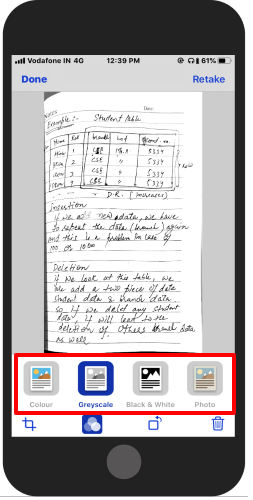
How to Scan Document using iPhone?
To start the procedure to scan documents on your iPhone, you need to follow a few simple steps mentioned below:
- Launch the Files app on your iPhone. Make sure your Browse tab is selected.
- Choose the location to save documents. As aforementioned, you can select local space (iPhone), iCloud Drive, and other paths like Google Drive, Dropbox, etc., if installed.
- Swipe your screen down. Doing so, you will see the three Horizontal dots, tap on.
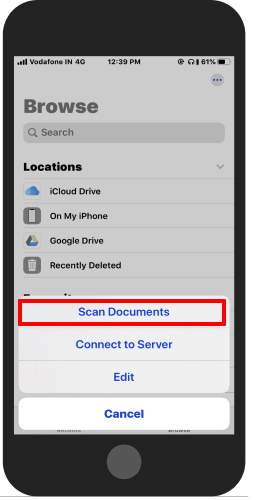
- Once you tap on the dots, you will see a few options. One of them is Scan Documents, tap on it.
- Now the device camera opens and detects your document in the viewfinder. You can go with the Manual option.
- While you scan your documents, you will see options on the top to use Flash, scan in grayscale, color, or black and white.
- After snapping your document, you can check the aligns and tap on Keep Scan to save the document image. And the documents will be found in the selected location or folder.
Another way to quickly Scan your documents
This method is not a new method. It is as same as the above one. All you can find this way quicker and easier. So you can do the following things to scan documents.
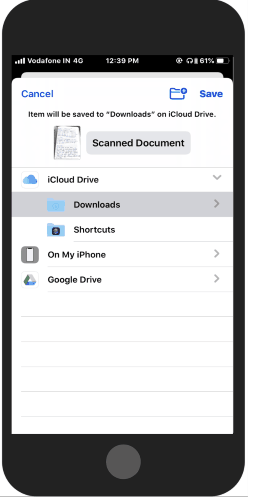
- Open the Files app on your iPhone and tap on the Browse.
- Tap on the three Horizontal dots on the top right.
- Use the Scan Documents option here.
- Use the camera to snap your document-> tap on Keep Scan-> Save.
- Here, you can rename the document and choose the location or folder to save the scanned document.
In brief
The process is pretty simple to scan your documents in seconds. All you just need to find this feature on your phone and you’re done. The feature lets you scan documents in grayscale, different colors, or black and white. Also, you can save the file to the selected location.