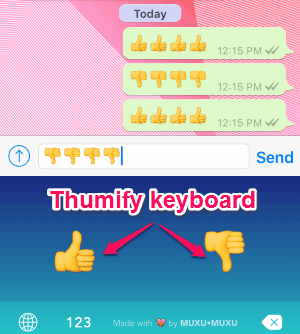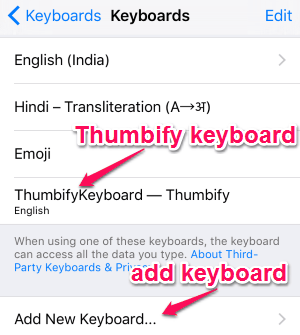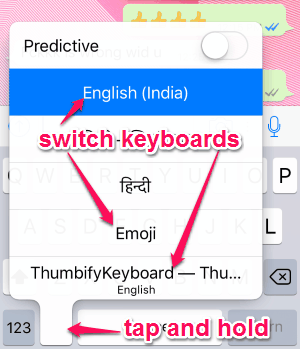Thumbify is a free keyboard app for iPhone with thumbs up and thumbs down emojis. Sometimes you might feel bored during a conversation and simply want to imply the conversation as either good or bad, then this app is definitely for you. Unlike other keyboard apps for iPhone, “Thumbify” is very simple and easy to use. It comes with only two emojis (thumbs up and down) on the keyboard. So no more scrolling through all the emojis in your default keyboard to find and send thumbs up and thumbs down emojis.
There are so many advanced keyboard apps for iPhone to send emojis, music, GIFs, etc., such as Slash, Ditto, Kanvas, and Blippy, but this one is less complex and only can be used to send thumbs up and down emojis. You might think that this app is silly, but if you’re a lazy person like me then you should give it a try.
The following screenshot shows the “Thumbify” keyboard app integrated with the iPhone’s keyboard.
When you install this app, it gets integrated with your default iPhone’s keyboard. So you can easily use “Thumbify” keyboard in almost all the messenger apps like Facebook Messenger, Twitter, WhatsApp, iMessage, etc. Whatever you feel about a conversation or comments on social networks, you can simply express it with a thumb.
How to Send Thumbs Up and Thumbs Down Emojis:
Download and install this keyboard app from the link provided at the end of this post or from the App Store.
How to set up Thumbify keyboard:
Step 1: Install the keyboard app and go to the device settings.
Step 2: After that, go to General → Keyboard → Keyboards.
Step 3: Select the “Add New Keyboard” option to add and integrate Thumbify keyboard.
That’s all, you’re done. Now you can use this keyboard app within different messenger apps. The following screenshot shows how to add Thumbify keyboard.
How to switch Thumbify keyboard:
While using any messenger, you can switch between Thumbify keyboard and default iPhone’s keyboard. Simply tap and hold the “Globe” icon at the bottom of the screen to switch keyboards. In the same manner, you can switch either from default keyboard to Thumify or Vice-versa. The following screenshot shows how to switch keyboards.
My Final Verdict:
Thumbify is quite a fun keyboard app for iPhone to send thumbs up and thumbs down emojis. Feeling lazy during conversations? Try this app to express yourself without typing anything. No Rocket Science included in this app, which makes it very much easier to use. Pretty simple and silly app, but quite fun to use. Give it a try.
Try this app from the link here.