Noto is a free iPhone note making app to quickly make notes and email to yourself just by swiping. After typing the note, all you need is to swipe on the screen to send the note as mail. The app lets you add two email addresses for sending mails by swiping. Apart from typing notes, you can also add image to the note, which will be sent via email as attachment. The app lets you configure two email addresses with the app. Swipe left to send the note to first email address, and swipe right to send to second one.
You can also set preset prefix and signature for each of the note which you will share using the app.
The app is completely free to use and its even completely ad-free.
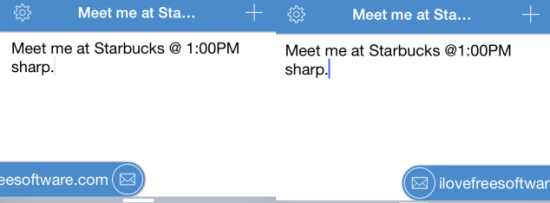
Note: This app only lets you make and share notes. It doesn’t let you save notes.
We know that most of times when we make notes, we actually want to email the notes to ourselves. In traditional note making apps it is not very easy to do. But Noto makes this possibbly as simple as it can get. Just make a note and swipe to email it. It actually doesn’t even have any option to save notes; all you can do is just make a quick note and email it.
Using This iPhone Note Making App to Quickly Email Notes By Swiping:
As I mentioned earlier, it is extremely simple to use this app. Before I start with steps to share note, l will tell you how to add email address to the app for sending notes.
Tap on Settings icon at top left corner to get settings menu. From here, you can see there are two options: Swipe Right Action and Swipe Left Action. You have to add email address which app will use to send notes for particular swipe (right/left).
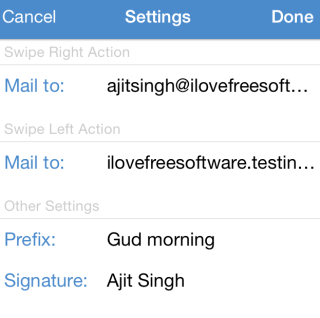
Now you have added mail address, so lets see how to make notes and share them:
- Launch the app to get blank screen to make notes.
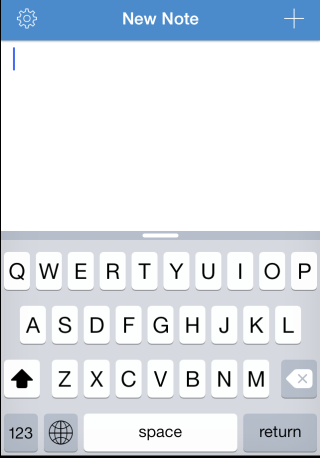
- Type whatever you want using the on screen keyboard.
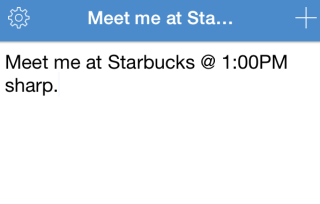
- If you want to add an image, tap on plus icon at top right corner to get options. You can choose from either existing photos or click a new one. Do remember that you can’t add more than 1 image in a single note.
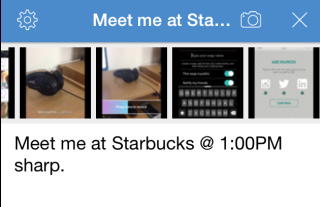
- Now, swipe left or right to send note to corresponding mail address that you configured.
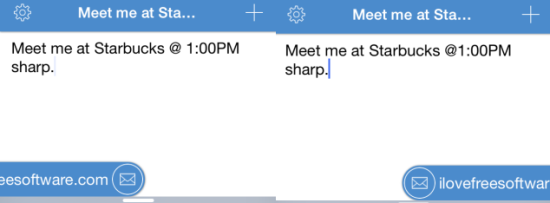
You can see that it is too easy to use the app. You can also personalize notes shared by you using the app by adding prefixes and signature. The prefix is the preset text which will appear in beginning of each of your note and Signature is the preset text which will appear at end of each note. You can set them from Settings menu.
You may also like: 5 Free Note Taking Apps For iPad.
Final Verdict:
Noto is an awesome iPhone note making app to quickly mail notes by swiping. The app makes it a really quick to make notes and then send it via email. Its really a time saver app with nothing annoying. I would say that it’s a simple, straight, and perfect app. Do give it a try, you will love it.