Adobe Fill & Sign is a free PDF form filler app for iPhone to fill up PDF forms and then sign them digitally on iPhone. It lets you import PDF forms from your File browser (iCloud), Web URL, Web search, and Email attachments. Apart from that, you can import any photo from your camera roll and also capture a photo of any document using the built-in camera. After that, you can simply tap anywhere on the form to create an input field and type anything you want. For small boxes on the form, it lets you insert Tick, Cross, Dot, etc.
To add digital signatures to the forms, you can either draw your signature or use initials. One of the best features of this app is that it lets you store your input values such that you can use them for auto filling input fields in a form.
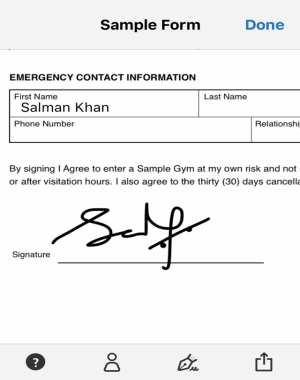
In the past few years, Adobe has developed dozens of useful iPhone apps such as Adobe Voice, Adobe Photoshop Express, Adobe Kuler, and more which serve their own purpose effectively. Now, to assist people who use digital signatures and form filling, Adobe has come up with this free app to fill PDF forms on iPhone.
How to Fill and Add Digital Signatures to PDF Forms on iPhone:
Step 1: After you open up the app, you’ll see a “+ button which can be used to import PDF forms, photos of forms from camera roll, and also to capture fresh photos of any document. Initially, there will be a sample form which you can use to perform some form filling and digital signature practices.
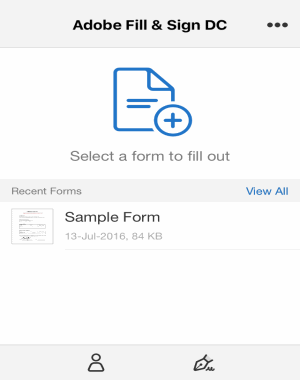
Step 2: As soon as you tap the “+” button, it will ask you to import a form from your iCloud file browser, web URL, web search, email attachment, form images from camera roll, or you can use the camera to capture a photo of the document.
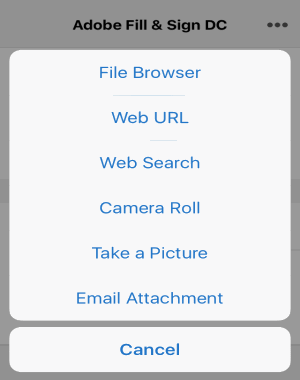
Step 3: When you select a PDF form or a photo, it will automatically scan the entire document and fetch all the sections where you can fill out values and turn it into a digital paper. You will also be able to crop, rotate, and clean up the noise over the document. After that hit the “Done” button to proceed and start filling the form and add digital signatures.
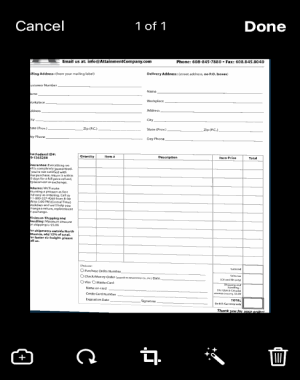
Step 4: To fill up value in the form, simply tap anywhere in the document to create an input field. After that, you can type anything in the field and also drag the field to place it anywhere on the document. It also lets you change the size of the text and put the words into small boxes.
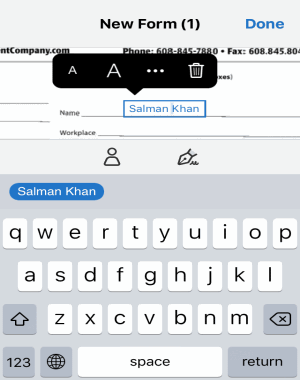
Step 5: When you’re done filling the form values, simply click the “Signature” icon at the bottom of the screen to create your own digital signature. As soon as you tap the icon, you can either select the option to create a signature or create initials by drawing them with your finger. When you’re done, simply tap the “Done” button and the signature will be added to the form. You can drag the signature to place it anywhere in the form and also change the size of the signature.
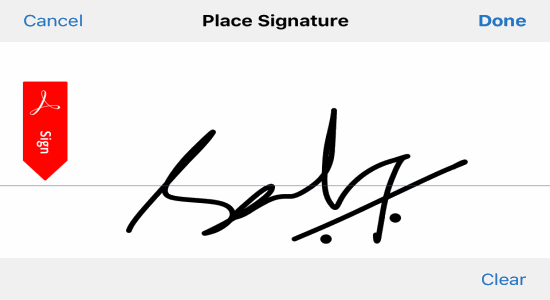
Step 6: Another great feature of this app is that it lets you store some input values like full name, address, date of birth, city name, email id, phone number, etc. such that you can use them for auto filling input fields. To store input values, simply tap the “Profile icon at the bottom of the screen and fill out all the available details. Now, each time you tap on the document to fill up anything, the stored values will pop up which you can add with just a tap.
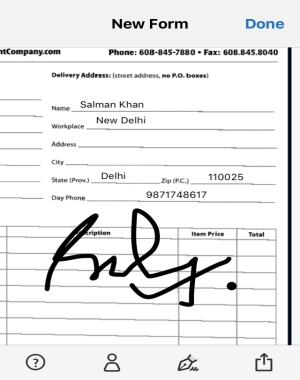
Step 7: Once you’re done with filling the document and adding a digital signature, you can either export the form as a PDF file or send the form via email, Facebook, WhatsApp, etc.
My Final Verdict:
Adobe Fill & Sign is an amazing app for all those who prefer digital signatures and form filling instead of using paper and pen. You can use this app to easily fill out PDF forms and add your digital signature in the form. Apart from that, you can also import photos of any document or capture one using the built-in camera and then fill out the document using the app.