Tellagami is a pretty fun iPhone app that lets you create short animated videos, called gamis. Each such video is 30 seconds long. Tellagami includes lot of fun features that let you customize your gamis. It includes two built-in animated characters (a male and a female) that you can use in your videos. The app lets you change multiple traits of these animated characters. You can change their dress, shoes, hairstyle etc. You can even change the character’s skin tone and eye color. You can also add 30 second voice messages to your gamis, by recording the same through your smartphone’s built in microphone.
Tellagami lets you choose a background for your video from its library of backgrounds. However, you can use your own photos as background for your gamis as well. Once you’ve created your short animated video, you can share it with others via Email, Facebook, Twitter or SMS. Apart from this, you can save your videos to your device as well. Sounds fun? Head past the break to find out more.

Tellagami: Installation And Primary App UI features
The installation of Tellagami is a pretty standard affair. Once installed, launch Tellagami by tapping its icon on the homescreen. Here’s how the primary app UI looks like:

Pretty funky looking, don’t you think? As illustrated by the above screenshot, Tellagami always runs in landscape mode. It basically consists of a randomly selected background (one out of many from Tellagami’s library), overlaid with an animated character (the female character is displayed by default). Apart from this, there’s a message icon that lets you add an audio or text (paid option) message to your gami video. A preview button on the top right corner lets you, well, preview your 30 second gami. A home icon on the bottom right corner returns you to the starting screen. However, the main action takes place at the left edge, which has a pull-in options bar that let you customize almost all aspects of your gami videos. This pull in options bar can be hidden/revealed via a simple swipe. It has a couple of options, as mentioned below:
- Reset: Tapping this icon reverts your gami to its original form, removing all customization.
- Character: This option lets you change your character’s every single trait, like gender, eye color, skin tone, hair, dress and even shoes.
- Emoticon: Using a handful of emoticons, you can change the mood (and thus the animated expression) of your character.
- Background: This option lets you choose a background for your gami video. You can either choose from a library of backgrounds, or use any of your photos in your device’s photo library as one.
- Share: This consists of options to share your gami video with others over social networks, email etc. You can also save it to your device.
How To Create A Gami Video?
Now that we know all about Tellagami, it’s time to see this thing in action. A gami video can be customized by adding audio recordings, changing character outfits etc. Here’s how to create your 30 second gami video:
Adding Audio: To add an audio recording to your gami, simply tap on the message icon. Once you do this, a side bar pops up on the right, having a few icons. Tap the Record icon to start recording your audio message via your smartphone’s mic, and insert it into your gami video. Recordings of up to 30 seconds can be added to the videos.
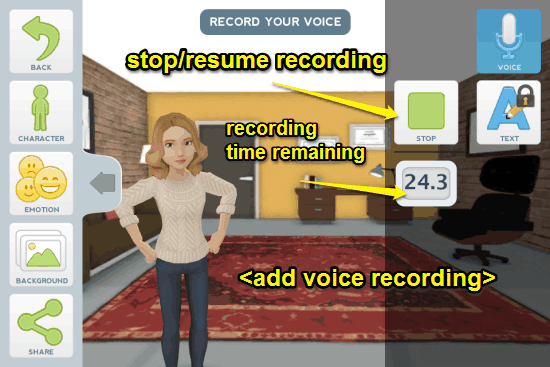
Customizing Your Animated Character: You can change almost every aspect of your animated character like gender, hairstyle, dress etc. To do so, simply tap the character icon on the left sidebar, and the associated option icons pop up on the right. Tap any aspect (hairstyle, shoes etc.) to see the choices available under it, and tap on a choice to select it.
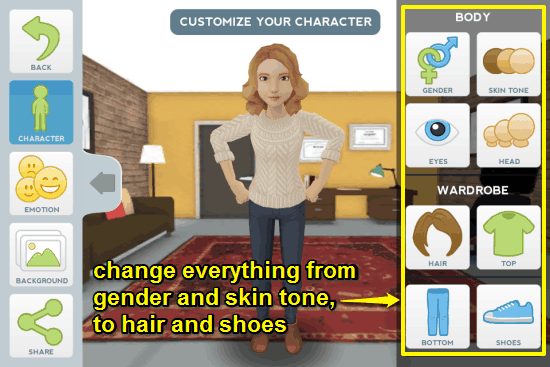
Changing Emotions: Tellagami features a set of specified emotions, represented by emoticons that you can impart to your animated character. Tap the emotion icon on the left side bar, and select the emotion you want to impart to your animated character by tapping its respective emoticon. You can see the changes in real-time.
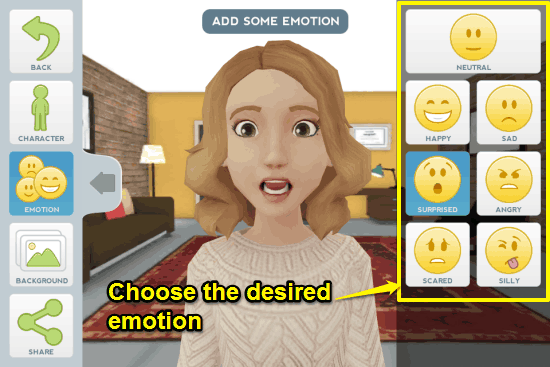
Adding/Changing Backgrounds: You can either use any background from Tellagami’s own library of backgrounds, or use one of the photos saved in your device’s photo library as the background. To change the background, tap the background icon on the left side bar. Once you do that, a bunch of options pop-up on the right. Simply select the source for the backgrounds (library, camera roll etc.) and select the appropriate background. You can even take a photo instantaneously and choose it as a background. You can also use the doodle option to add doodles to your gami video.
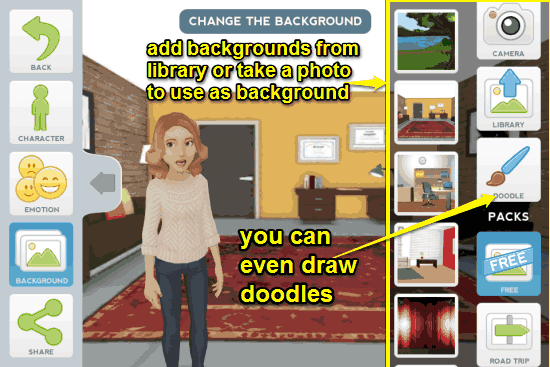
How To Save Your Gami Video And Share It With Others?
Once you’ve done all the customizations, you can tap the share icon on the left sidebar, and then select the appropriate option on the right to save your gami video and share it with others. Saving a video saves it to your device’s camera roll, whereas the sharing options let you share it directly via Facebook, Twitter, Email (using your phone’s default mail app) and SMS.

Conclusion
Tellagami is a pretty fun app to use. It lets you create cool looking animated videos and share them with others. The ability to change every single aspect of your animated character on the fly, add audio recordings etc., is amazing. Add to it the fact that it lets you choose any photo as a background, and Tellagami becomes even more awesome. Do give this a try, you won’t be disappointed.