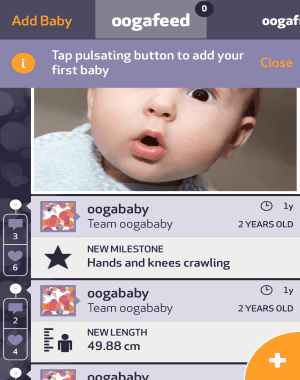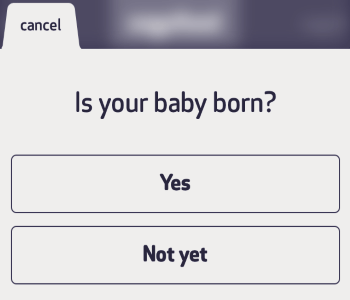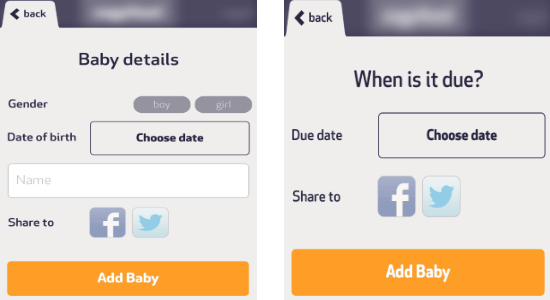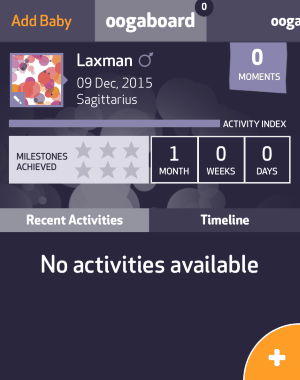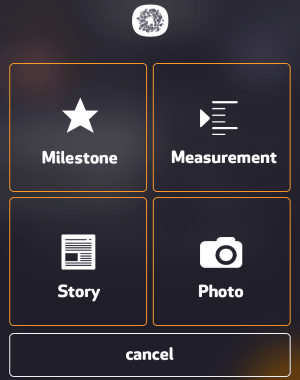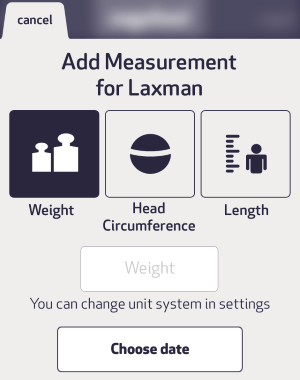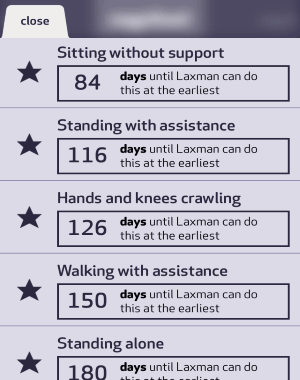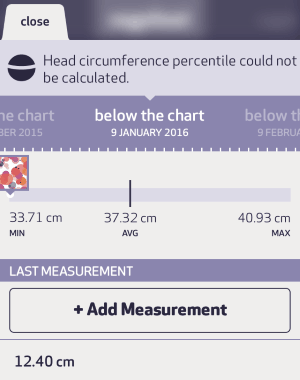Oogababy is a free iPhone app to track child’s growth and milestones. You can use this app to understand and notice your child’s development in terms of head girth, weight, and height. The tracker helps you keep measurements to analyze your child’s current growth and predict the future growth. Similar to the core child’s growth tracker services such as Baby Development Tracker, Child Growth Tracker, and Baby Calendar, “Oogababy” also lets you do the same tracking but right on your iPhone.
The best part of this app is the dashboard, which shows information about the child, such as: zodiac sign, milestones achieved, age, and activities. All your activities on the dashboard will be posted on the main screen of the app. You can also write stories about your child’s growth and capture photos accordingly. Another useful feature of this app is that it shows your child’s age in days, weeks, and years.
How to Track Child’s Growth and Milestones on iPhone:
Step 1: Tap the “+” icon on the main screen to add your baby. It will ask you whether your baby is born or not. That means you can start tracking for both the cases.
Step 2: When you choose the “Yes” option, it will ask you to enter baby details like gender, date of birth, and the child’s name, that’s all. After that, tap the “Add Baby” button to proceed. If you choose the other option i.e; “Not Yet”, then you’ve to simply feed the due date and tap “Add baby” button.
Step 3: Let us talk about the first option, which means your baby is already born. After adding a baby, simply swipe right on the screen to browse the dashboard. The dashboard shows the child’s gender, date of birth, zodiac sign, milestones achieved, age, and activities.
Step 5: On the dashboard, tap the “+” button to add new milestones, measurements, story, and capture photos of your baby. Add whatever changes you notice with your child to milestones, you can also post a story of your baby, and capture images while your baby grows.
Step 6: For better tracking, you must maintain the measurement regularly. Tap the “Measurement” option to enter weight, head circumference, length, and the date of the entry. It also lets you change unit system either as metric or imperial from the settings.
Step 7: When you’re done with playing around and entering baby details, the app starts tracking automatically. On the dashboard, tap the milestones achieved bar to see different milestones and after how many days your child will be able to perform them.
Step 8: To track current and predict future growth, you can tap the “Below the chart” option. Simply swipe through the dates to track your child’s growth.
My Final Verdict:
Oogababy is a simple solution for you to track your child’s growth and predict the future milestones. All you have to do is enter few details about your baby and start tracking and predicting it’s future development. Give it a try.
Get “Oogababy” from here.