This tutorial talks about how to get Slack notification when Google Sheet is updated. At the end of this tutorial, you will be able to get Slack notifications when anyone makes changes or update your Google Sheet. Suppose, you have shared a Google Sheet with others and want to get notified on Slack whenever someone makes any changes to the sheet, then there is really no direct method to do that. But, there is a method that includes creating an automated task using “Zapier” to get Slack notification when your Google Sheet is updated.
So, in this tutorial, I will share the method with you and explain the steps required for that. This automated task can be very helpful in case you have shared a Google Sheet with your team and want to know what changes are made by which user.
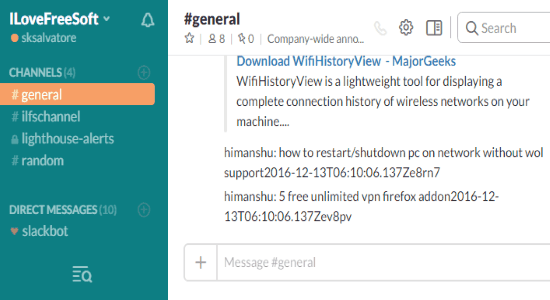
How to Get Slack Notification When Google Sheet is Updated:
Step 1: Simply, go to Zapier and create an account. Then you will see a button “Make a Zap” adjacent to your profile name at the top. Click on the button to proceed and start creating your automated task for receiving Slack notifications when your Google Sheet is Updated.
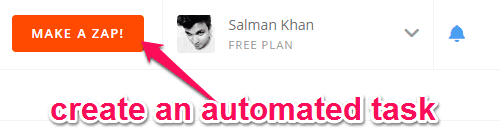
Step 2: To create a Zap (automated task), you need to set up a Trigger and an Action with response to that trigger. For setting up a trigger, you need to first select Google Sheet as the trigger app for the automated task you’re creating.
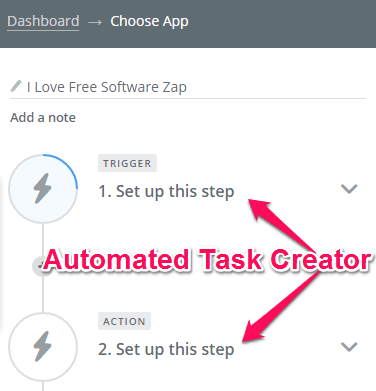
Step 3: After selecting Google Sheet as your Trigger app, it will show the available triggers from where you have to select “updated Spreadsheet Row” as the trigger for the Zap.
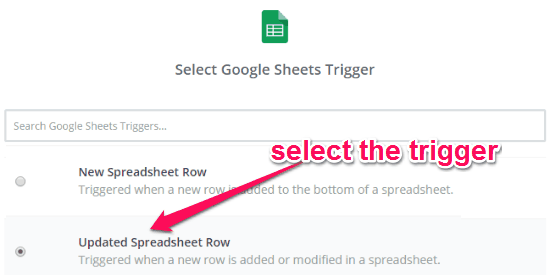
Step 4: Then it will ask you to connect your Google account using which you have created the Google Sheet. After that, it will open up the options to set up Google Sheets Spreadsheet Row, as shown below. Optionally, you can also select specific columns for update alert, but I would recommend you to set the option as “Any Column” such that you can get Slack notification for changes on the entire Google Sheet. When you’re done selecting a Spreadsheet and Worksheet, click “Continue” to complete setting up the trigger.
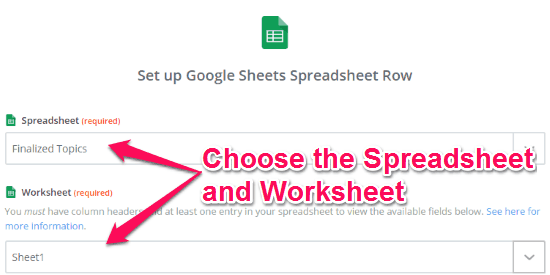
Step 5: Now, you have to set up the “Action” part of the automated task. For this, the first thing you need to do is select “Slack” as the action app and then you can go ahead and choose “Send Channel Messages” as the action.

Step 6: When you do that, it will ask you to connect your Slack account and integrate Zapier with it. Then you will be able to customize the notification message by selecting the message fields such as content, updated time, user name, etc. You can also specify a Slack channel where you want to see the notifications.
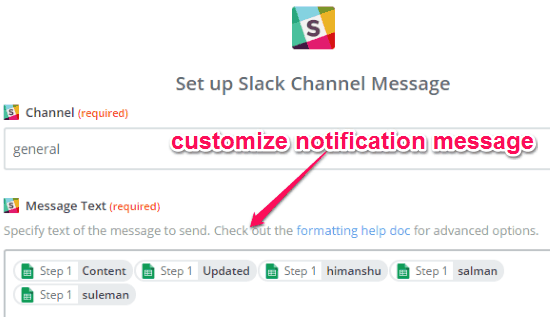
Step 7: After customizing the notification message, all you need to do is save the “Zap” and activate it. Now, whenever your Google Sheet is updated you will receive a notification message on the assigned Slack channel, as shown in the below image.
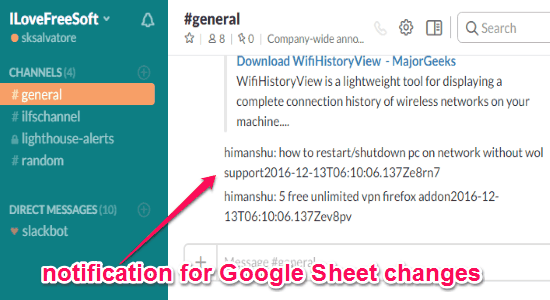
My Final Verdict:
If you’re looking for a way to get notified on Slack when your Google Sheet is updated by anyone, then you can simply follow the steps mentioned in this article to achieve the same. You can use Zapier and easily create an automated task such that it can automatically notify you on Slack when the selected Google Sheet is updated.
I hope you like this post.