In this tutorial, you will learn how to disable auto login for password-less users on Windows 11. To do this, here I will talk about a simple script here which you can use. This script is called and you can just run it and it will disable the automatic login on Windows 11. If you want you can also try it on Windows 10.
Usually what happens is when you don’t set any password that Windows will automatically log you in and take you to the desktop. But if you want it to pause on lock screen and manually press enter to login, then this tutorial here will help you. Just run the mentioned script once and then forget it.
Before:
After:
How to Disable Auto login for Password-less Users on Windows 11?
This script is open source and available on GitHub. You can just download it on your PC in a ZIP file and then extract the contents. If the antivirus software flags it then make an exception for this. The extracted contents of the ZIP file look like these.
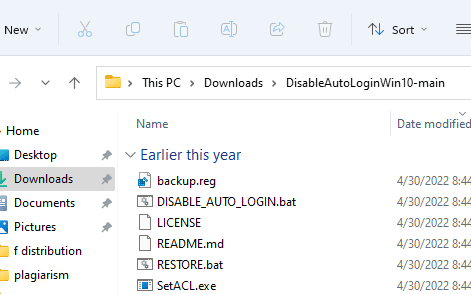
Now, you just right click on the file and then run it with administrator rights.
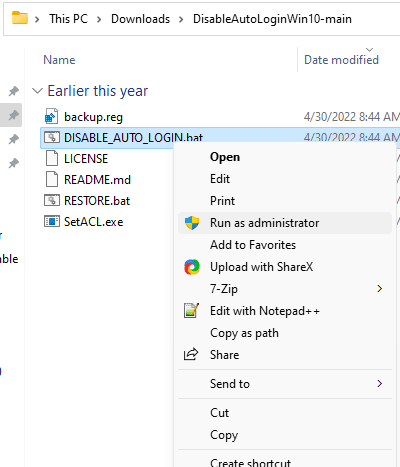
It will only take a few seconds when the process completes successfully, you will see the following CLI screen. Just close the CMD window by pressing any key. Restart PC, and then you will see that automatically Windows login is now disabled.

In this way, you can use this script here to easily disable automatic login on Windows 11. But do note that when you upgrade your Windows then it will go back to No suggestions the automatic login behavior. So, after upgrading the Windows 11 build, you need to run the script again as I have mentioned above.
Final thoughts:
If you are one of those Windows user who doesn’t like to have passwords but wants to prevent automatic login then this post here will help you. The script mentioned here is amazing and works as intended. I have tested it on Windows 11 and I am pretty sure that it will work in the same way on Windows 10 as well.