In this tutorial, I will explain how to disable GPU preemption on Windows 11. QuickBoost is a free and open software that allows you to tweak various aspects of your PC in order to boost the overall performance. And one of the features that it supports is disabling GPU preemption. In just 1 click, you can do that and enable the GPU preemption later if you want to in the same way.
Besides that, it has other tools and utilities that you will like such as disabling Microsoft data collection and disabling scheduled tasks & bloatware.
GPUs can be pre-emptied and switch their context to a new program while executing one already. This is usually required in multi processing setup. But if you want to turn off this behavior so that GPU can concentrate on only 1 task then you can do that. Turning this off can maximize the GPU utilization and it can execute single task more efficiently. And the software, QuickBoost here lets you do that in just a single click.
How to Disable GPU Preemption on Windows 11?
QuickBoost is available to download from its GitHub releases. It runs in portable mode and you just have to launch it. Also, do note that if you try to download it via MS Edge, then it will most likely be blocked by Defender. But it is safe and you can just make an exception and continue the download.
Launch it directly after you have downloaded. The main interface of QuickBoost looks like this.

Go to the Advanced section and there you will find the options to enable and disable GPU preemption. Since we want to disable the GPU preemption, so just click on the Disable button and then save the changes. This is as simple as that.
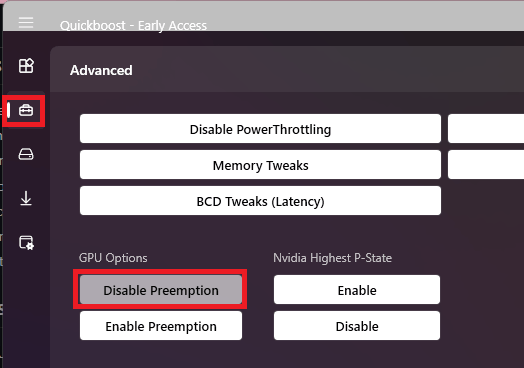
Now, in this way, you can make use of this tool on Windows 11 to turn off GPU preemption feature. And later if you think you might need it again then you can enable it in the exact same way. Other than this, there are other tweaks that you can apply to your PC configuration.
Final thoughts:
For some reasons, if you want to turn off GPU preemption on your Windows 11 PC then there is a simple way to do it via QuickBoost software. It will definitely work on Windows 10 as well but I haven’t tested it there myself. Also, I liked the fact that it comes packed with other utilities such as disabling telemetry, boosting system RAM, and disabling unnecessary services.