This tutorial talks about how to force close application in Windows with a hotkey.
If you use Windows OS, you might have experienced situations when some application freezes and you won’t be able to close it. This is a critical problem we are dealing with since years in Windows OS. Thanks to Windows 10, it happens less often now, but it still does.
In such situations, we generally use Task Manager to kill the respective application. But, sometimes the process hangs the system so bad that we can’t even open the Task Manager to terminate it from there. In such cases, we can’t do anything but wait. And, honestly, its very frustrating. Especially when you are doing some important work and this happens, it really kills the mood leaving us frustrated and hopeless.
Well, this frustration can be avoided up to some extent. SuperF4 is a free software that lets you kill the foreground application with a hotkey. You would obviously lose your unsaved work but you won’t be hopeless. If a foreground application freezes and hangs your entire system, you can simply force close it without the need of opening the Task Manager.
Also read: How To Disable Automatic Scroll Bar Hide In Windows 10
How To Force Close Application in Windows With Hotkey
SuperF4 is a tiny (109 KB) program that lets you kill the current foreground process simply by pressing Ctrl+Alt+F4. It sits in your system tray from where you can enable/disable it with a single click. You can also set it to autostart on system boot. Once the program is enabled, you can use the Ctrl+Alt+f4 hotkey combination to force close your current foreground process.
Don’t misunderstand this with the standard Alt+F4 command. The standard Alt+F4 command only attempts to terminate the foreground process and does not force it to stop. Whereas, SuperF4 simply kills it, just like the “End Task” option from the Task Manager.
Let me demonstrate it with an example. So, I was editing a screenshot in MS Paint and when I pressed standard Alt+F4, it attempted to close the application. But as my work wasn’t saved, MS Paint gave me a pop-up to save my work. This is a standard closing of an application.
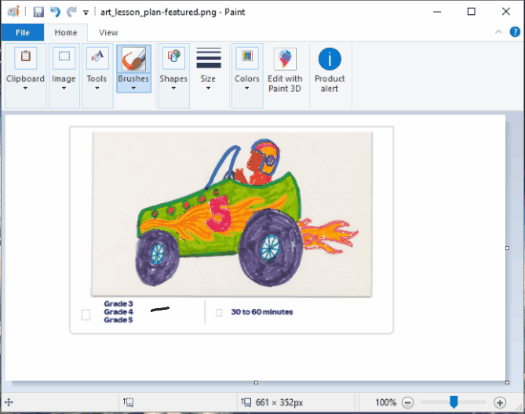
Now, in case of SuperF4’s Ctrl+Alt+F4 hotkey combination, it just killed the application right away. There was no pop-up to save the file or anything.
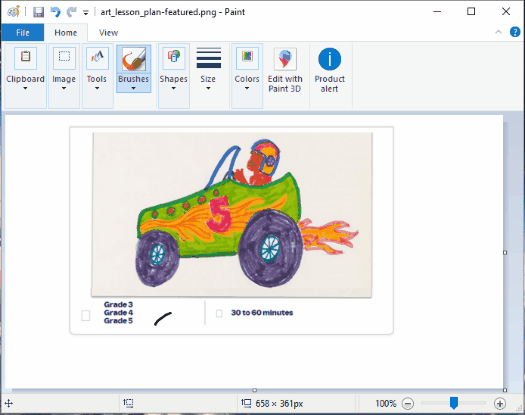
This simple example does not show the situation of a system-wide hangup. But, it does imply the working of SuperF4 and how its different from the standard Alt+F4.
Download SuperF4 here (there is a portable version as well).
Wrap Up:
SuperF4 is a really handy tool that can save your time in case of a process freeze. Its simple to use and the 3-key combination is quite fair to avoid the accidental killing of your current task.