This tutorial explains how to generate citations from websites added to Microsoft Edge Collections. In the new insider release, Microsoft has updated the Collections by adding support for citations. You can now generate citations directly from Microsoft Edge without leaving the current tab.
For now, Edge supports APA 7, Chicago, Harvard, IEEE, and MLA like citations and you can choose them from a list. It gives you a whole new interface where you can generate the proper citation and even see its preview. This feature is however in controlled rolled out mode, so not all the insiders will get it.
With this new citation generator tool of Edge, you can now easily generate them for both; website and author. Just enter the corresponding details it asks you to fill and then copy the final citations. You can use the citations that you generate here in your papers/thesis or anywhere you wish to.
How to Generate Citations from Websites Added to Microsoft Edge Collections?
Make sure that you have the latest version of Edge Canary installed. After that, you just go to Collections and then simply click on the 3 dot icon to select a citation from the list. You can see all the available citations there and select one according to your use.

Next, it will add a citation icon next to the website in your Collections. You can see that in the screenshot below.
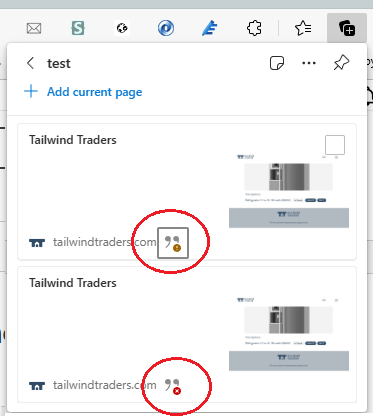
Now, you just click on the quote like icon and then final citation generator tool will open. Here you just fill out all the feilds that it asks you to fill. After making sure everything is alright, just save the citations. When you need it, you can simply copy it and then use it where ever you like. This is as simple as that.
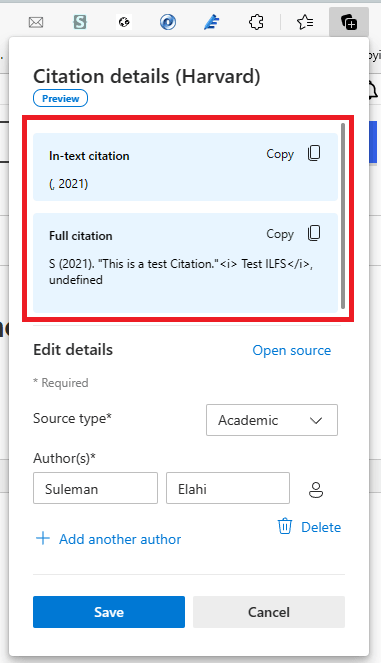
In this way, you can use this simple citations generator tool of Microsft Edge. You can easily generate citations in Edge directly without relying on any external citation generator website. Just select the citation type and then enter the corresponding required information.
Final thoughts:
The Collections feature of Edge is very useful for scholars or college students who often have to find and collect resources for their academic work. With the addition of citations generator, they can now complete their work by saving time which they would’ve spent on other external websites. I think this feature is a great addition by Microsoft and I hope it rolls out to all the Edge users soon.